This article refers to releases and features. Depending on your workspace type, you may see "schedules" and “activities" in your workspace.
Aha! Roadmaps | Visualize progress on roadmaps
Your roadmap needs to explain the why, when, and what of your strategic plans. It should tell a complete story about what the team has accomplished and what is coming up next. An accurate sense of progress shows everyone how far you have come — it also gives you an opportunity to make small adjustments as things change leading up to your delivery dates.
You can track progress on all major Aha! Roadmaps record types using the Progress field. This field helps you capture the percentage of work completed using manual entry, by automatically calculating it from related records, or by a mapped field in an integration. Once captured, you can visualize your progress data on your roadmap and in analytics reports.
Click any of the following links to skip ahead:
Setup and configuration
The progress field is part of custom layouts. If you are an administrator with customizations privileges, navigate to Settings ⚙️ Account Custom layouts. Once you have added the Progress field to a layout, it will be visible on all records using that layout.
On each individual record, you can choose the best way to calculate progress — by either entering it manually or automatically calculating it from related records. The options for tracking progress vary from record type to record type, as shown in the table below.
Record type | Calculation options |
Goals |
|
Key results*** |
|
Releases / Schedules |
|
Release phases / Schedule phases |
|
Epics |
|
Features / Activities |
|
* Only available if epics are enabled.
** Only available if capacity planning for individuals is enabled. When you enable capacity planning together with the Record progress setting, you can visualize progress based on the remaining estimate for your record.
***Available for Enterprise+ accounts that have enabled Objectives and key results (OKRs) in a workspace.
To choose how progress is calculated on your record, click the Calculate from link next to the Progress field and select one of the calculation methods. The default is Enter manually for all records unless you have selected a different default in your workspace settings.
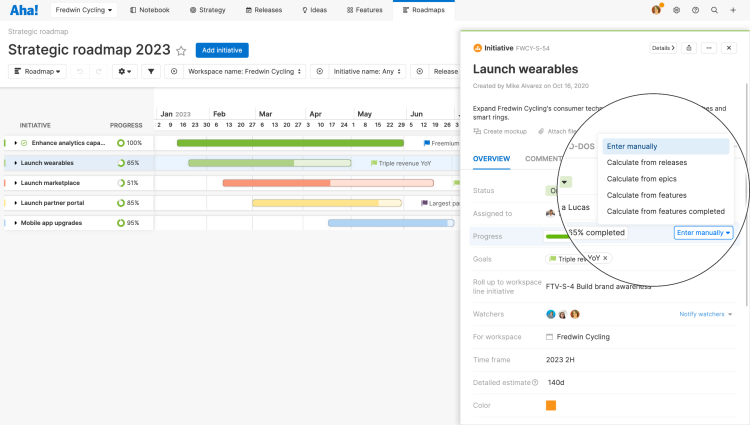
There is an important distinction to be made between Calculate from features and Calculate from features completed —
Calculate from features: This option will show progress percentage based on an average of the progress from child records. For example, if you have a release with 10 features — Feature A is 20% complete, Feature B is 30% complete, Feature C is 80% complete, and the remaining 7 features are 0% complete — the Progress field will indicate 13%, which is the average of the percentage complete of all ten features.
Calculate from features completed: This option will show progress percentage based on completed records. For example, if you have a release with 10 features and 4 are in a status of Complete, the Progress field will indicate 40%. Note: A feature is determined complete if it is mapped to a status category of Shipped or Done.
We recommend customizing your feature cards to show the progress bar so you can manage the percentage of work completed from the features board.
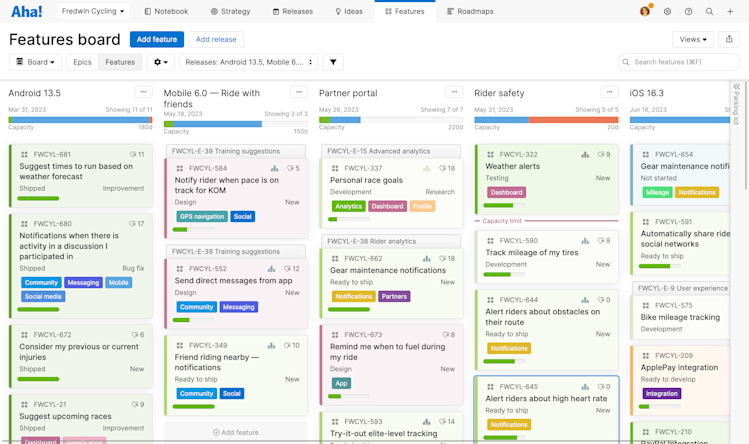
Set default progress calculations
You can always change an individual record's progress calculation — but it can be helpful to set default progress calculation methods so that everyone in your workspace, or all workspaces in your workspace line, is oriented towards progress in the same way.
To set defaults, navigate to Settings ⚙️ Workspace Configure Progress calculation. You will need to be a workspace owner to do this.
You can set the default progress calculation for the following record types:
Goals
Initiatives
Releases / Schedules
Release phases / Schedule phases
Epics
Features / Activities
By default, the progress calculation for each record will be inherited from the workspace line level, so that every workspace in the workspace line calculates progress in the same way.
There are two items to note about inheriting progress calculations from a workspace line:
A setting must be enabled in a child workspace to inherit a progress calculation. Epics and capacity planning, for example, are enabled at the workspace level.
At the workspace line level, goals and initiatives can calculate their progress from child goals and from child initiatives. If you select this progress calculation at the workspace line level, workspaces will default to Enter manually — since a workspace cannot have child workspaces.
These settings control records' default progress calculation. Users in your account can always change individual records' progress calculations to other methods.
Visualize progress on your roadmap
To display your records' progress bars on a roadmap, check the Show progress checkbox in the Settings dropdown of the following roadmaps:
Starter
Portfolio (Show progress is enabled by default)
Strategy
Features
Custom
Gantt (Show progress is enabled by default)
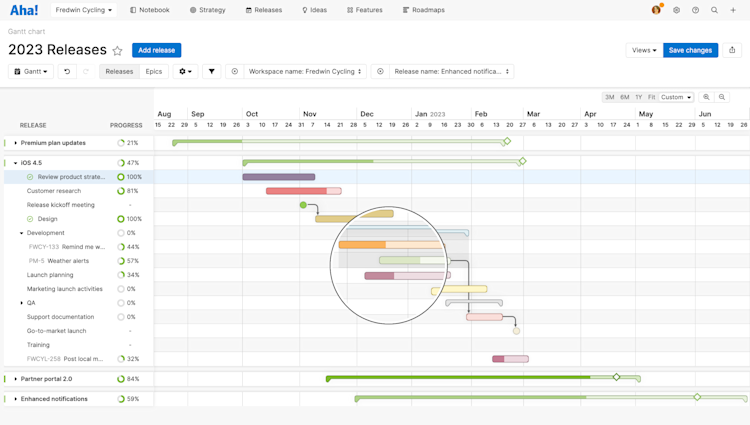
Progress tracking will vary from team to team, but it helps to be consistent across each workspace. Here is a quick example to illustrate how you could use the Progress field to keep your deliverables on track.
Set all initiatives to Calculate from features
Set releases to Calculate from features
Set features to Calculate from requirements
When you set each record with the configuration above, you can create roadmaps that show progress on your strategic initiatives and releases. As your team completes records, your progress bars will update — and so will your roadmaps.
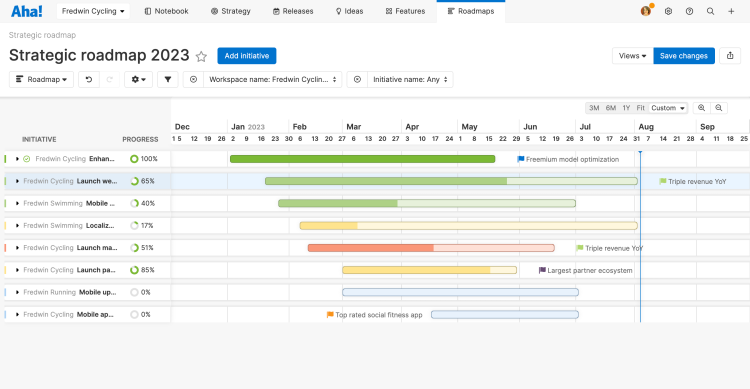
Show progress in analytics reports
Two fields are available to help you manage progress on your records in analytics reports (including list, chart, and pivot reports). Those fields include:
Progress bar: This field will display the progress bar in the report. This field is available for all record types where progress can be tracked and can be added to a report using the Add data modal.
% complete: This field will display the percentage value in the report and can also be used in a calculation column. This field is available for all record types where progress can be tracked and can be added to a report using the Add data modal.
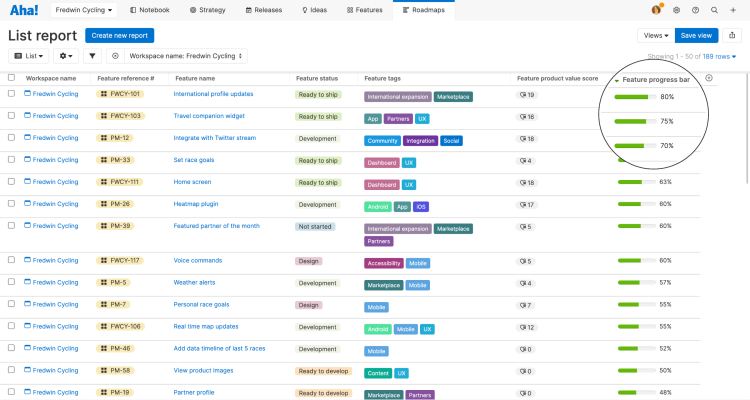
Add the Progress calculation method field to your report to see if progress was entered manually or calculated from other records.
Map progress in integrations
If you have integrated Aha! Roadmaps with a development tool, that information can flow directly to your Aha! Roadmaps records.
All records must exist within the same Jira project in order to integrate the % complete field.
To do this, navigate to Settings ⚙️ Workspace Integrations and create (or edit) an integration between Aha! Roadmaps and one of the following tools: • Jira • Rally • Azure DevOps • Asana • GitHub • Trello
In the Mappings tab, click the Field mapping link beneath any mapped record type to map fields on those records. You can map progress fields on the following record types:
Initiatives
Releases
Epics
Features
Click the new field dropdown on the left and select <record type> % complete. So for example, the feature completion percentage field would be Feature % complete.
Click the directional arrows button between the two field dropdowns to set the direction of the integration.
We strongly recommend that you set this to <development tool> to Aha! Since your engineering team created these estimates, you do not want to adjust them from your end.
Click the dropdown on the right to map your progress field to the appropriate progress field in your development tool. Jira and Rally both have standard progress fields; for other integrations you may need to create a custom field:
Jira
<record> % complete
Epic % done
Jira calculates the Epic % done field by calculating the percentage of child issues in Jira that are in the epic's Jira project and have the status Complete. It is not a field that will directly show up in Jira.
Rally:
% Done By Story Plan Estimate
% Done By Story Count
Click the Configure link to the right of the integrated tool's field. The Configure modal will appear. Use it to map Aha! Roadmaps status categories to their equivalent status categories in the integrated tool. This helps Aha! Roadmaps understand when a child record is complete. For example, if you map Aha! Roadmaps Epic % complete to Jira Epic % complete (issues completed), use this modal to tell Aha! Roadmaps what Jira issue status categories equate to In progress, Done, or Will not do.
Features in the Will not do status category are not considered in the release progress calculation.
Click Save and continue to save your changes.
Click Update records to pull completion percentage data into the new field immediately. All updates made in the development system moving forward will be updated automatically in your Aha! Roadmaps records.
If a given Aha! Roadmaps record does not show the progress field already, sending the record to the development tool will add the progress field, and set the type to Enter manually.
If you send an Aha! Roadmaps record's completion percentage from Aha! Roadmaps to Jira and no linked record already exists there, Aha! Roadmaps will create a record in Jira with an assumed effort estimate of one hour, and convert any completion percentage data to a percent of that hour. So for example, sending an Aha! Roadmaps record with 50% completion to Jira would create a Jira user story with 30 minutes of work logged out of an estimated 60 minutes.