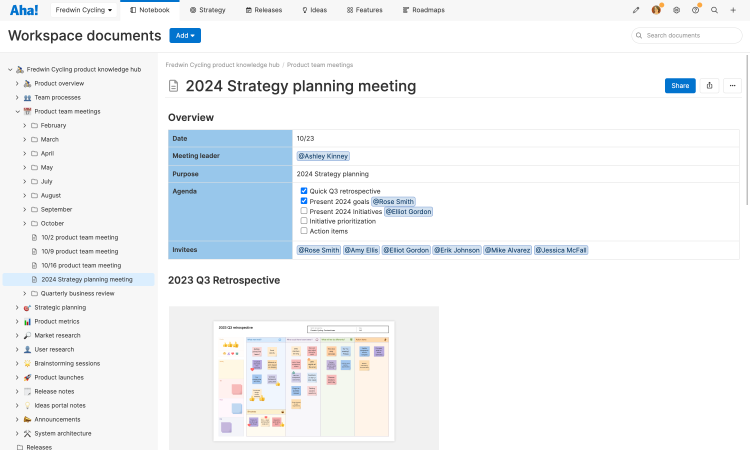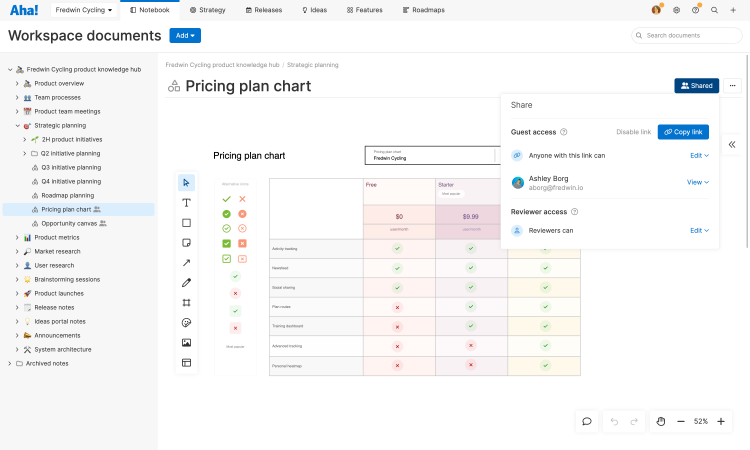Aha! Roadmaps | Best practices for using documents to collaborate with stakeholders
Building lovable products is a team sport. As a product manager, your role overseeing your product's success from conception to launch is deeply meaningful — but you cannot do it alone. You depend on ideas and input from stakeholders across the organization (including engineering, marketing, sales, and support) to deliver a truly exceptional customer experience.
This is where having an efficient way to collaborate on concepts and gather feedback is critical. From setting strategy to brainstorming ideas for new functionalities, prioritizing what to build, coordinating launch plans, and retrospecting on performance, you need to keep key stakeholders informed and involved at every stage. But it can be challenging to do this when you have some teammates working in person and some remotely, including people distributed across different time zones.
The collaborative Knowledge functionality in your Aha! Roadmaps account provides an effective solution. It helps you centralize all of your product information, using text-based notes and visual whiteboards to document your thinking. From here, you can easily share and refine concepts with others in real time or asynchronously. The best practices in this article explain how to bring people together so you can get the input you need to make decisions and move forward in alignment.
Step 1: Capture your thinking
Start by creating a note or whiteboard in the Knowledge section of your workspace. You can choose from nearly 100 beautifully designed templates to help you get started or begin with a blank document. Here are some considerations to keep in mind when deciding which type of document to use:
Notes are perfect for capturing long-form content like meeting agendas, research, and internal processes.
Whiteboards are ideal for brainstorming ideas, diagramming user flows, and illustrating complex concepts.
You can also embed a whiteboard in a note, giving you the best of both worlds. The same sharing options are available for both document types, and each provides a comprehensive set of collaboration tools to streamline how you work with others.
For example, you can use both notes and whiteboards to foster productivity in a strategy planning meeting. In the screenshot below, we added a note template called Meeting agenda to structure the session. We have also added and modified a Sprint retrospective whiteboard template, allowing us to review our current progress and accomplishments before deciding on our strategic priorities for next quarter. This gives us a single document to complete both aspects of strategic planning so we can maximize our time together.
If you are sharing a whiteboard, it is a good idea to group objects that need to stay fixed and then lock them. This prevents anyone from accidentally moving or editing a whiteboard object and is especially useful if you are sharing a diagram.
Step 2: Share your document
Once you are ready to bring others into a document, go ahead and share it. You have a number of visibility options — including reviewer and guest access — depending on who needs to be involved. (Please refer to our article on best practices for building a product hub for guidance on providing the right level of access).
If you are sharing your document with teammates who are already in your Aha! account and have workspace owner, contributor, or reviewer permissions, we recommend assigning them a to-do. Include a link to the document in the to-do, set a due date, and summarize your request. This gives everyone clarity about what is needed by when and provides an audit trail of the review process.
If you are sharing your document with people outside of your Aha! account, click the Share menu on any document to generate a link to it. Then, copy the shareable link and provide it to anyone via email, meeting invite, or a chat client.
As a reminder, you can share documents with an unlimited number of guests at no additional cost. Guests can view or edit the document from their own paid Aha! account or a free guest account.
It is possible that some of your stakeholders may have a seat in more than one Aha! account. Be sure to share a to-do with people who are reviewers in your account instead of a link to your document. In this way, you will ensure that someone with access to multiple accounts is logged into your account and not another organization's. This helps them access it with the permissions configured for reviewers in your account (and not as a guest).
Step 3: Collect feedback
The next step is to work with your stakeholders to get their thoughts, refine concepts, and align on the best path forward. Whether your document is a note or whiteboard, the group can work together in real time or asynchronously to add and edit content, leave comments, and provide feedback. Below are some best practices for collaborating on each type of document so you efficiently get the input you need.
Work together in notes
Notes are ideal for documenting text-based information. Use the collaborative text editor to organize content with clarity — applying rich-formatting options to make your note look beautiful. Colleagues can work side by side to add and edit content. This makes it simple to prepare meeting updates, write up research findings, or document release notes.
Provide full context: For example, you can link to work items in Aha! Roadmaps such as initiatives or features, embed live views of roadmaps and reports, and add rich media like video to give stakeholders better context.
Make it clear where people need to weigh in: Use headers and add tables to highlight where content needs to be filled in, and @mention specific teammates. You can also highlight text or add callout boxes to provide specific guidance.
Leave inline comments: Add comments to your note where you want reviewers to chime in to make sure you capture their insights on specific concepts. Encourage the team to select text and add inline comments if they have questions.
Take notes as you go: Create a space in your documents for capturing action items and notes from discussions. For meetings, we recommend assigning a note-taker each week to ensure someone clearly documents key actions and decisions.
In the example below, we created a note from the meeting agenda template and customized it to suit our needs. We then sent out a to-do to all meeting attendees asking them to review the agenda and add updates ahead of the meeting. This helps us get the most out of our time together.
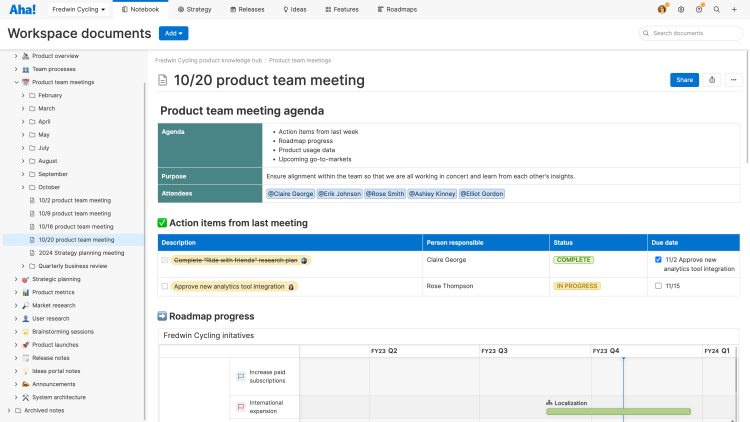
Work together in whiteboards
Whiteboards are incredibly versatile. You can use them to brainstorm ideas for new functionalities, lay out early-stage plans, and visualize user flows. This makes them perfect for thinking through complex concepts and gathering feedback — refining the details until everyone feels good about the path forward. Here are some pointers on how to use whiteboards to work together effectively:
Host a brainstorming session: Use a whiteboard to focus brainstorming sessions on a specific topic and get the input you need. Share your whiteboard in advance to let people add ideas ahead of time, or use a timer during live sessions to keep people focused.
Contribute ideas and suggestions: Encourage stakeholders to add sticky notes to your whiteboard to express their thoughts. Note that you can show authors on sticky notes to see who contributed what.
Add emoji reactions: React to each other's suggestions by adding an emoji. See the count of how many people selected each reaction to understand popularity and gauge sentiment. Hover over an emoji to see exactly who selected it.
Leave inline comments: Select a specific spot on the whiteboard and add a comment to leave feedback and see any replies in one place. This makes it easy to have a discussion about a specific concept or idea.
Add annotations: Use the annotation shape to comment on a specific area of a diagram or design. This is also a useful option for guests who cannot currently view or add inline comments.
In the example below, we used the pros and cons template to think through the best approach for tackling a strategic initiative.
You can show or hide all comments, expand or collapse the sidebar, and hide resolved comments to customize your experience.
Step 4: Track changes and decisions
Once you have captured input from all of your stakeholders, it is important to make sure everyone is aligned on the outcome. Your note or whiteboard provides a documented record of all the feedback you gathered. Refer back to it at any time to review what was discussed and validate your decisions. You can also see a complete history of changes — including who shared what and when — driving transparency and accountability as you formalize your plans.
We also recommend summarizing the main feedback, decisions made, and any remaining questions so everyone is aligned on next steps. Notes are ideal for this. Use the AI writing assistant to quickly distill the key points into a concise write-up that you can send out to the group. You can also assign to-dos to follow up on any remaining action items.
Step 5: Turn concepts into actionable plans
Collaboration and alignment pave the way for a clear path forward. Add the most valuable concepts from stakeholder feedback and collaborative sessions to your product roadmap. For example, if your team's brainstorming session on a whiteboard produced a lot of great ideas, promote them to Aha! Roadmaps records. You can then assess their value to your business using the product value scorecard, prioritize them, and add them to your product roadmap — so you can begin delivering lovable customer experiences.
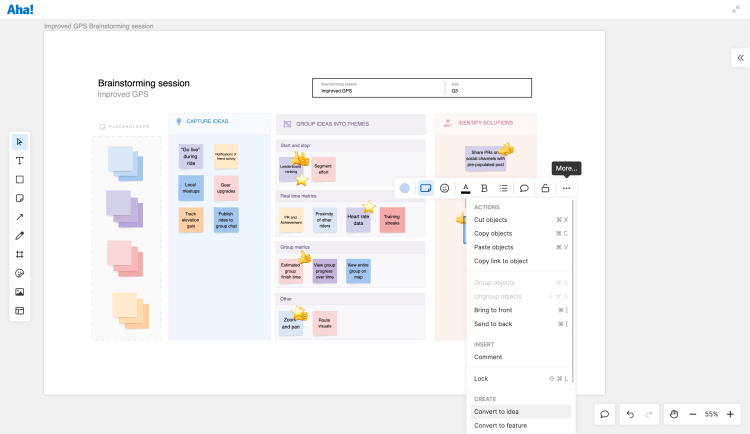
A successful product is the result of strong, collaborative efforts from many stakeholders. Let everyone involved know they are appreciated and express gratitude with a collaborative session. Respond to comments, add emoji reactions, send a follow-up message thanking your stakeholders, and create a draft of a thank-you email in a new note. You can use the AI writing assistant to get the sentiment just right before sending it out.
Finally, keep at it. Set up further collaborative sessions to keep the insights flowing in. Continue sharing product information so everyone stays informed and aligned on the best path forward.
If you have questions about sharing or collaborating in documents, contact us at support@aha.io. A member of our Customer Success team will respond to your request quickly.