This article discusses proxy votes or ideas portal custom domains. You need to be an Ideas Advanced customer to access these features. Please contact us if you would like a live demo or would like to try using it in your account. If your Aha! account was created before October 20, 2020, you may have access to these integrations, but you will need to upgrade to Ideas Advanced for any future enhancements. |
Aha! Ideas | Manage submitted ideas
Ideas give your customers a voice. If you have a lot of ideas to review — congratulations! Your customers are committed to your strategic vision and have given you an opportunity to empathize with their needs.
You can capture ideas through ideas portals (submit-only, private or public), by integrations (Salesforce or Zendesk, for Ideas Advanced customers), by email, or by import. Once you have gathered ideas, it is time to prioritize them and discuss them with your customers.
Click any of the following links to skip ahead:
Ensure information is complete
Start with a quick review of new ideas from the Ideas Overview page to determine if you need more information.
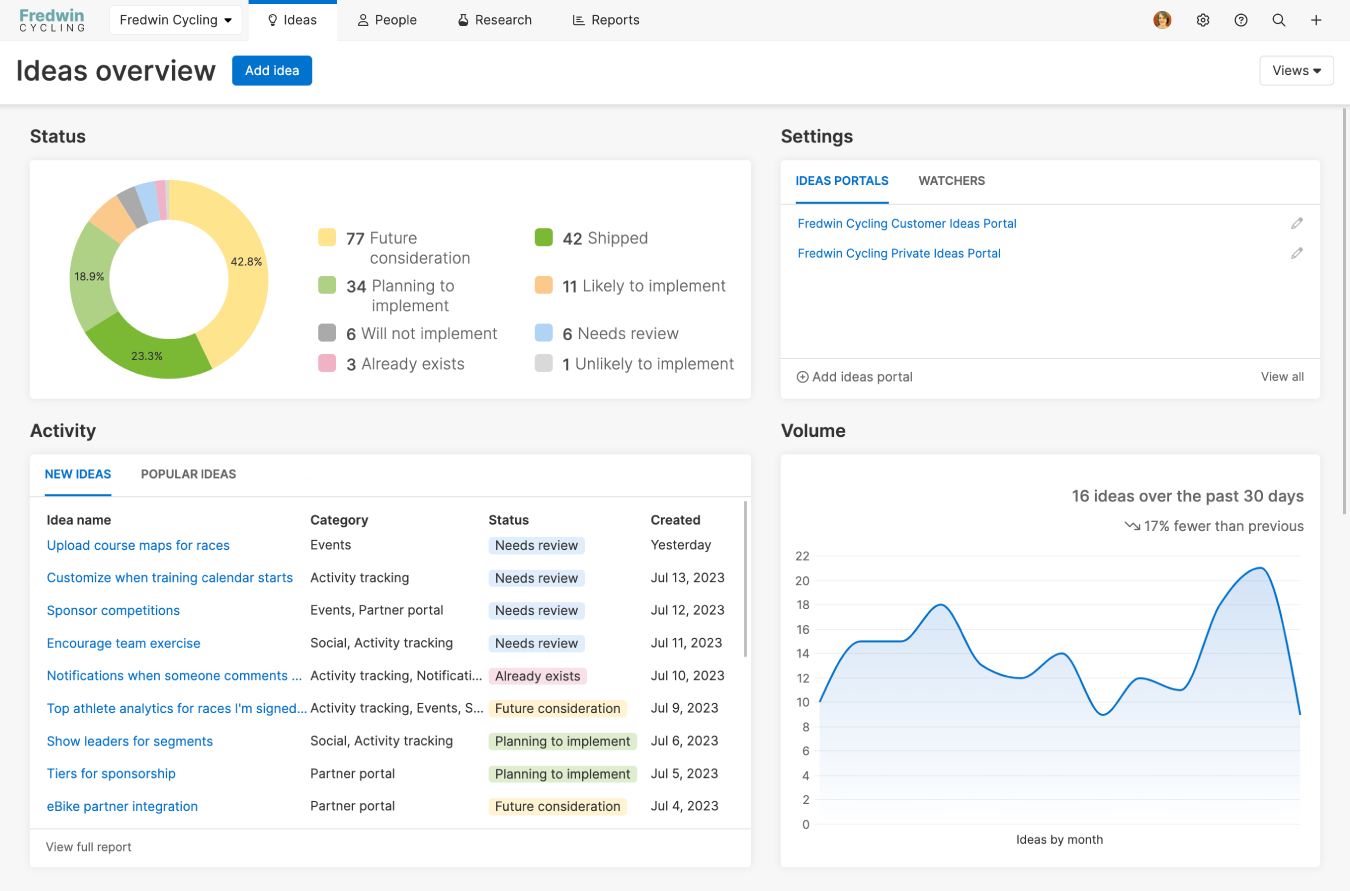
Click on an idea link to open its record drawer. If you need more information, you can comment on the idea publicly and everyone who has voted on the idea will be notified and can respond back. If you want to collaborate with just your team, comment privately on an idea so non-Aha! Ideas users will not be notified.
Change the idea creator
You can change the name of the person who initially submitted an idea to your ideas portal. This is helpful in situations where the idea may have been verbally communicated by one person but submitted to your ideas portal by another. Simply open the ideas record drawer and then select a creator from the list of users.
If an idea creator has not created a profile in your ideas portal — or has created a profile but has not added a first and last name to their profile — then their name will appear as Guest.
Manage proxy votes (Advanced)
Just as you can submit an idea on behalf of a customer, you can also vote on behalf of a customer. Proxy votes, available for Ideas Advanced users in private ideas portals, allow you to gather feedback from organizations and customers without inviting them to an internal portal. Your portal users can see all proxy votes for any organization, giving them context about which ideas are most important to a customer before meeting with them — right from your ideas portal.
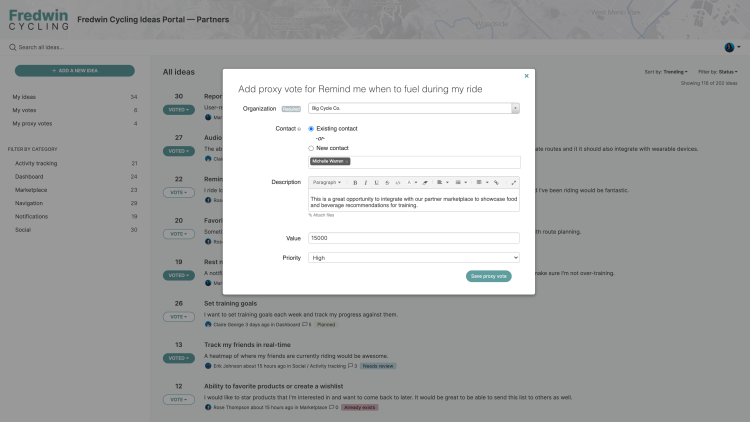
You can report on proxy votes and filter by their associated organization to get a clear picture of where an organization's interests lie.
Merge duplicate ideas
As you review ideas, you will likely come across duplicates — multiple people with the same idea. When you merge these duplicates into one idea, you reduce redundancy in your ideas list and you gather all subscribers into one Aha! Ideas record. As you comment on or ship the idea, everyone interested will be notified.
Merging ideas creates a "primary" idea and this primary is visible in the public and private portals. If you have several duplicate ideas to choose from, pick the one that best captures the value of the concept and merge all other ideas to it using the More options button. Subscribers to the child ideas will become subscribers to the primary so they will receive comments and updates.
Child ideas will not be visible in public or private portals but none of their information disappears after the merge. The idea creators will still be able to view their ideas using the My ideas filter in the ideas portal. Their ideas will include a Merged tag, a link to the primary idea, and will display the idea status of the primary idea. Also, certain fields in those child ideas will stay in sync with the parent idea. For example, if the parent idea's status or score changes, the child ideas' statuses and scores will stay in sync.
Internally, you will still be able to see all child ideas as linked records to the primary idea, so you have more detail if you need it.
When you report on ideas you can choose to show or hide the merged/child ideas, as needed. An idea table filter option Idea merged is available for reports and provides you with three different filtering options to show merged, show non-merged, or show all ideas.
Configure ideas
In addition to merging an idea, you can use an idea's More options button to further configure it or the idea record type:
Merge idea will merge one idea with another.
Link to another record to create a record link.
History shows you an audit log of changes made to the idea.
Add custom field adds a custom field to the Ideas portal — Ideas layout. You can also create custom fields in Settings ⚙️ Account Custom fields but this option lets you add a custom field without leaving the page and losing context.
Edit custom field layout pulls up the Ideas portal — Ideas layout, which lets you add, remove, or rearrange existing custom fields. Again, you could edit your idea's layout in Settings ⚙️ Account Custom layouts, but this option lets you edit your Ideas portal — Ideas layout without leaving the idea itself.
Copy idea copies the idea, including to-dos and to-do assignees (but without to-do due dates).
Delete idea deletes the idea.
Idea insights
From the Votes tab of an idea, glean greater context into its popularity. You will see the number of votes as well as a chart showing voting trends over time.
If you have Aha! Ideas Advanced functionality in your account, you will also see other insights, including organization count, total opportunity value, organization revenue, and proxy vote count. The information shown will vary for each idea based on available data. From the Related tab, Ideas Advanced users will see a list of similar ideas and ideas popular with the same set of voters.
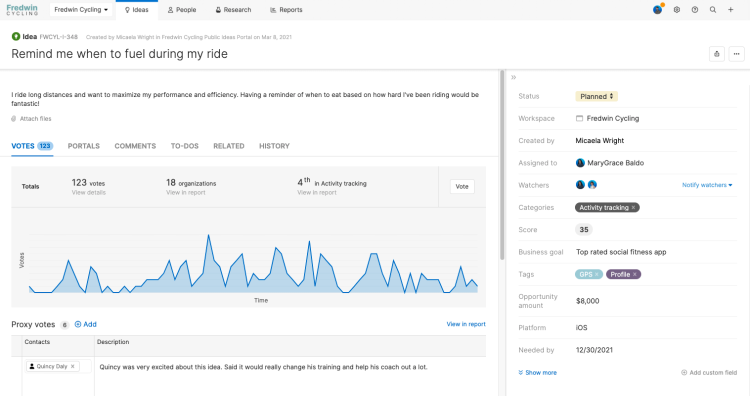
Pin ideas
There are great ideas in your portal but some may need more input before you prioritize or promote them. You can pin ideas in a special section at the top of your portal so you can draw attention to specific requests and gather more feedback faster.
You can only pin ideas in ideas portals that have the new design.
Before you can pin an idea, you have to make sure it is visible in the ideas portal. Open the idea in Aha! Ideas and click into the Portals tab. Make sure the idea's visibility is set to either Visible to internal users or Visible to all. Now you are ready to pin the idea. On that same Portals tab, you will see a Pinned idea section. Check the Yes, pin this idea box to pin this idea in your portal. Once you have received adequate feedback, uncheck this box to unpin this idea from your portal.
If an idea is visible in multiple portals, it will be pinned in all of those portals. You can view all pinned ideas in a list report by using the Idea pinned field.
You can pin as many ideas as you want. Pinned ideas appear on your portal homepage and related idea category pages. Two pinned ideas will be shown at a time. Whenever someone refreshes the page, the portal will cycle to show any additional pinned ideas. Users can also access a Pinned ideas page in your portal to see all the ideas you have pinned in one place.
The idea description is prominently displayed in the card of a pinned idea in your portal. We recommend ensuring the description is accurate and complete. We also suggest adding an Admin response to provide additional context to the user's idea and clarify what type of feedback you need.
Prioritize ideas
Sometimes you review an idea and know right away that it is something special. Other ideas aren't immediately clear winners and should be prioritized using the Aha! product value scorecard, informed in part by how many of your customers have voted for and interacted with the idea. Within an idea's record drawer, then its Votes tab, you can see how many votes and subscribers an idea has.
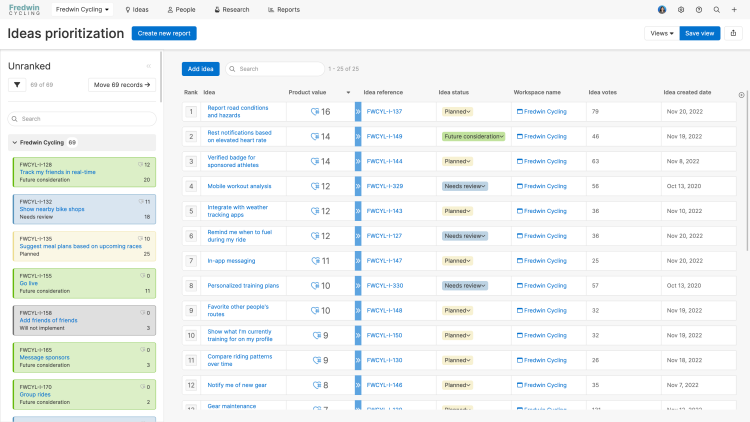
Prioritization is often contextual — it is not uncommon to have several "top" priorities. One list of priorities often will not do because as soon as new data (like votes and research) is available, your idea scores can become outdated. The Prioritization page provides an easy way to filter for the ideas you want to prioritize together, adjust product value scores in-line, drag and drop ideas into rank, and segment your priorities. Then you can save and share your prioritization view with your team to drive alignment on the best ideas to implement next. You can create as many prioritization views as you choose.
Respond publicly to users
Responding quickly to ideas with "yes", "no," or "soon" is helpful to the person who submitted the idea and anyone else who is curious about it. But it is also helpful to your team because they clearly communicate and reinforce your positioning and strategic direction, which encourages quality discussion and additional ideas. Create an Admin response to publish your response as a comment in your forum.
Poll users (Advanced)
How can you know what your customers need? Ask them directly — from right within your ideas portal. Add a polls page to any public or private portal and publish as many feedback polls as you want. Polls make it easy for you to engage your customers and get quick answers about what they find the most valuable. You can follow up on great ideas by creating a poll to learn more — then email the poll directly to the subscribers of those ideas. Display your poll in-app on a targeted page in your application to get feedback from customers who do not engage with your ideas portal.
Invite users to an empathy session (Advanced)
Empathy sessions, available for Ideas Advanced users, are a way to gather a large group of customers and discuss an idea submitted through your ideas portal.
In empathy sessions, you can automatically invite anyone who voted or commented on the idea, prepare discussion guides ahead of the session, then engage with your customers through a live conversation.
AI-powered idea exploration (Advanced)
Use the power of generative AI, available for Ideas Advanced users, to visualize themes across your ideas portal. Research ideas for new functionality, explore feedback themes, and find similar requests — so you can gain the insights you need to build more lovable products.
Report on trending ideas
If you are handling a large volume of ideas, it can be tricky to understand which ideas are the most relevant for customers. Aha! Ideas allows you to spot trends across idea topics to identify the most popular ideas.
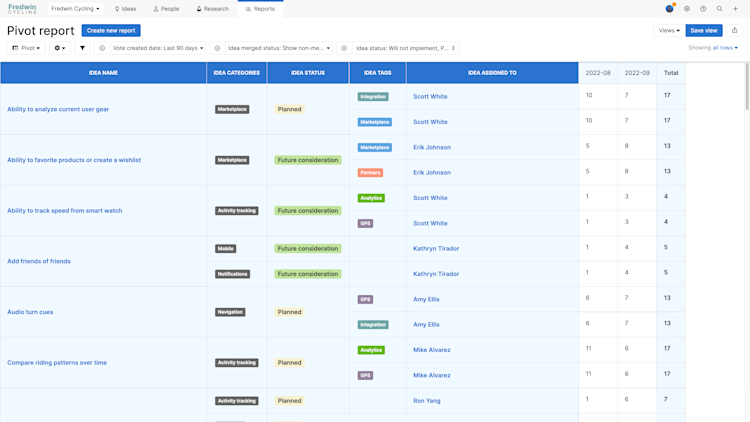
Try one of our trend reports to understand how your ideas and idea categories are performing over time:
Ideas Related views Pivot table: Trending ideas
Ideas Related views Column chart: Trending idea categories
These two reports offer the ability to see which ideas and idea categories are trending based on the date votes were submitted. This can be a very powerful tool if you want to compare and view recent votes.
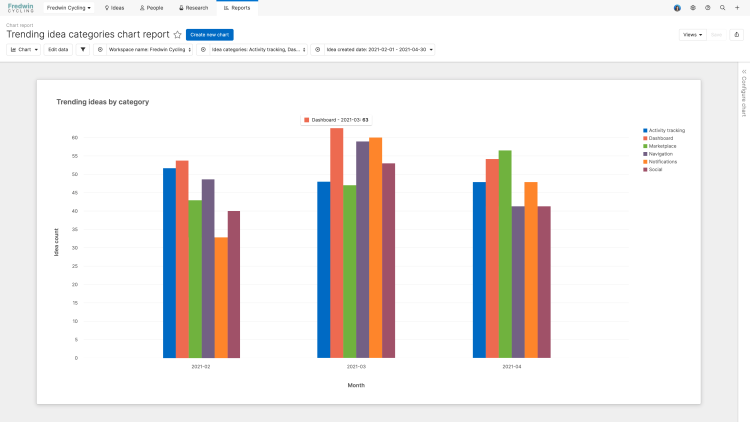
These views can also be found in Roadmaps Overview Example reports.