Aha! Develop | Best practices for configuring Aha! Develop to support scrum
Collaborative and continuously improving teams achieve more. This is why many engineering teams turn to scrum for a more iterative approach to development. Done well, scrum can help you adapt to complexity and deliver value to customers faster.
Unlike other agile methods that do not have fixed processes, scrum has a distinct step-by-step framework. The product owner, the scrum leader, and the development team observe defined scrum events and artifacts. Teams work in time-boxed iterations or sprints, which are punctuated with five key activities that repeat every iteration:
Backlog refinement
Sprint planning
Daily standups
Sprint review
Sprint retrospective
While the basic scrum ceremonies and team roles are universal, each scrum team works a little bit differently. That is why it is important to have a tool that can support your scrum process while giving you the space to work how you want. If you are new to scrum, you might find it helpful to read our scrum guides about the framework.
Aha! Develop offers clear, purpose-driven spaces for backlog management, sprint planning, and workflow management. It gives you the ability to customize nearly everything at the team level, including your terminology, workflow, and estimation approach. Customizable extensions give teams even more options for connecting tools and enhancing workflows — so you can truly work the way you want.
This article explains how to configure your Aha! Develop account to support your product owner, scrum leader, and development team as you move through each sprint. Visit the sections below for recommendations on how to follow scrum methodology in Aha! Develop.
Click any of the following links to skip ahead:
Configure your team
Aha! Develop gives each team in your account the flexibility to specify how you work. Each team can customize their own terminology, workflow, record layouts, effort estimation process, automations, and note templates. Start configuring your team settings by going to Settings ⚙️ -> Team. There you can customize the following:
Terminology: Update the terms your team uses for the parking lot, sprints, epics, features, and requirements. For example, some scrum teams rename features as "user stories" and requirements as "tasks."
Team roles: Add each person to your team in Aha! Develop and set their permissions. Choose roles ranging from owners who can help you build the team, to viewers who can view screens but not edit them.
Work estimates: Set the sprint's default capacity planning units to story points or time so you can estimate work efficiently.
Workflow board: Head to Work Team board to view the current sprint's work laid out in a traditional kanban-style workflow board. The default status columns, Not started, In progress, and Done, can be customized to suit your workflow. Some scrum teams use the kanban practice of setting work-in-progress (WIP) limits, which constrain the amount of open work items and keep the team focused. Add a WIP limit using the More options button at the top of any column, then choose Set column limit.
Description templates: Save time and bring consistency to the way you define work with custom description templates for your epics, features, and requirements. This lets your teammates see the same record description text and start structuring their work uniformly.
Extensions: You can use extensions to integrate Aha! Develop with tools such as Zendesk, GitHub, Figma, and Sentry. You can also use extensions to modify the UI and automate repetitive tasks. Try installing the planning poker extension to help your team align on estimates during sprint planning meetings. Each extension is fully customizable JavaScript source code that you can modify to fit the team's needs.
Custom fields: Collect and organize the exact details you need to complete and analyze your work. You can add as many custom fields as you want to parking lots, epics, user stories, and requirements. Add custom fields by going to Settings ⚙️ Account Custom fields or from any work item.
Custom layouts: Each record type in Aha! Develop (parking lots, epic, user story, requirements) has a defined layout. Decide which fields will be visible on each record type and organize them to fit the way your team works. You can also add extension fields to records in Aha! Develop. For example, add planning poker to your user story layout so it is easy for team members to weigh in with their best estimates. Or add the GitHub and CircleCI extension fields to connect the status of branches, pull requests, and deploys to each user story.
Manage your product backlog
Aha! Develop streamlines the team's work in one place. This makes it easier for product owners to view priorities in context and make value-based development decisions to deliver what customers need. Define, refine, and prioritize the backlog by going to Plan Backlog management.
Add work: There are three ways to capture and organize the work items that appear in your backlog.
Import from other tools using importer extensions on the left panel of the backlog.
Add and organize your technical work (work that does not appear on the product roadmap) into parking lots on the Plan Parking lots page. Work added to parking lots will automatically appear in the Engineering work column on the backlog management page.
Teams using Aha! Develop with Aha! Roadmaps will see roadmap-driven work assigned to your team in the Product work column organized by release. If you do not use Aha! Roadmaps, you will organize all work (technical and roadmap-driven) on the parking lots page.
Define: Break work down into epics, user stories, and requirements. Then use the collaborative text editor to outline technical details as a team.
Refine: Backlog refinement helps you operate at efficiency. On the backlog management page, you can see each work item's title, estimate, and tags. This makes it easy to review, address relevancy, and discuss updates. Click on a work item to review it in more detail.
Prioritize: Use the prioritized backlog column on the right side of the backlog management page to prepare for sprint planning. Drag your top priority work items from your engineering or product work columns into a ranked order to assign during sprint planning.
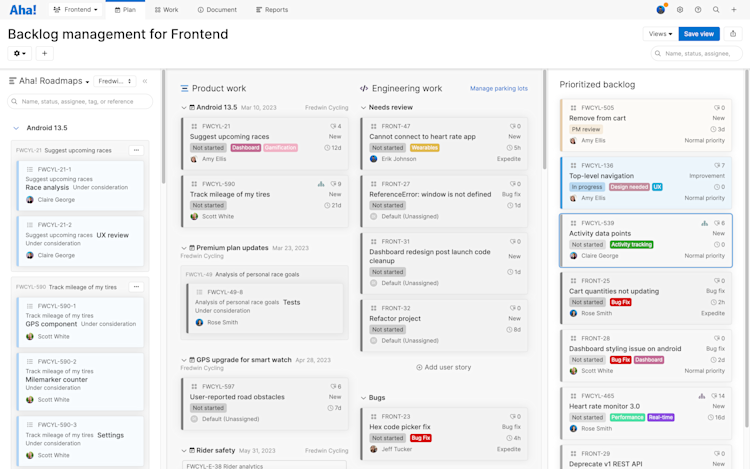
Plan sprints
What will the team work on next? The scrum leader can run an efficient sprint planning meeting from the Plan Sprint planning page. There you can set the following sprint customizations:
Length: Set the start and end dates to align with your sprint cadence. Future sprints will use this length by default — you can adjust it at anytime.
Capacity: View or update the set sprint capacity in the top-right corner of the sprint you are planning. For teams on the Aha! Develop Advanced plan, review the team's average velocity at the top-right of the sprint and factor in the team's bandwidth during the sprint.
Goal: Taking into account the team's capacity for the sprint, agree on a short sentence of what you will accomplish this sprint. Add it to the sprint Description field.
Backlog: As a team, click on each work item in the backlog to review its description and details. Break work down further by adding requirements and discussing effort and value estimates. Take advantage of the planning poker extension to compile each teammate's estimate on the level of effort. As you move prioritized work into the sprint, the planned and available sprint capacity will update in real time.
Commit: Review the work assigned to each team member by clicking on their name under the Person heading. This makes it easy to view what is assigned so folks can verbally commit to their work and the sprint goal.
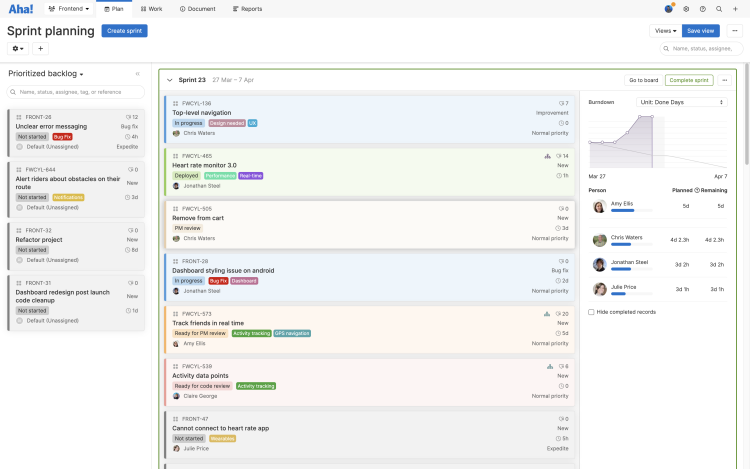
Begin sprint work
Now it is time to get to work. If your team uses a workflow or scrum board to track progress through the sprint, move to the Work Team board.
Progress tracking: The workflow board is a great way for scrum teams to track the progress of everything assigned to the sprint in real time.
Daily scrum standup: Use the workflow board to facilitate your daily team meeting, view work statuses, and align on the day's priorities. Update the status of a work item by dragging it into the appropriate status column. You can create and save customized views of the board for different purposes — everyone can pull up the Standup view when it is time for the daily scrum.
Try adding a Blocked tag for work items that cannot move forward. Then set the tag filter to view blocked work and discuss how to move forward.
Burndown chart: Teams on the Aha! Develop Advanced plan can use the burndown chart to understand pace and see if the team is on track to meet the sprint goal.
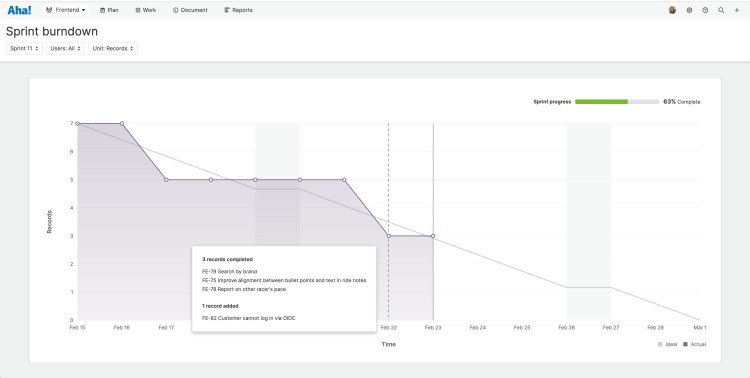
Review sprint work
As your sprint comes to a close, it is time to celebrate your accomplishments with the scrum or sprint review. Head to Plan Sprint planning to discuss what you completed.
Sprint backlog: View completed work in the current sprint. Then use the Hide completed work checkbox to discuss the work that was not finished and why.
Product demos: Team members can demonstrate their work and discuss feedback with the product owner. Work together to identify necessary improvements and talk through next steps. This is a helpful way to consistently refine the team's understanding of the requirements.
Completion: When the sprint review is finished, close the sprint by clicking Complete sprint. Choose whether incomplete records will move to the next sprint or back to the backlog. When one sprint closes, another one opens — a new sprint is automatically created.
Conduct a sprint retrospective
Aha! Develop comes with built-in documentation functionality so you can capture all of your scrum components. Use notes to facilitate and document your sprint retrospective. Go to Document Notes.
Prepare for your retrospective: Choose a blank note to create your own document or save time by using a template. The Sprint retrospective template has sections that help guide your meeting and capture key findings. You can also create your own retrospective template to save and use after each sprint.
Prompt discussion with analytics: Retrospectives are a great opportunity to review team performance. Teams on the Aha! Develop Advanced plan can use the burndown chart to see if scope was changed mid-sprint and discuss the impact. Review sprint velocity to compare the current sprint to the team's average performance.
Capture action items: Keep the team accountable for suggested improvements and ensure nothing is forgotten. Create to-dos with clear owners and due dates for any action items that come out of the retrospective.
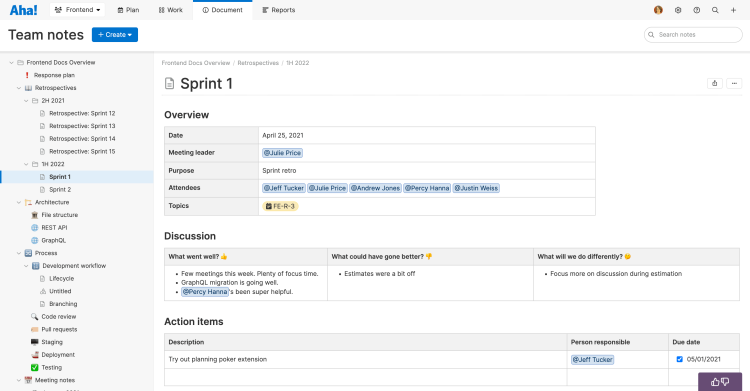
The scrum methodology gives teams a consistent, adaptable way to deliver value to customers. With Aha! Develop you can implement a scrum framework that helps your team plan and deliver work effectively and efficiently. If you need help configuring your account, contact us at support@aha.io. A member of our Product Success team will respond to your request fast to ensure you get the most out of Aha! Develop.