Notifications
When plans change or a record's status updates, you want to know as soon as possible. In addition to receiving email notifications about important activity in your Aha! account, in-app notifications will alert you to changes in real time. These appear directly in your Aha! account so you will never miss an important update again.
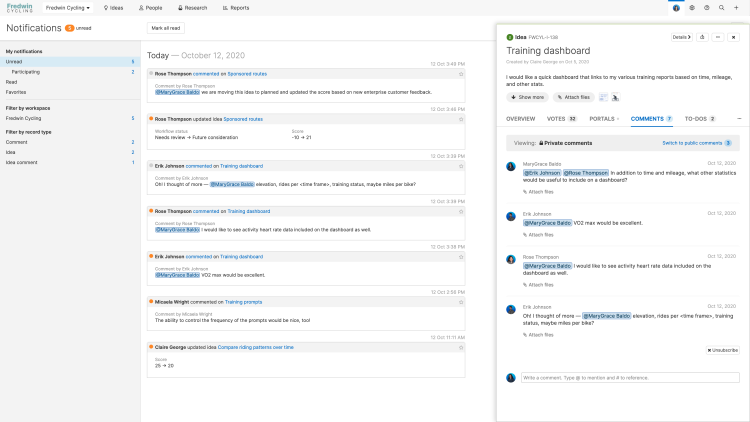
Notifications page in Aha! Ideas.
You will not receive notifications for changes that you make.
Click any of the following links to skip ahead:
View and manage your notifications
When you have an unread notification, you will see indicators in two locations. The browser tab will include an orange dot and the number of unread notifications. An orange dot will also appear on your profile picture. Hover over your profile picture and select Notifications to see the updates.
Your most recent unread notifications are shown when you first arrive on the Notifications page. You can use the filters on the left to view specific categories and types of notifications.
Mark individual notifications as read after you are done with them, or click the Mark all read button at the top of the page to clear all unread notifications. Marking notifications as read in your Aha! account before a digest email is sent will prevent the update from being sent. If an email is sent before you have marked the in-app notification as read, any notifications you view in your email will be marked read in your Aha! account.
Star notifications for quick reference
When you need to mark a notification for later action, you can click the star icon in the upper-right corner of a notification. These notifications will be added to your Favorites list on the left, making them easy to return to later.
Get notified instantly with desktop notifications
Enabling desktop notifications lets your Aha! account automatically notify you when a new update is made to a record you are watching while you have a page from your Aha! account open in a browser tab. Click the alert to open the new notification and respond.
To enable desktop notifications, click the Enable desktop notifications link in the prompt at the top of the page, or click the More options button at the top-right of the notifications page and select it there.
Desktop notifications are supported by the following browsers: Chrome, Edge, Firefox, and Safari.
Opt out of notifications
There are two ways to opt out of notifications:
Administrators with billing permissions can disable notifications for single or multiple users from the Settings ⚙️ Account Users page. To do this, check the Bulk edit box beside a user's name and click Bulk edit user.
Individual users can opt out of notifications for a particular workspace or team, or a particular type of relationship with records (records you are watching vs. records you are participating in) from the Settings ⚙️ Personal Notification preferences page.
If a user has opted out of notifications for a particular workspace or team, to-dos that are not associated with a record (i.e., to-dos created from the + icon in the top-right corner of Aha!) will still notify that users. Since those to-dos are not associated with a record, they are also not associated with a workspace or team.