Create Aha! record links
Regardless of the size of your team or the complexity of your roadmap, you will come across portions of work that relate to or depend on each other. It can be incredibly useful to create links between records in your Aha! account. This way, your teammates can dig in for further context — and can visualize these links in reports and roadmaps.
Click any of the following links to skip ahead:
Linkable record types
These are the record types, per Aha! product, that can be linked to each other. If you have integrated your Aha! account with more than one product, you may see:
Aha! Roadmaps
Goals
Initiatives
Releases / Schedules
Release phases / Schedule phases
Release milestones / Schedule milestones
Epics
Features / Activities
Ideas
Notes
Aha! Ideas
Ideas
Feedback widgets
Aha! Develop
Parking lots
Epics
Features
Requirements
Notes
Create record links
To create a record link, open a record and click the More options button in its upper-right corner.
Click Link to another record to open the Record link modal.
Choose the record relationship type from the relationship dropdown. The default is Relates to.
Choose the type of record you want to link to from the These records dropdown.
Type in the name or reference number of the record you want to link to, then select it from the list of results.
Click Create link to create your link.
Select a record relationship type
Your record link can be any one of eight relationship types, depending on which Aha! application you are using.
Relates to: This is the most generic relationship. Use this when a record is related to another record in a way that's not easily defined by the other categories but you want to show that relationship.
Depends on / is a dependency of: This is the most commonly used relationship. It states that one record must be completed before another can start. You can create this record relationship by linking records or, for Aha! Roadmaps users, on the Releases Gantt view.
If you are an Aha! Roadmaps user and you create record dependencies on the Gantt chart and the due date of a record gets pushed out, you can adjust the start and due date for dependent records as needed. If you try and schedule a dependency before the record it is dependent on, the dependency line will turn red to highlight the conflict.
Duplicates / is Duplicated by: Occasionally, you may want to track duplicate work. For example, if you have two products and both will use the same feature, you may still need to track the feature in both product roadmaps. The work only happens once so you should create a primary feature where the work will be done and then create a second feature and link it to the primary. This helps you report on and keep track of the work.
Contains / is contained by: If you are working on a record that will be part of another record, use this link to show the relationship. For example, you might be creating an alerting capability that's triggered by a report. You create the reporting capability in one feature but link it to the other feature for alerting capabilities.
Impacts / is impacted by: This could represent a record with work that will ultimately impact the design of another record but does not create a dependency. In this example, you may wish to hold off on your design until the first record's design is completed.
Blocks / is blocked by: This could represent a record that completely blocks another record because, until you complete the first, absolutely no work can take place on the second record. Another example is that this record uses a resource that you need — the development team's time, for example — and until it's completed, you are blocked. This relationship could be helpful in reporting tradeoffs you've made during the roadmapping process.
Has research in: This record — note, whiteboard, idea, poll, empathy session, or feedback widget — was linked from a record's Research tab.
Release notes in: This note was linked by AI-drafted release notes. You can also link a record to a note manually with this relationship.
Once you have created a record link, you can see it on each record's Linked records section within the record's Related tab. Click one of the hyperlinks to see the detail drawer for the linked record.
If you have a Related tab with a lot of record links, it can be helpful to know those links' sort order:
Parent record types, sorted by each link's creation date
Child record types, sorted by each link's creation date
Record links that are Relates to and Depends on are kept separate
Report on record links
In all Aha! products, you can include the Record links table in your list, pivot, and chart reports. Aha! Roadmaps users have many more reports and roadmaps that can help you visualize your record links.
You can also use the [Record type] record links and Linked [record type] tables to visualize and analyze linked records — and key details on those records such as Status, Assignee, or Due date.
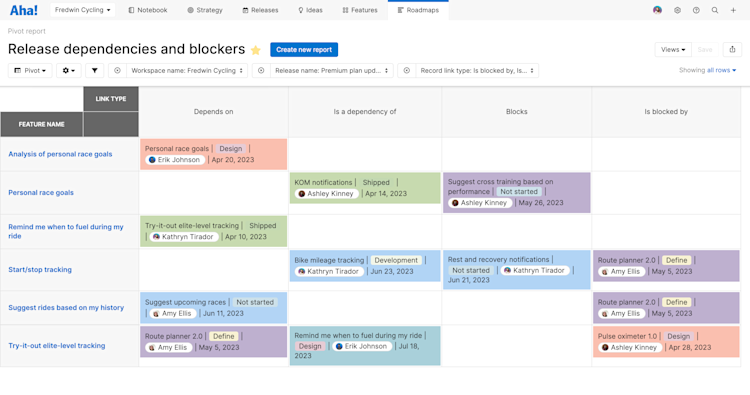
Save any of these visualizations, then use the Share button to share the information with your team. Depending on your Aha! product, you could share a static image or PDF, add to an Aha! presentation, or generate a secure webpage for external stakeholders.