Aha! Develop | Best practices for configuring Aha! Develop to support kanban
Kanban teams want to maximize efficiency and keep work flowing. Paired with a strategic framework, kanban can be a great option for agile teams that strive for continuous improvement and elimination of waste — kanban facilitates incremental releases with small enhancements and fixes to continuously add value for customers.
Unlike some other agile frameworks, kanban does not have a list of rules, roles, and ceremonies to follow. This gives teams more flexibility in the way they approach planning and delivery. Kanban teams are guided by four core principles:
Visualize your workflow
Limit work in progress
Manage the flow of work
Improve continuously
Aha! Develop is a flexible and powerful solution for kanban teams. Our workflow board offers a simple and efficient way to visualize everything the team is working on. Easily track cards as they move across the board and identify opportunities to collaborate and keep work moving along. Spot bottlenecks and blockers and quickly iterate on your process as a team. Use extensions to connect to the rest of the tools you use. And automate repetitive tasks in your workflow to save time.
This article will help you configure your Aha! Develop account to support a kanban workflow. If you are new to kanban, you might find it helpful to read our kanban guides first.
Click on any of the links below to skip ahead:
Configure your team
Your Aha! Develop account is made up of individual teams. Each team can customize their own terminology, workflow, record layouts, effort estimation process, automations, and note templates. This gives each team the flexibility to work the way they want. Configure your team settings by visiting Settings ⚙️ -> Team. There you can customize the following:
Terminology: You can customize the terminology that is used in Aha! Develop so that it matches the language your kanban team uses. Update the terminology used for the parking lot, epics, features, and requirements.
Team roles: Add your kanban team members to your team in Aha! Develop and set their permissions. You can choose roles ranging from owner to viewer — review the associated permissions as you add team members. You can update a team member's role by clicking on their current permissions.
Extensions: Use extensions to integrate Aha! Develop with tools such as Zendesk, GitHub, Figma, and Sentry. You can also use extensions to automate repetitive tasks, modify the UI, or inject some fun into your workflow. For example, encourage your team to celebrate each time a work item is completed with the Confetti extension. Each extension is fully customizable JavaScript source code that you can modify to fit your team's needs.
Custom fields: Custom fields are a powerful way to collect and organize all the details you need to complete and analyze planned work. You can add as many custom fields as you want to parking lots, epics, user stories, and requirements. For example, many kanban teams use a class of service custom field to classify work by how urgently it is needed. Head to Settings ⚙️ Account Custom fields or from any record click More options Edit custom layout.
Custom layouts: Each record type in Aha! Develop (parking lot, epic, user story, requirement) has an adjustable layout. Decide which fields will be visible on each record type and organize them to fit the way your team works. For example, add the GitHub and CircleCI extension fields to connect the status of branches, pull requests, and deploys to each user story.
Manage your backlog
Following a pull system, kanban team members pull a card from an Up next column when they have capacity. That is why it is important that cards are refined and organized in order of highest priority — so the team is always pulling in the work that matters most.
The backlog management page is where the product owner or engineering lead can define and prioritize work without disrupting the team. View, prepare, and prioritize your backlog by going to Plan Backlog management.
Add work: There are three ways to capture and organize work items that appear on your backlog management page.
Import from other tools using importer extensions on the left-side panel of the backlog.
Add and organize your technical work (work that does not appear on the product roadmap) into parking lots on the Plan Parking lots page. Work added to parking lots will automatically appear in the Engineering work column on the backlog management page.
Teams using Aha! Develop with Aha! Roadmaps will see roadmap-driven work assigned to them in the Product work column organized by release. If you do not use Aha! Roadmaps, you will organize all work (technical and roadmap-driven) on the parking lots page.
Build your backlog: Drag items from the Engineering work and Product work columns into a single prioritized backlog that will inform what your team works on next. The team can access the backlog directly from the workflow view and pull items that are Ready into an Up next column on the board.
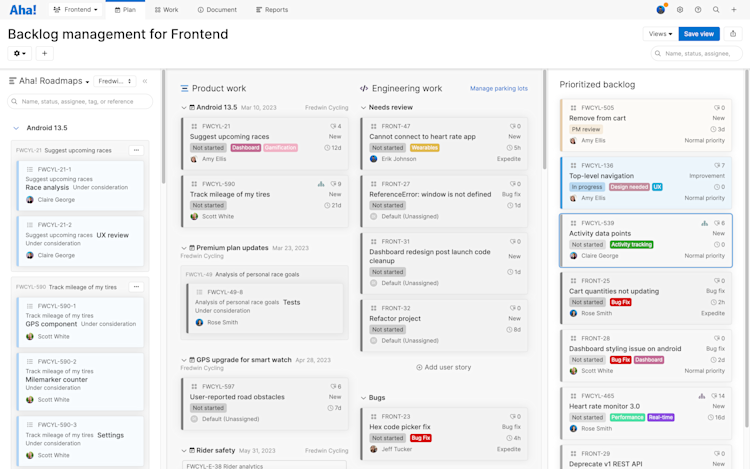
The team can also access the backlog directly from the workflow view and pull items that are ready into an Up next column on the board. Go to Work Team board and create a To-do or Up next column on your board or use the Not started column that appears by default.
Visualize your workflow
Visualize who is doing what, which items are top priority, and what is up next. Creating a shared visualization keeps everyone focused on the team's top priorities. It also makes it easier to track the flow of work through your team's process so you can continuously improve. Map your process by going to Work Team board.
Map out your workflow: Update the workflow board to match the steps in your team's process. You will see three default status columns for Not started, In progress, and Done. Add to or edit these statuses to align with your team's workflow. Consider adding queue columns to your board such as "Ready for code review" to help your team identify the bottlenecks where work waits.
Customize your view: The workflow board in Aha! Develop makes it easy to customize your view in many different ways. Group related work together with swimlanes, filter visible cards by owner or tag, hide completed work, or collapse certain columns. This makes it easy to create the perfect the view that you need.
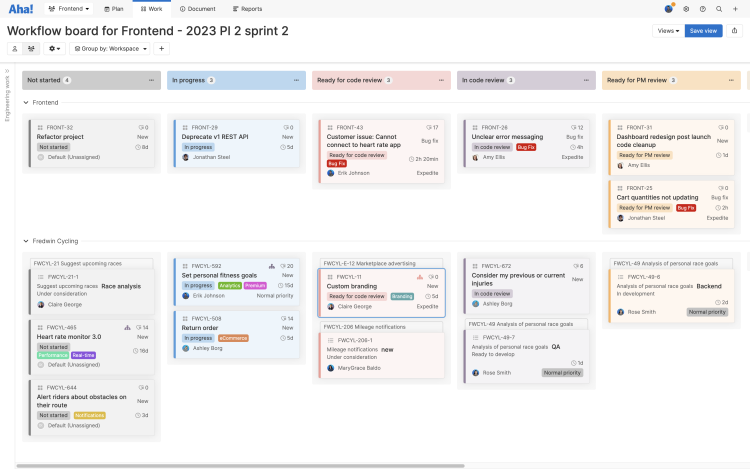
Limit work in progress
Less work in progress, more work complete. Follow these tips to deliver value to customer faster:
Set work-in-progress (WIP) limits: Add WIP limits to your status columns using the More options button at the top-right of each column. Select Set limit and type in the limit for that column. There is no secret formula for setting a WIP limit. Start with a number that feels manageable for the team and adjust from there. You can update any column's limit simply by clicking on the number and typing in a new one.
See when a limit is exceeded: When the WIP limit is exceeded, the column turns red. so you can identify potential issues in the flow of work. Now you can explore the reason why and determine next steps to keep work moving forward.
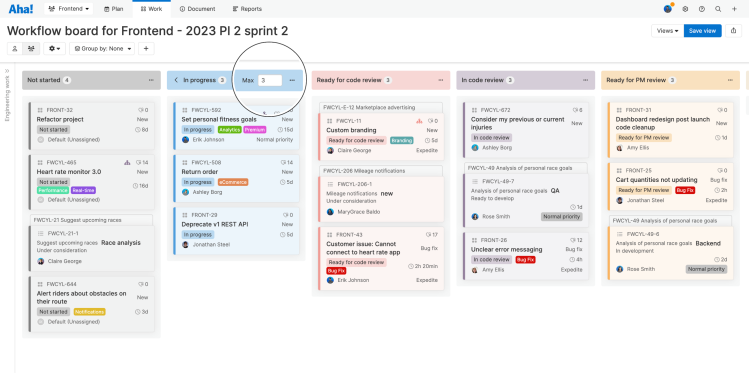
Manage the flow of work
Visualizing work and limiting work in progress helps you identify bottlenecks and blockers in your process — so you can resolve them.
Manage work: The workflow board in Aha! Develop is your single source of truth for understanding what is in progress, who owns it, and what the status is. View user stories and tasks in a single view. Drag and drop cards from one column to the next as the work moves forward. Use comments and to-dos to collaborate, ask questions, and hand work off from one person to the next. You can even automate repetitive tasks to ensure work moves forward smoothly.
Workflow extensions for tools like GitHub, CircleCI, and Azure DevOps make it easy to see the status of branches, pull requests, and builds for any user story or task without leaving Aha! Develop.
Create and save customized views: Tailor your view of the workflow board to meet your needs — from standup to daily work management. You can toggle between the Team board and My board, add swimlanes, filter visible work by tags, add WIP limits, collapse certain columns, and use the Completed records filter to narrow your view of completed work. Then save the custom views you create so they accessible later.
Walk the board: Meet with your team regularly to gather feedback on your workflow and processes. Walk the board together — starting with the items closest to completion. Discuss how the team can collaborate to move cards over the finish line, ensure no work is missing from the board, and ask what, if anything, is slowing down progress.
Visualize blocked work: Try adding a tag for blocked work so those cards stand out and can be addressed.
Check your WIP limits: Pay special attention to columns that are hitting or exceeding the WIP limits most often. Talk with the team about why and see if you can identify opportunities to improve your process.
Improve continuously
Kanban is flexible and iterative by design. There are always opportunities to improve your processes and refine your workflows. As major work ships, set aside time to review what is going smoothly and what could be improved.
Document workflow and policies: Use team notes to clearly outline your kanban workflow and policies. This keeps everyone aligned on shared practices and gives you a clear place to document changes in process along with results.
Templatize retrospectives: Create a template for retrospectives to capture information clearly and consistently. You can use a blank template or one of our prebuilt templates — such as the Sprint retrospective template.
Create your own templates for other review meetings such as service delivery review, and risk review.
Review the throughput report: Teams on the Aha! Develop Advanced plan can use the throughput report to analyze how much work the team is completing week over week.
Capture action items: Create to-dos with clear owners and due dates for any action items that come out of your review meetings. This helps keep the team accountable on any suggested improvements and ensures follow-up items are not forgotten.
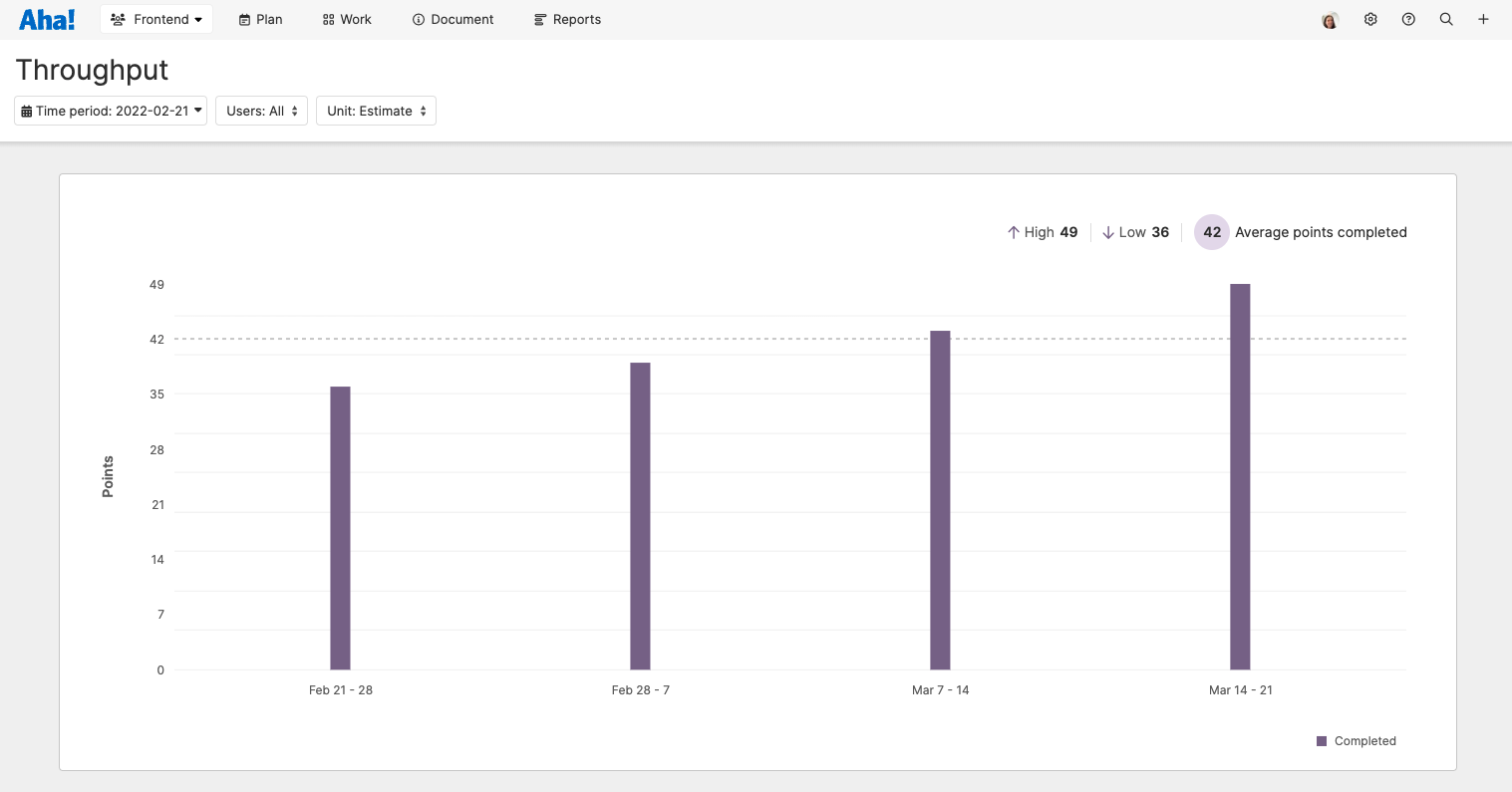
The kanban methodology facilitates incremental releases that continuously add value for customers. With Aha! Develop you can implement a kanban framework that helps your team plan and deliver work efficiently. If you need help configuring your account, contact us at support@aha.io. A member of our Product Success team will respond to your request fast to ensure you get the most out of Aha! Develop.