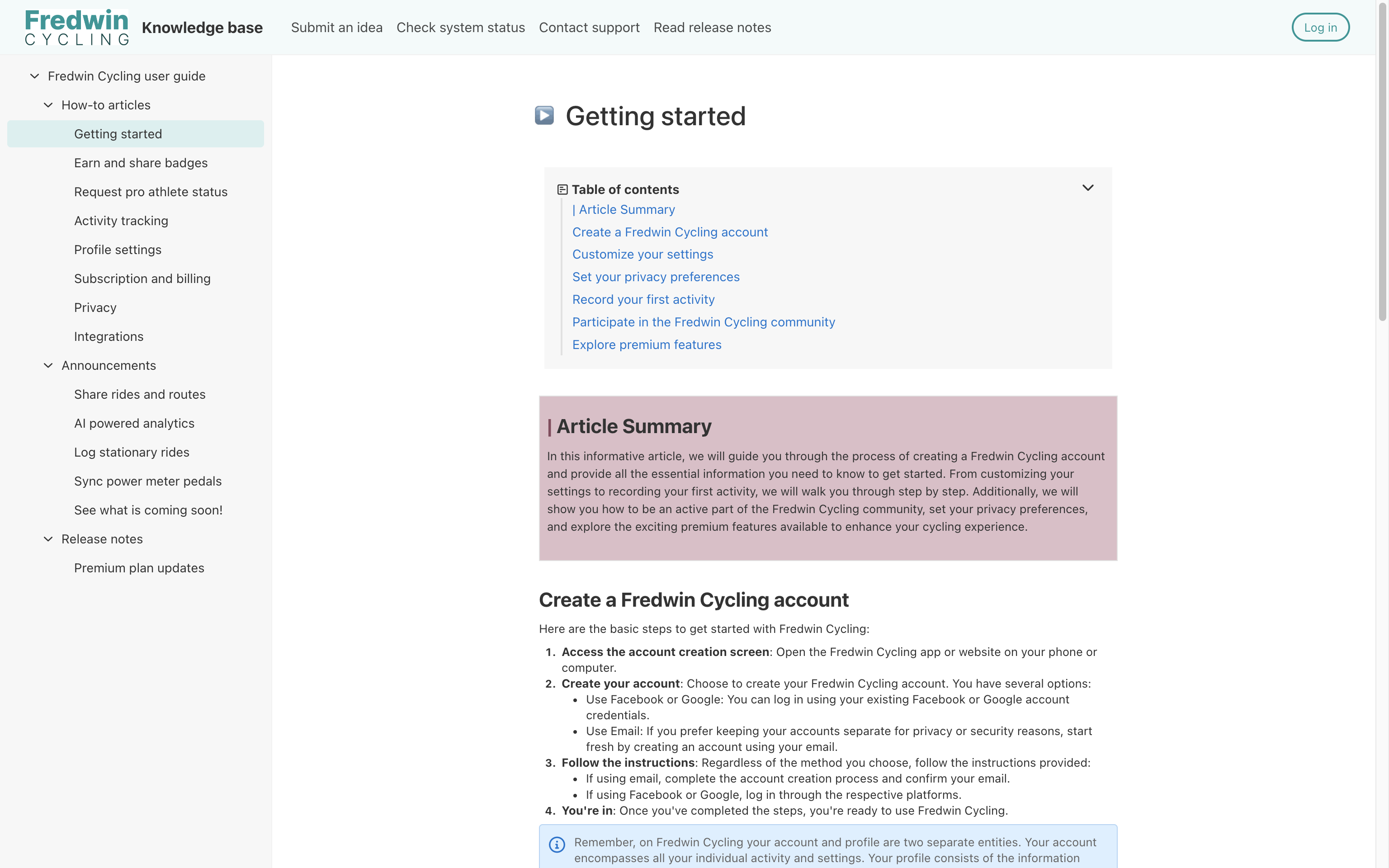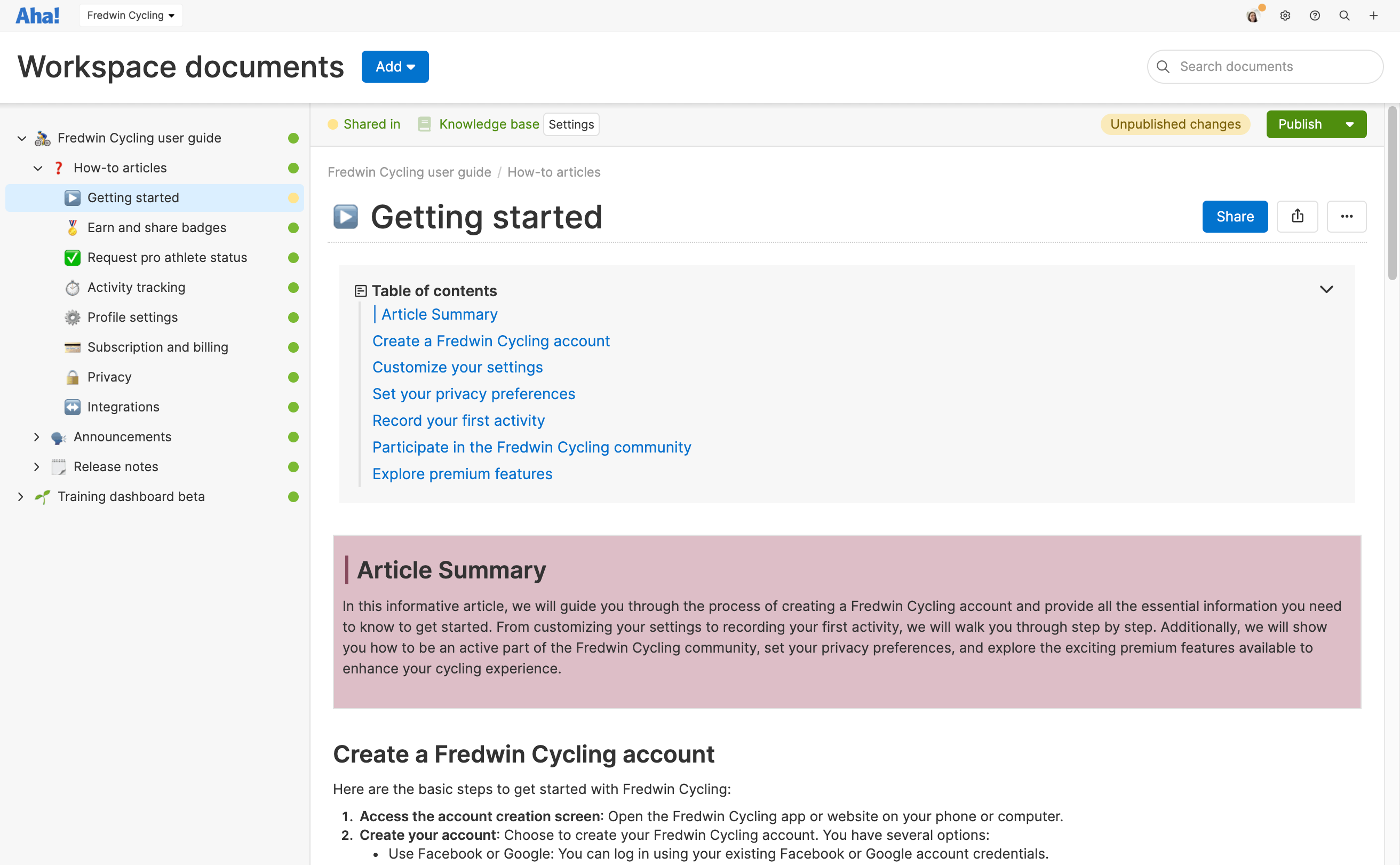This article discusses functionality that is included in the Aha! Knowledge Advanced plan. Please contact us if you would like a live demo or want to try using it in your account.
Aha! Roadmaps | Visitor experience
An unlimited number of visitors can self-serve the documentation they need from your knowledge base. This article provides an overview of what visitors to your knowledge base will experience on your site.
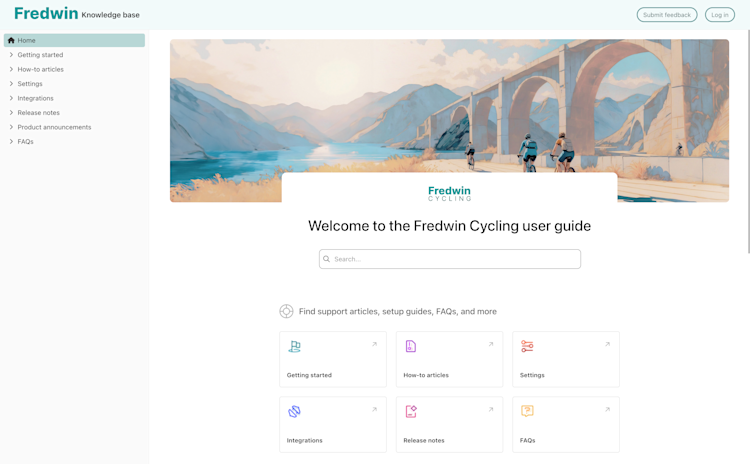
Click any of the following links to skip ahead:
Access your knowledge base
Anyone with the URL can navigate to your knowledge base, but their experience accessing it depends on whether you have configured a public or private knowledge base.
Public knowledge bases
Anyone who has the URL for a public knowledge base can access it. Share your knowledge base's URL with your community and visitors can access it right away!
Private knowledge bases
Password-protected knowledge bases
These knowledge bases are useful for teams who want to provide a way for select groups to review documentation while keeping proprietary information secure.
Password-protected knowledge bases will direct all visitors to a login page. Visitors with the password you set for your knowledge base will be able to log in.
If you or another customization admin changes your knowledge base's password, anyone logged in will be logged out and will need to new password to access the knowledge base again.
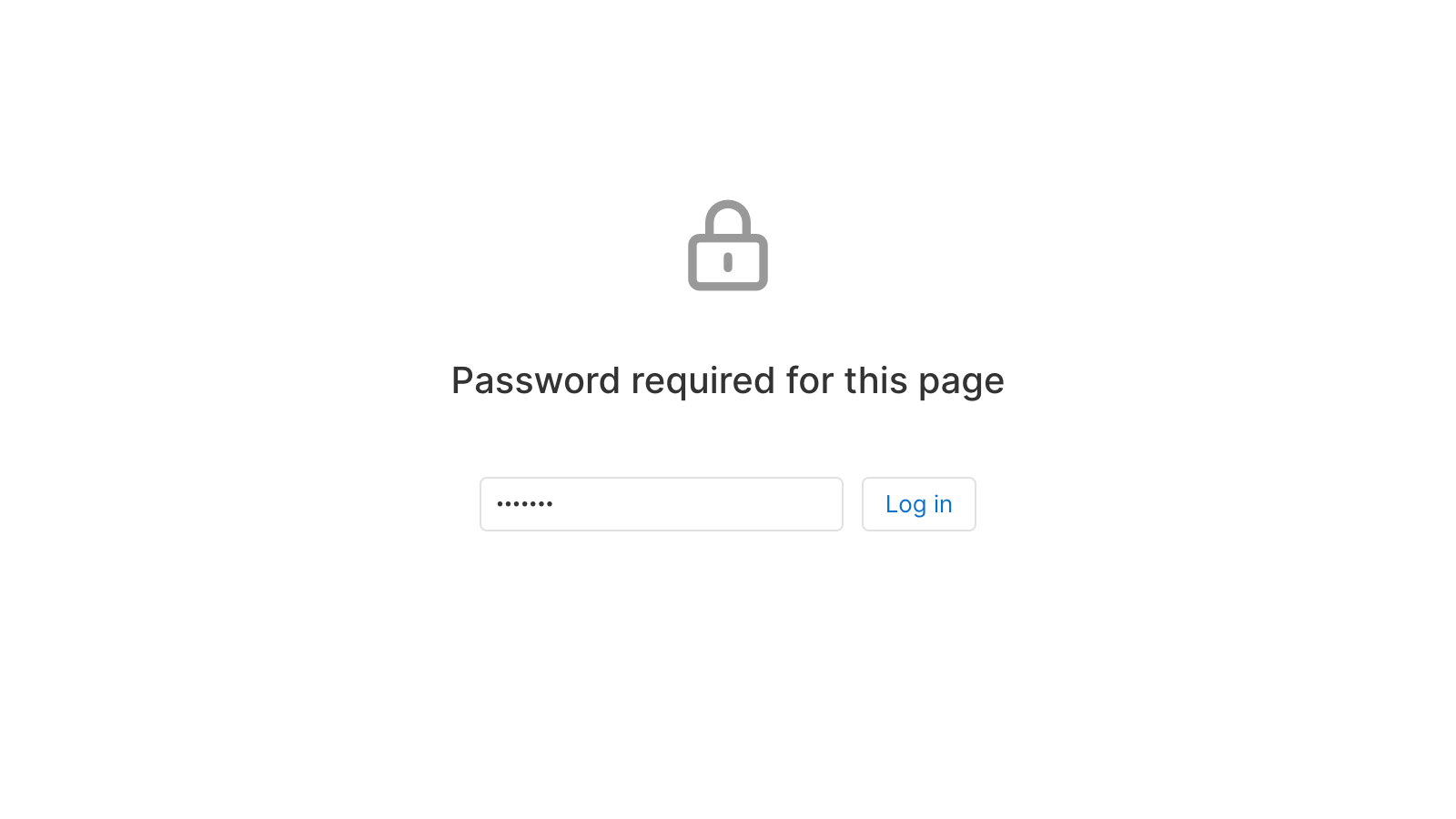
Users in your workspace with account customization permissions can reset a knowledge base's password from its knowledge base settings.
SSO-authenticated knowledge bases
Single Sign-on (SSO) authenticated knowledge bases are great for teams who want to share information across their organization without need them to remember another user ID and/or password.
If you have enabled SSO for your knowledge base, visitors will be directed to their identity provider's login page. If they are already logged in, they will automatically be signed in and can access your knowledge base immediately.
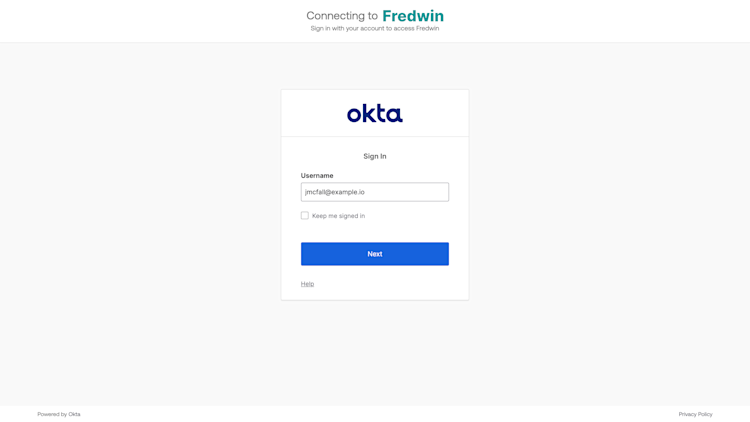
When logging in to a knowledge base via SSO, the user will remain logged in for 24 hours before they will need to authenticate again. To logout, they can delete the cookies stored by their browser for your knowledge base's domain.
If you change your knowledge base's authentication configuration, users who are logged in will be logged out.
Users with account customization permissions can configure SSO for a knowledge base.
Navigate your knowledge base
Top and left side navigation will appear on every page of your knowledge base.
Top navigation
If you have customized navigation in your knowledge base settings and have added navigation items, they will appear at the top of your knowledge base in the position and format that you configured in your knowledge base settings. Visitors can click any of these buttons or links to open them.
Left navigation
Left navigation mirrors the document hierarchy that you have set up in your workspace, with parent and child documents listed as links. The top parent document is your knowledge base's home page.
Published knowledge base website | Your Aha! Knowledge workspace |
|
|
Breadcrumbs
The top of each article will display breadcrumbs to show the visitor where they are in your knowledge base's structure. Visitors can click any of the breadcrumbs to navigate to an article's parent level documents or sections in your knowledge base.
Anchor links
Visitors can navigate directly to a specific section on a published page in your knowledge base with anchor links. Any header-formatted text will automatically generate an anchor link (also called a jump link) based on the header's text.
To link to a section of a published page, hover over a header and click the link icon beside it.
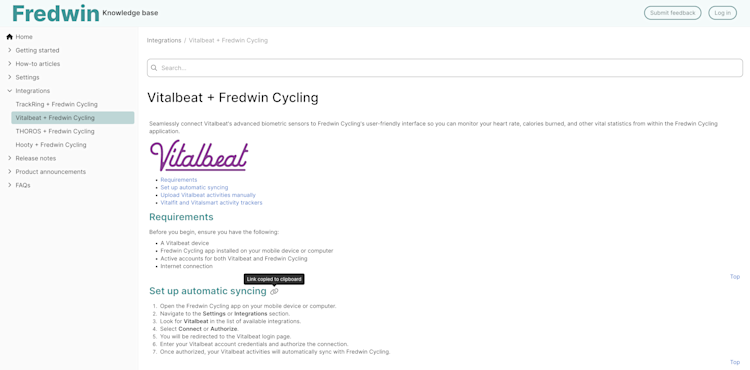
Anchor links always use a header's text. If you change the title of a header, old anchor links will send visitors to the top of the page.
Search your knowledge base
Each published page in your knowledge base includes a search bar at the top. Use it to search for keywords and find the document you are looking for. Knowledge base search will look for keywords included in a document's title or body and will return search results in order of relevance to your search terms.
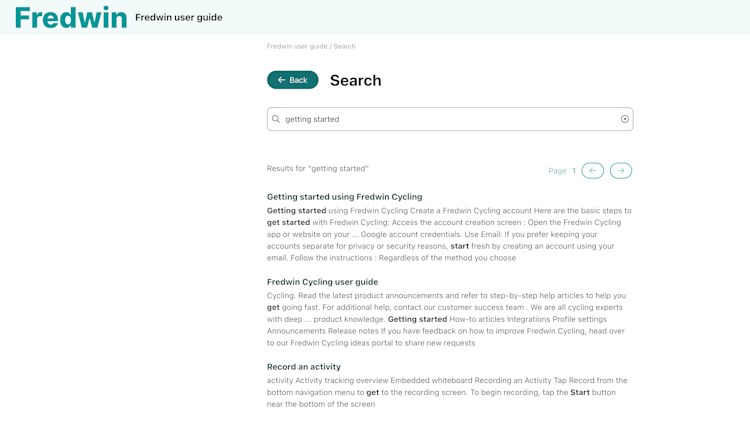
Only published knowledge base pages will appear in search results.
If you enable AI search for your knowledge base, some search queries may also return an AI summary. You can click to see more and ask followup questions to narrow in on the answer you are looking for.