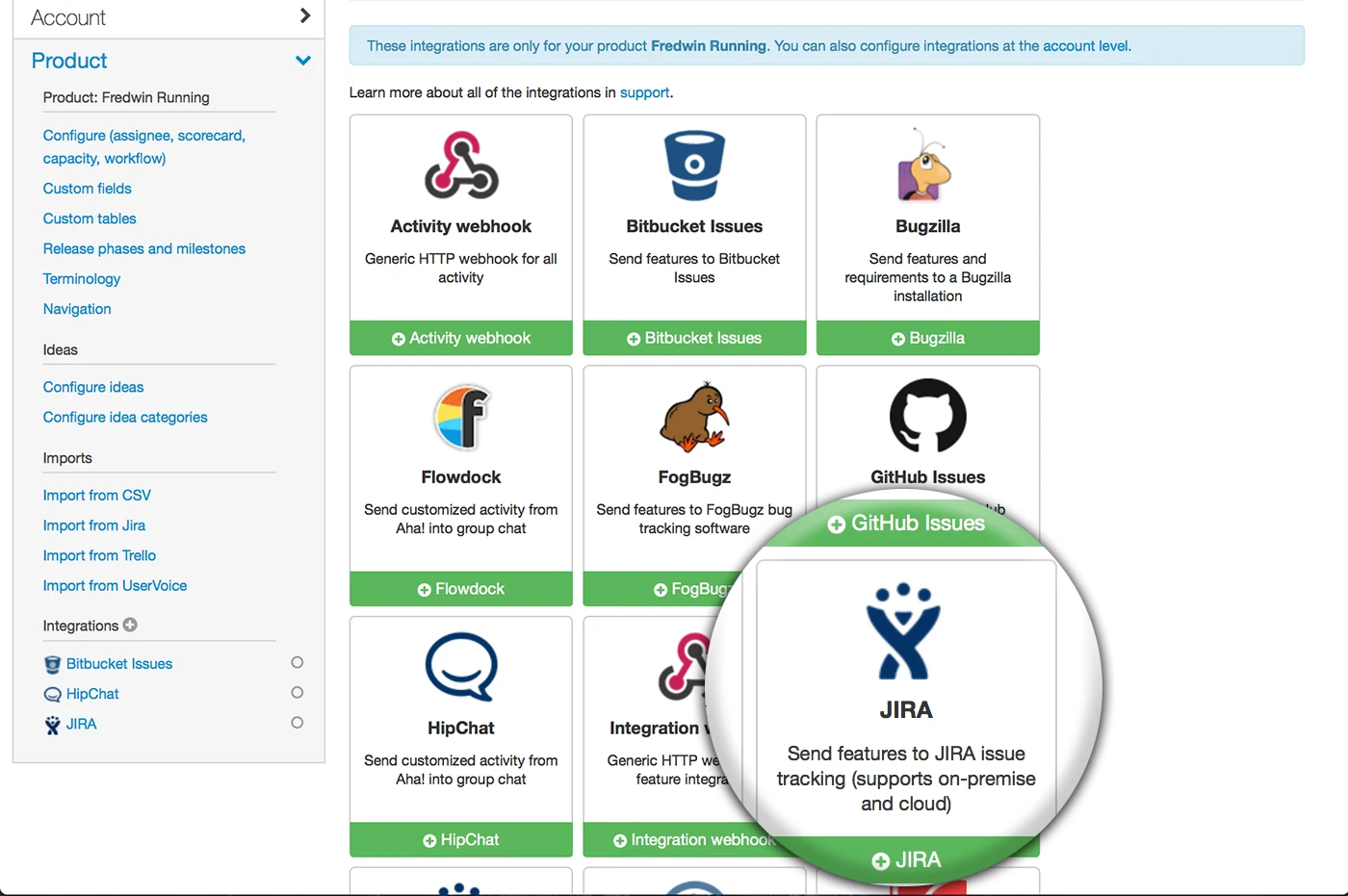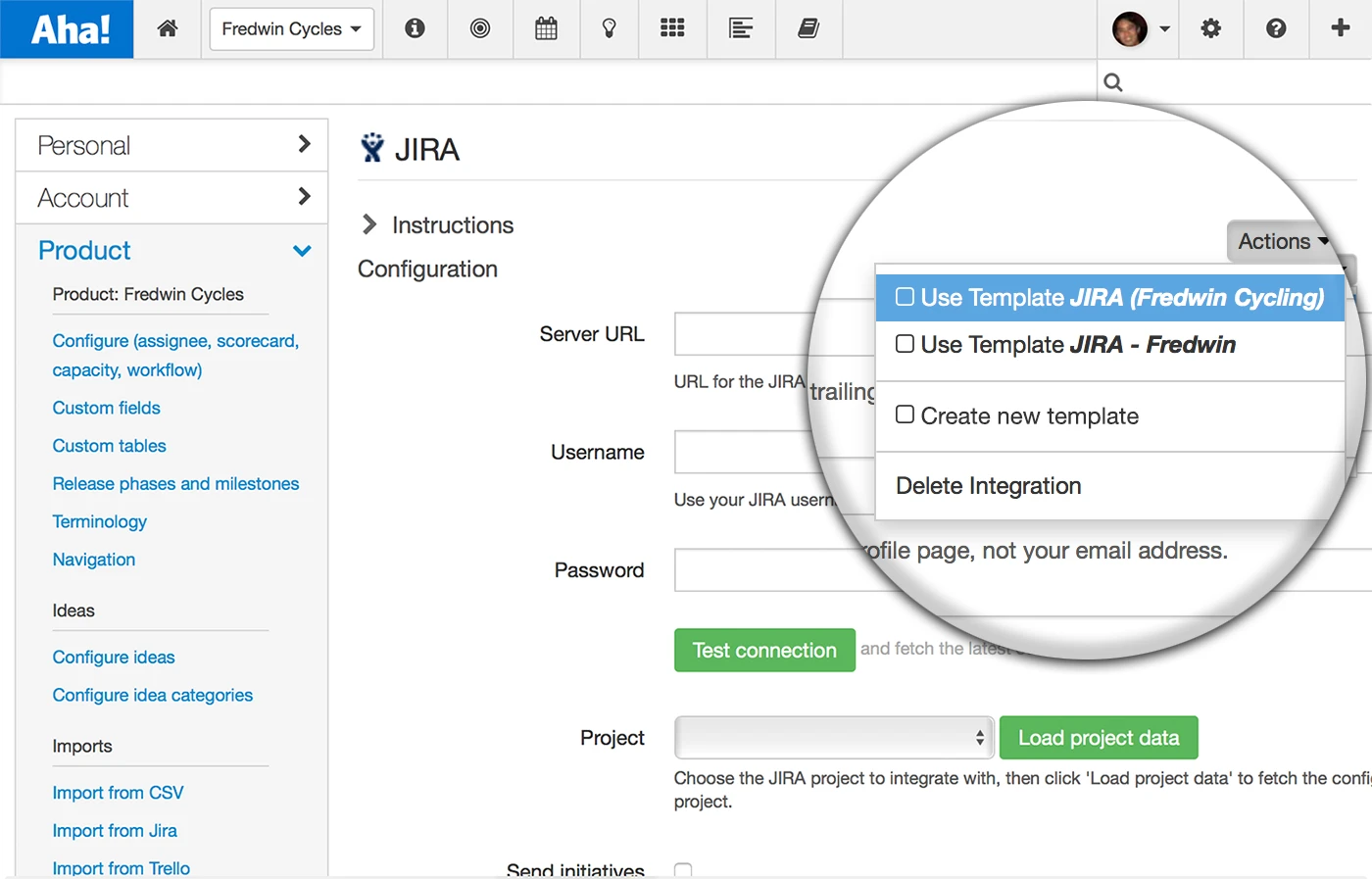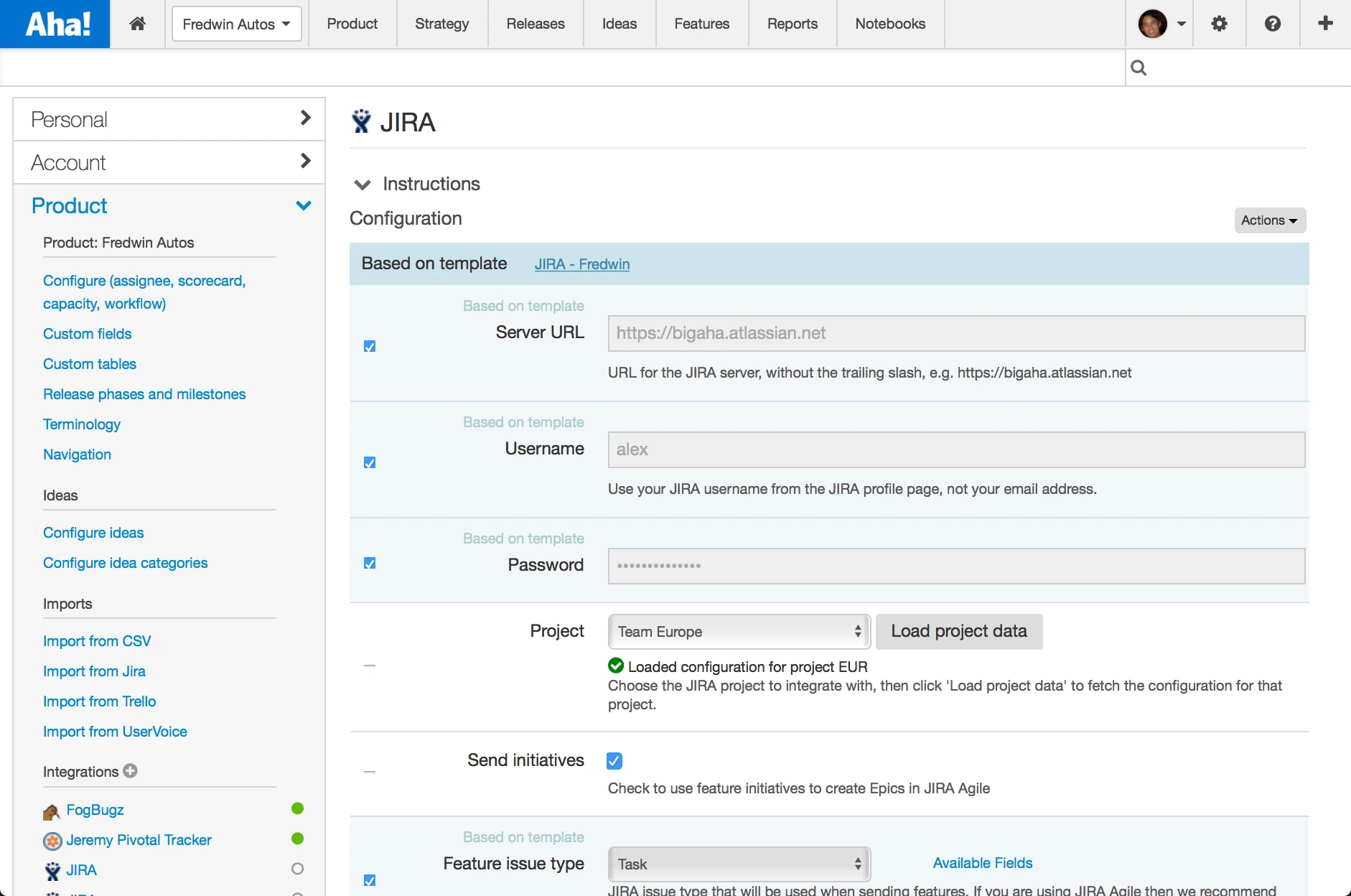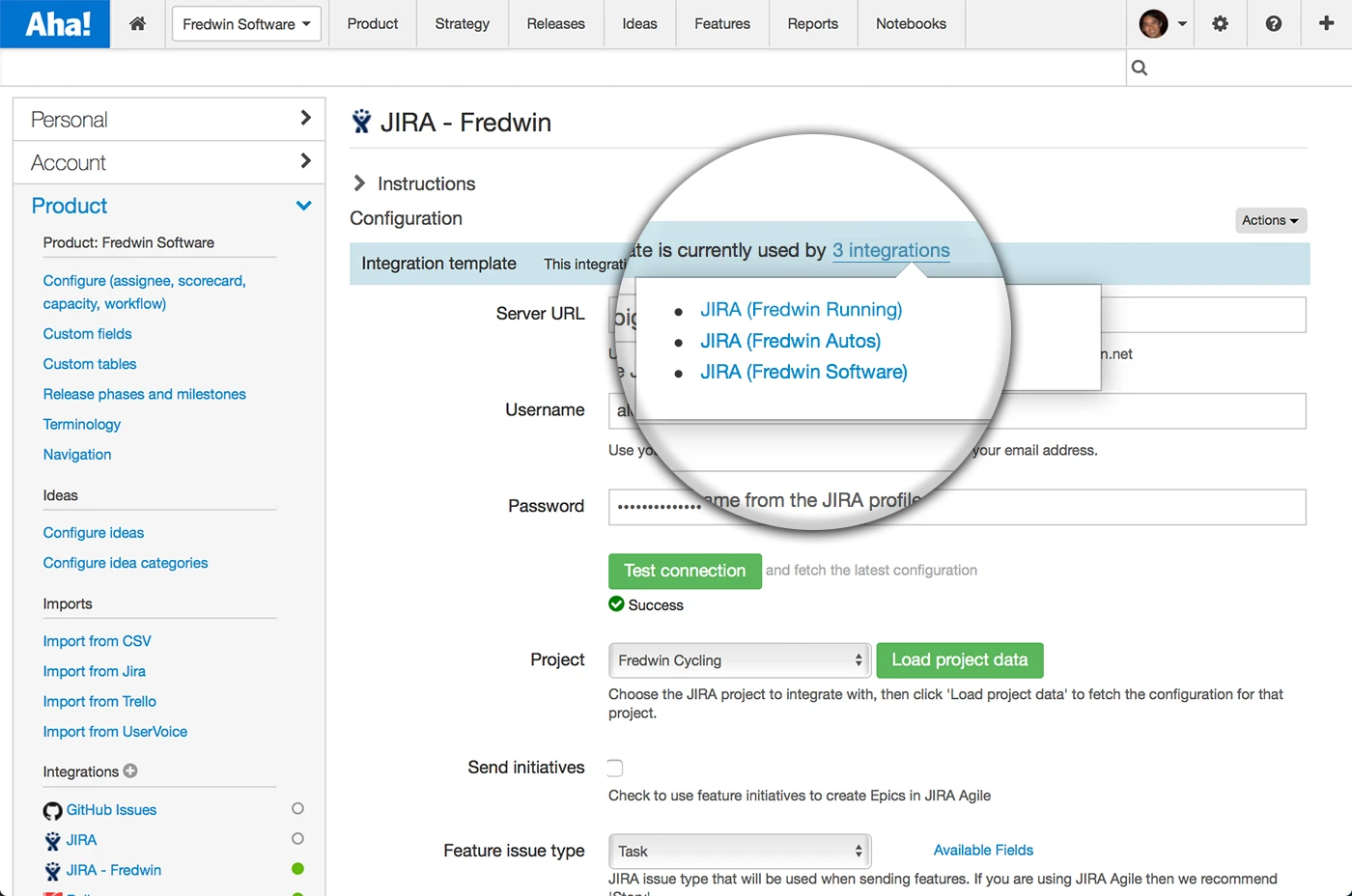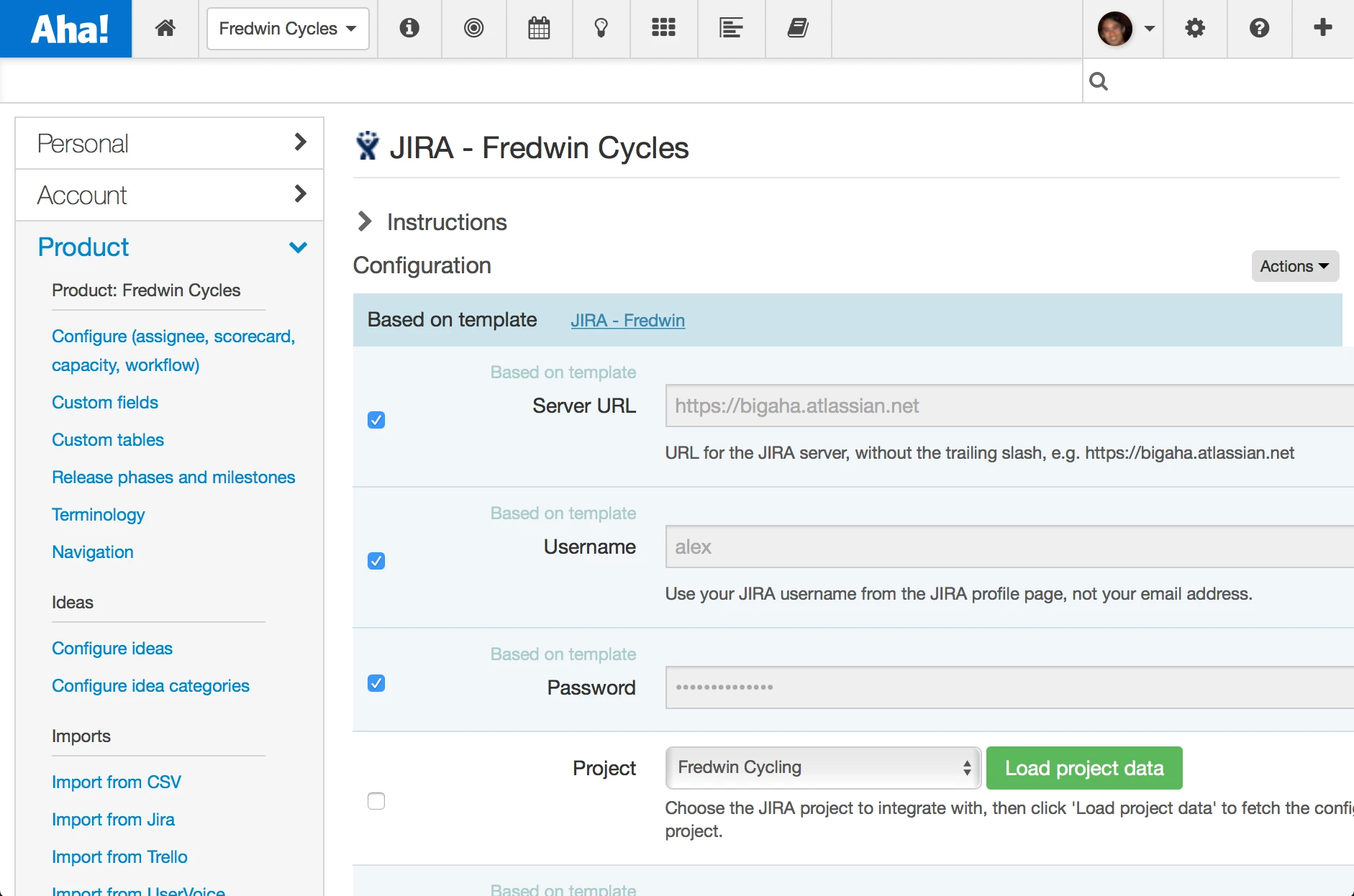
Just Launched! — Aha! + Jira Integration Templates
Update: We recently launched our most powerful Jira integration ever. Learn more about it here.
Many companies integrate Aha! and Atlassian JIRA to keep product management and engineering teams in sync. Aha! is used for product strategy, roadmapping, and planning. And defined releases and features are sent from Aha! to JIRA for development. As progress is made, updates are automatically reflected in Aha!
As your company grows and adds new products to your portfolio, we know that it’s critical to ensure that everyone is on the same page. This is why we just made it even easier to integrate Aha! with JIRA when you have many products and projects to manage.
Today’s update makes it easy to create and save your own JIRA integration templates in Aha! Now you can set up one configuration and reuse it across all of your products.
Ready to get started? Here’s how it works.
Start by adding a JIRA integration Navigate to the product of choice in Aha! and use the Add new integration button under Product Settings, then select JIRA from the list of available options.
You must be an Aha! Product Owner and JIRA Administrator to create an integration template.
Create a template from any integration Complete the integration fields and create your template using the Create new template option under the Actions dropdown menu. Creating templates is especially useful when you have many products which require the same (or similar) configuration details. They allow you to save time setting up your connections.
Create a new template and give it a unique name based on its corresponding product or project.
Select your integration template Once you have created your integration template, you can now use the template across any product for which you have permissions. Simply add or select a JIRA integration and use the Actions dropdown menu to select your template. This will allow you to customize it based on specific configuration details.
Having multiple templates already prepared helps you quickly connect any Aha! product to a JIRA project.
Customize your configuration based on templates Now that you have used a template to create the configuration, your first step should be select and load your JIRA project data. You can then customize the template for your newly-created integration. For example, you might have configuration details which differ across multiple products. Or perhaps everything is similar except for a few of the status mapping fields.
Apply the configuration template and select which mappings should and should not use the template. The checkmarks show which configuration options you are using from the template.
View all integrations that use the template Your new integration is now complete. At the top of the page the template name is displayed along with the number of products in Aha! that are currently using it. Any changes made to your template will be automatically applied to all integrations using that template.
Click on the link to view and access the products currently using a given template.
Atlasssian JIRA is one of our most popular integrations. So go ahead and get busy connecting all of your Aha! products to your JIRA projects using the new integration template capabilities.
Sign up for a free Aha! trial — be happy JIRA integration templates are available to all Aha! customers. If you are not already an Aha! customer, you may want to sign up for a free 30 day trial now. See why over 50,000 users trust Aha! to set product strategy, create visual roadmaps, prioritize features, and capture ideas.