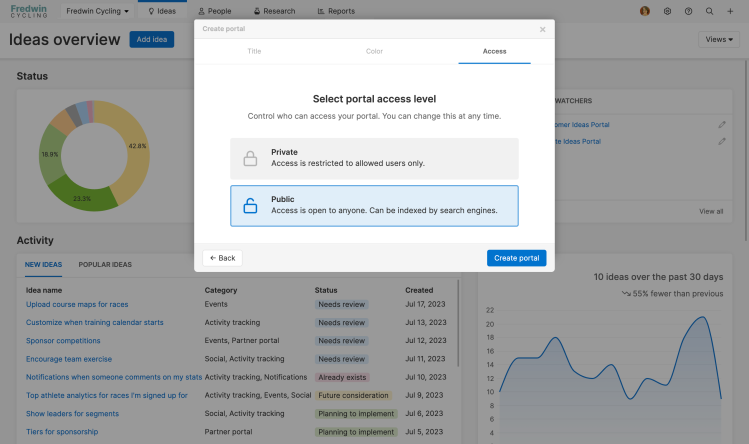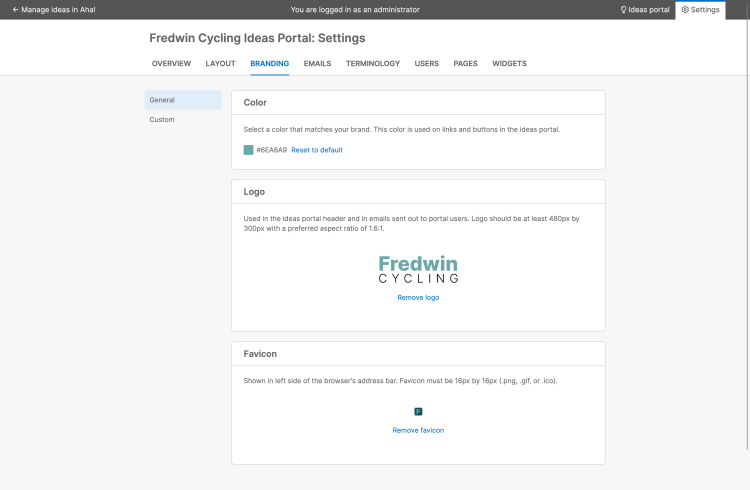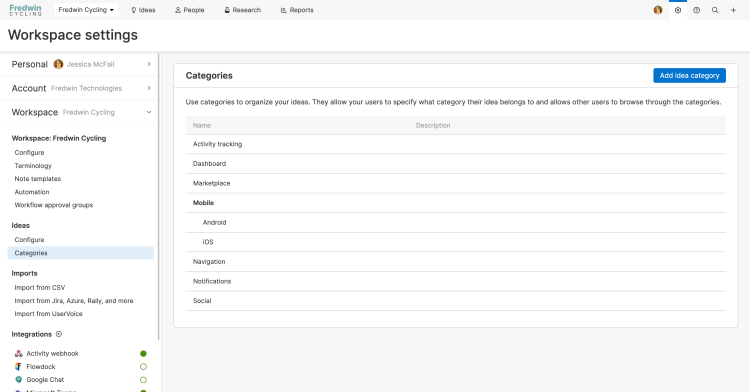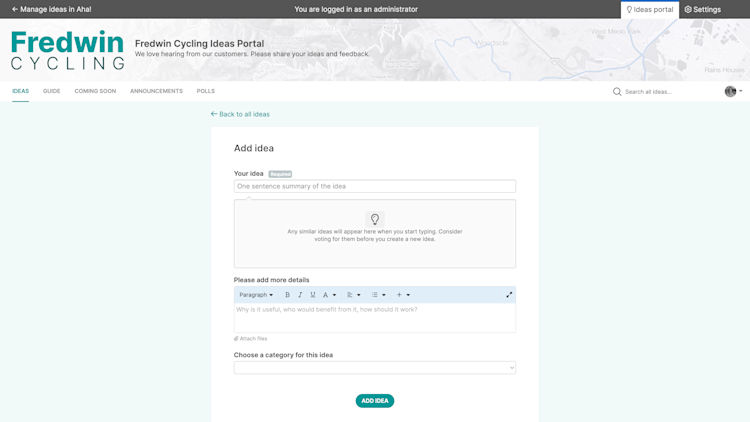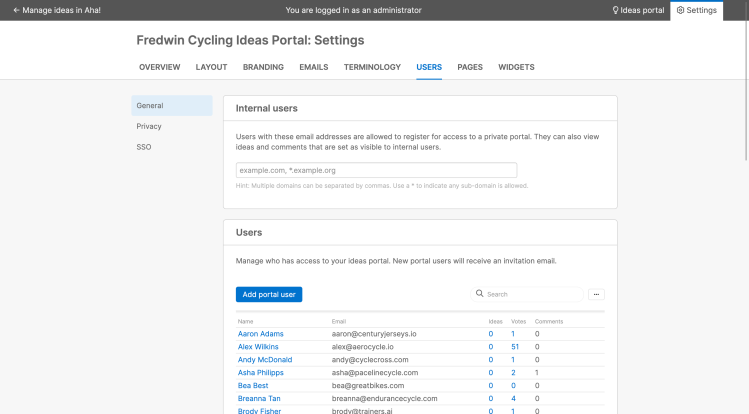Aha! Ideas | Run a successful Aha! Ideas trial
Welcome to Aha! Ideas, the comprehensive idea management solution. Aha! Ideas gives you all the tools you need to effectively crowdsource feedback, engage your community, and prioritize what drives revenue — so you can build products customers truly love.
This article will help you explore all that Aha! Ideas has to offer and evaluate whether it is a good fit for your team. Invite your whole team to join you and explore Aha! Ideas together.
Watch this video for an overview of Aha! Ideas or follow the quick start guide in your trial. If you have questions, contact our Product Success team to attend a live demo or learn more about best practices. We do not have salespeople here at Aha! — just product experts who respond very fast.
Click any of the following links to skip ahead:
Before you get started
Make the most of your trial experience. Start with an understanding of who you want to reach and how you want to use Aha! Ideas to respond to and manage feedback. Consider the following before getting started:
Who do you want to hear from? If you want anyone to be able to access your portal and see and vote on others' ideas, create a public portal. If you want your portal to be accessible only to specific users that you determine (such as select customers, partners, or employees), create a private portal. Or create one of each to explore the benefits of both.
How do you want to interact with portal users? Consider what you want to say to customers who engage with an idea. Then, be sure to customize email templates during your trial so you can follow up with portal users in a way that matches your brand and voice.
Who needs access to product feedback? Add anyone who will need access to product feedback as a user during your trial. Aha! Ideas users will be able to take advantage of collaborative tools such as notes and whiteboards, comment on and respond to ideas, and even score and prioritize ideas.
Create your first ideas portal
Gather feedback from your customers to understand what they want and need. Create your ideas portal in just a few steps — so you can start capturing product ideas right away.
Create an ideas portal. Navigate to Ideas Overview and click + Add ideas portal. Add a Title, select a Color, and choose the Access type (private or public). Then, customize your intake form — and you are all set!
![Select a portal type in Aha! ideas - public or private]()
Customize your ideas portal. Create a consistent experience between your product and your ideas portal. Simply use the Branding tab to add your logo and branding.
![Add brand colors and your logo to your ideas portal settings]()
Add idea categories to your portal. You know your product well, and you have already identified themes in the feedback you receive. Set up Categories reflecting these themes for idea management and analysis later. These categories will also appear in your ideas portal when portal users submit ideas.
![add ideas categories in Aha! ideas to organize feedback]()
Add ideas
You might already have a spreadsheet full of customer feedback. And you definitely have a few great ideas of your own. Add them to your account so you can organize, evaluate, and prioritize existing product feedback.
Add your first idea. Submit your idea directly in your portal. Or click Add idea from your Ideas Overview page. Select a category to make sure the right audience sees your idea.
![add an idea in your ideas portal]()
Import data into your account and portals. If you have a spreadsheet filled with existing requests from customers, get them inside your account so you can organize and prioritize existing feedback. You can even import your backlog from development tools such as Jira so you can further define and reprioritize work.
Invite your teammates to collaborate
Now that you have branded your ideas portal and populated it with data, you are ready to bring folks in to join you. Invite teammates to collaborate in your Aha! Ideas account.
Invite teammates to collaborate during your Aha! Ideas trial. Add users from Settings ⚙️ -> Account -> Billing -> Users. Click Add user, enter a teammate's email address and name, and choose their user permissions. Then, click Add user to send them an invitation.
![Create an ideas portal user]()
Invite teammates to check out your ideas portal.
If you set up a public ideas portal, share your portal's URL with your teammates.
If you set up a private ideas portal, you can add portal users from your portal settings.
You can also import portal users in bulk.
![portal user settings in Aha! Ideas]()
Review ideas
Having a lot of feedback is a good thing, and you want to stay on top of reviewing ideas so you can be responsive to your customers. Use the Ideas Overview page for a snapshot of all your feedback — including recent activity, popular ideas, volume, and more — before digging deeper into more granular data.
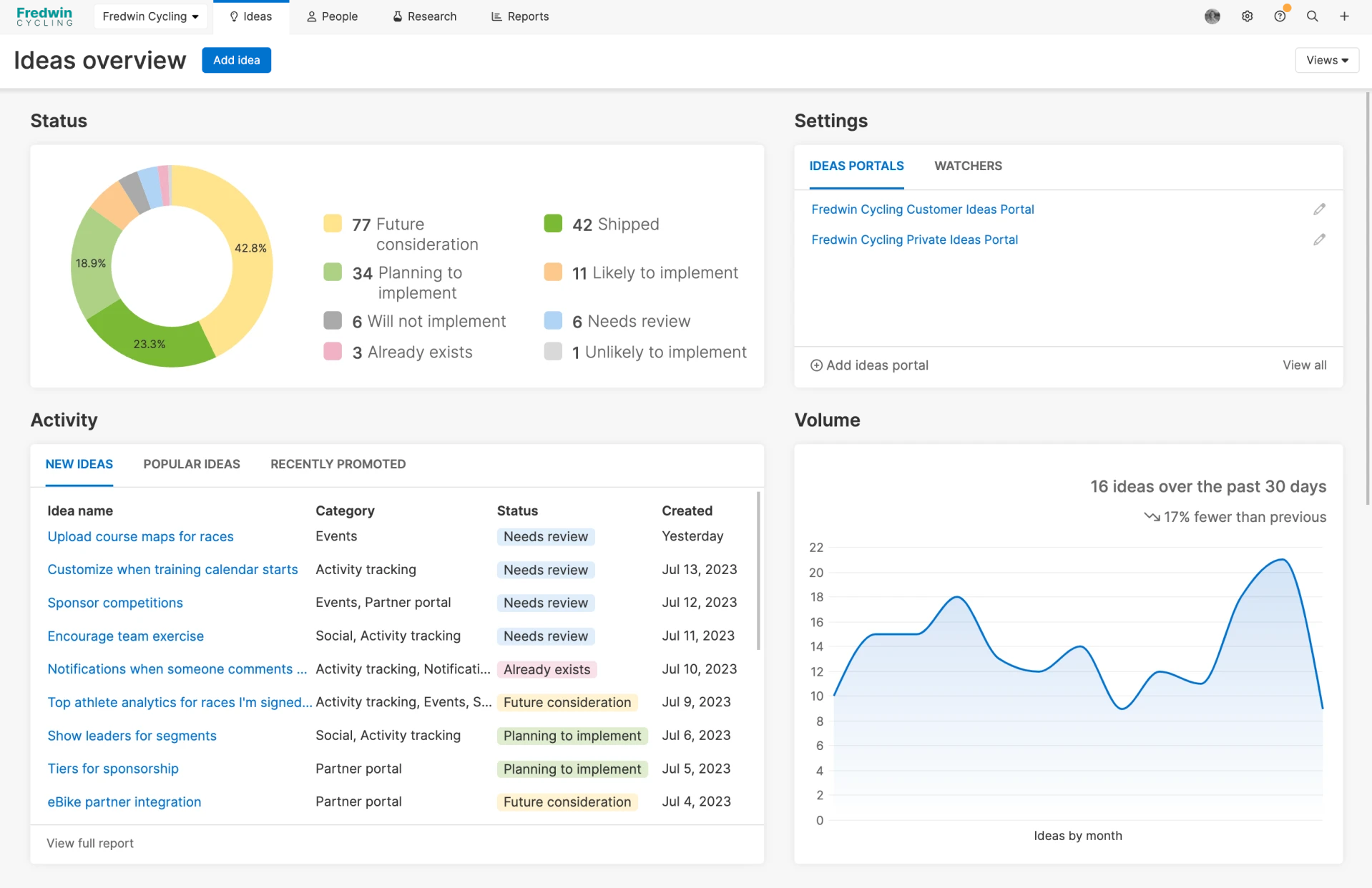
Use a pre-built list report to gain meaningful insights into your customers' ideas. Explore the different ways you can filter and view lists of ideas to narrow in on the exact data you want to see.
Navigate to Reports Overview -> Example reports. In the Ideas folder, select Ideas by category to see a list report of the most recent ideas you have captured. Add filters for categories to narrow in on ideas that follow a specific theme.
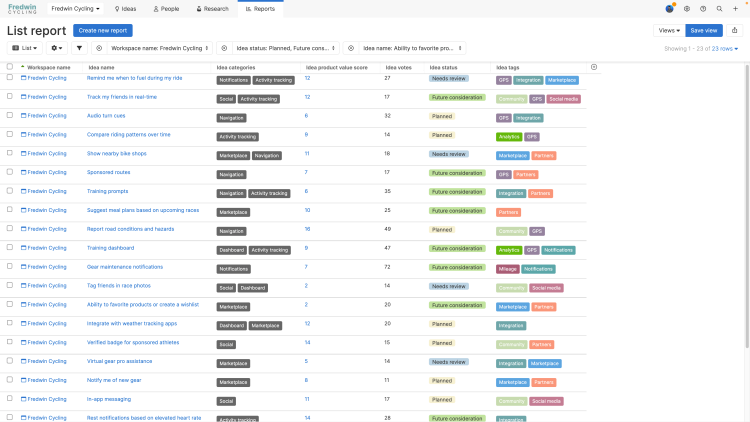
List reports are not the only reports to choose from. Build charts and pivot tables to view data in new ways. You can start with an example report to get going quickly.
Explore ideas
Visualize themes across your entire account (or a subset of ideas categories) — and discover connections you might not have seen for yourself. Use the AI-powered idea exploration tool (available on the Aha! Ideas Advanced plan) to quickly gain insight into common feedback themes.
Navigate to Ideas Exploration. Click Create new chart. Use filters to select workspaces, idea categories, or idea statuses. Then, click Start exploration to generate your chart.
Read the chart. See the themes AI generated on the left, which correspond with the circles in the chart. Each dot represents an idea.
Customize your view further to narrow in on specific themes, statuses, workspaces, or categories.

Prioritize feedback
Make informed and data-driven prioritization decisions. Use prioritization tools to identify the most valuable ideas to implement for your customers.
Create a prioritization view. You have plenty of ideas to sift through — and you are ready to identify the most valuable ones. Navigate to the Ideas Prioritization page and Create a new report. Use filters to find the ideas you want to prioritize and add columns to see useful information (such as the revenue value behind your ideas) that will inform your prioritization decisions. Score ideas to determine their impact on your overall goals. Then, drag and drop ideas into priority order. Save your view and share it with your team to drive alignment.
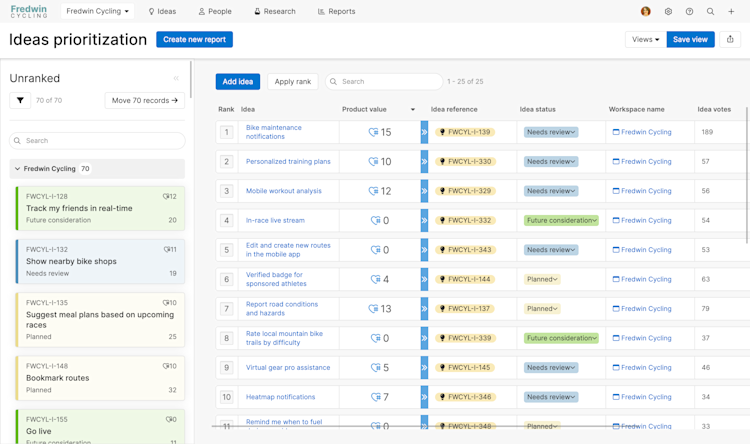
When you use Aha! Ideas together with Aha! Roadmaps you can give ideas an initial value estimate and refine that score for the ideas you promote to features.
Explore more feedback tools
Your ideas portal is a great place to capture feedback from your customers — but there are other ways to reach them. Would you like to gather feedback on a new product feature directly from your application? Do your customer-facing teams need an easier way to pass feedback to your product team? Expand the way you gather and analyze feedback with advanced functionality. Explore the following features to see whether the Aha! Ideas Advanced plan might be right for you.
Enhance your portal
Dynamic idea submission forms: Present your portal users with the most relevant questions as they move through the idea submission process — so they can fully detail their requests and you can capture key information and efficiently evaluate every idea.
Custom portal pages: You have ambitious plans that you cannot wait to share. Get your customers as excited as you are by detailing what is coming next. Add a note to a custom page in your ideas portal to show your customers what you plan to build.
Collect more ideas
Integrate with Salesforce: Import essential data from Salesforce to Aha! Ideas so you can see feedback alongside customer context — such as industry, revenue, region, or employee count. Capture ideas from customer-facing teams that work within Salesforce. Quickly identify the ideas that will drive the most revenue with the Salesforce opportunity report.
Using a different CRM? Your customer-facing teams can capture ideas with our Zendesk integration.
Proxy votes: Your customer-facing teams are well positioned to advocate for what your customers want and need the most. Enable proxy voting so your sales and support teams can vote for ideas on their behalf.
In-app idea submission widget: Give your customers the ability to submit feedback in the moment while they use your product. Add the in-app idea submission widget to any page on your web-based application to reach users right where they are — even if they do not use your ideas portal.
View feedback by organization
Analyze customer data: Use organization records in Aha! Ideas to group ideas, votes, and proxy votes from individuals by company. This will help you better contextualize customer feedback. Then, create segments to analyze feedback across similar groups of customers.
Increase customer research
Feedback polls: Do you have a specific question you want to ask your customers? Launch feedback polls in an Aha! ideas portal, directly within your application, or via an emailed link — so you can capture quantitative feedback and reach your customers where they are.
Empathy sessions: Engage in a live or ongoing conversation with your customers. Prepare a discussion covering a specific topic and invite customers who voted or commented on a related idea.
In-app community feedback: Gather your users' thoughts at a critical time: while they use your product. Enable a community feedback widget in your application so customers can provide feedback and join ongoing conversations.
Enhance efficiency
Automation: Create rules to automate important tasks such as creating to-dos, updating fields, posting administrator responses, or sending emails — so you can focus on prioritizing feedback, interacting with your users, and capturing ideas.
Make a decision
You have now set up an ideas portal, gathered and analyzed feedback, and prioritized the best ideas. We hope you had a good time! If you loved your trial experience, we cannot wait for you to dig even deeper into Aha! Ideas. If this is not the right fit for you, we understand. But if you have further questions, do not hesitate to reach out to our Product Success team. Our team members are eager to help — and respond super fast.