Aha! Roadmaps | Best practices for creating a product information hub
Product teams spend a lot of time documenting information. Whether you are crafting meeting notes, customer interviews, user flow diagrams, internal processes, or anything in between, having a central space where you can capture and share team knowledge is key. But when information is scattered across different places — like documentation tools, knowledge management systems, and virtual whiteboards — it quickly gets challenging to find what you need, right when you need it.
Aha! Roadmaps provides a dedicated place for bringing together all of your notes and whiteboards. The Knowledge section within each workspace lets you build a central repository that the entire product development team can access. You are free to manage all of your product information alongside your structured roadmap plans — streamlining how your team works together to build lovable product experiences.
This article shares best practices on how to centralize your product information inside your Aha! Roadmaps account. You will learn how to effectively structure your hub, organize your documents, and give stakeholders the right level of access. This serves as the foundation for scaling knowledge sharing so you can work with the broader team to get feedback and drive stakeholder alignment.
Click on any of the links below for recommendations on how to build your product information hub:
Step 1: Define your information hierarchy
You will want to align the way you organize documentation in your Aha! account with your workspace hierarchy. Start by considering the different types of documents your organization manages and who needs to access them. Below is an example of how you might organize your information to support a large organization. Of course, you can skip any levels based on how your Aha! account is structured.
Company: Use the workspace line at the top level of your hierarchy to manage information that everyone in your organization needs to access. For example, you might include your company handbook, internal job descriptions, and security policies.
Divisions and sub-divisions: If you are using additional workspace lines to represent your business units or to group product portfolios, this is a good place to capture information that is relevant to each group. This might include industry reports, compliance documents, workflows, and training materials.
Products and other teams: Use the Knowledge section in the workspace for each product or team to capture all of your product-related information — meeting agendas, user research, process flows, release notes, and more.
Personal: Create personal documents on your My work page in your Aha! account so you can jot down daily notes, prepare for meetings, and capture ideas in a private space.
Taking the time to decide where you want to store different types of documents will make it easier for the team to find and access what they need. Consider using a whiteboard to visualize your information hierarchy before you start building out your hub.
Step 2: Organize your product hub
Now, let's get into the details of how to efficiently organize all of your product-related information. Navigate to the Knowledge in your workspace. If you do not see this option in your navigation, you might first need to enable it in your workspace settings. List out all of the different types of documents your team creates and the best way to categorize them. Common examples include meeting agendas, customer research, product launches, internal processes, and more. Remember that you can create both text-based notes and whiteboards — so think of this as an opportunity to keep everything in one place.
Create as many folders and subfolders as you need and arrange them in a logical order. We also recommend adding a custom title icon to each folder for visual emphasis. In the screenshot below, we created a parent folder to organize all of our meeting notes with subfolders to further group them by month. This kind of organization makes it easy for teammates to find their way around.
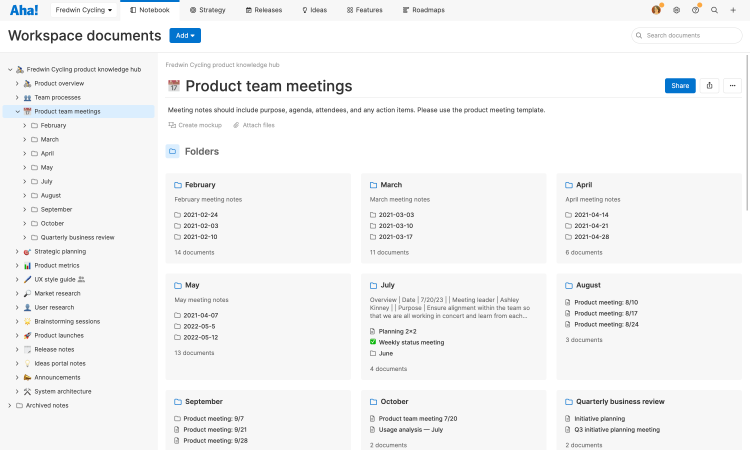
If your workspace already contains a bunch of documents, this is a good time to review its structure. You can easily insert new folders into your hierarchy and adjust the order at any time. Use the search bar to see a list of documents by keyword so you can make sure they are in the right folders.
Step 3. Consolidate your documents
The next step involves bringing all your existing documentation into your workspace. If you have had an Aha! Roadmaps account for a while, you might already capture most of your product information in your account. As your account grows, remember that you can easily move documents between workspaces to streamline your approach.
If you are consolidating tools, you will want to move existing product documentation housed in other tools into your workspace. You can import documents from Atlassian Confluence as notes to create one central repository. (Your documents will be imported into a dedicated folder and should match the original formatting as closely as possible.) Contact our Customer Success team if you need help.
Drag and drop existing notes and whiteboards into the right folder and quickly add new documents.
Step 4: Grant users the right access
Once you have centralized all of your product information, make sure that the right people have access to the right documents. There are many different people involved in the product development lifecycle. Participants include not only your core team, but also various internal stakeholders (like leadership and other cross-functional teams) and external stakeholders (like customer advisors, consultants, and partners). Here are our recommendations for giving each group the right level of access:
Give everyone on your core product team owner or contributor permissions in your workspace so they have full access to all of your documents. Everyone on the team can then create and share team documents as well as their own personal documents.
Assign reviewer permissions to internal stakeholders who play an important role in providing feedback on your product plans. This enables them to view all of the roadmap data in your workspace and grants them the ability to view or edit documents and leave comments. (Customers on Enterprise or Enterprise+ plans can add unlimited reviewers at no additional cost.)
Add stakeholders who also need to create new documents in your Aha! Roadmaps account as Aha! Knowledge Advanced users. This is a useful option if you also have stakeholders who only need the ability to access and create documents in your workspace — and not see the rest of your roadmap data.
Give external stakeholders — and other colleagues who are not in your Aha! account — guest access to individual documents. Guest access is free: Simply generate a link to your document and let people view or edit shared documents in their own Aha! Knowledge guest account.
The table below provides a more detailed look at how user permissions work for documents:
Owner | Contributor | Aha! Knowledge Advanced add-on user | Reviewer | Guest | |
Add new workspace documents | x | x | x | ||
Access a document's Share menu | x | x | x | ||
Add new comments | x | x | x | ||
View and/or respond to comments | x | x | x | x | |
View and/or edit workspace documents | x | x | x | x | x |
Set the default document access to View or Edit for reviewers in your workspace settings. No matter which option you choose, you can change access on individual documents as needed from their Share menus.
Step 5: Expand your documentation
Your product information is set up and everyone has the right access. Now, it is time to start capturing information. Having notes and whiteboards in the same place means you can choose the best format to suit your needs. Use notes for text-based information like meeting agendas, customer research, and product requirements. Or create a whiteboard to brainstorm ideas, visualize complex concepts, or diagram user flows.
To document information using a pre-defined format, choose from nearly 100 templates that cover almost every aspect of product development. (You can also create your own custom templates.) Here are some of our most popular templates to give you some inspiration:
Use case | Key templates | Notes |
Plan your strategy | Strategic roadmap whiteboard template | Visualize your high-level plans quickly on a whiteboard. |
Define product requirements | Product requirements document (PRD) note template | Align your team around what your product should do. |
Document user flows | Process flow diagram whiteboard template | Document sequential processes or customer interactions throughout your product's lifecycle. |
Write user stories | User story note template | Capture the "who," "what," and "why" behind features. |
Prioritize work | 2x2 prioritization matrix whiteboard template | Quickly weigh value against effort to visualize the most impactful options. |
SAFe® PI planning | ROAM board whiteboard template | Capture risks and impediments that could impact PI delivery. |
Hold a retrospective meeting | Sprint retrospective whiteboard template | Organize a retrospective or postmortem that your team would benefit from. |
Streamline the way you manage your product documents. Organizing everything in the same place you plan and implement your actual work doesn't just boost team productivity. It also opens up new possibilities for working together to build lovable products. Besides this, be sure to check out this article for best practices surrounding collaborating with stakeholders and gathering feedback.
If you need help setting up your product information hub, contact us at support@aha.io. A member of our Customer Success team will respond to your request quickly.