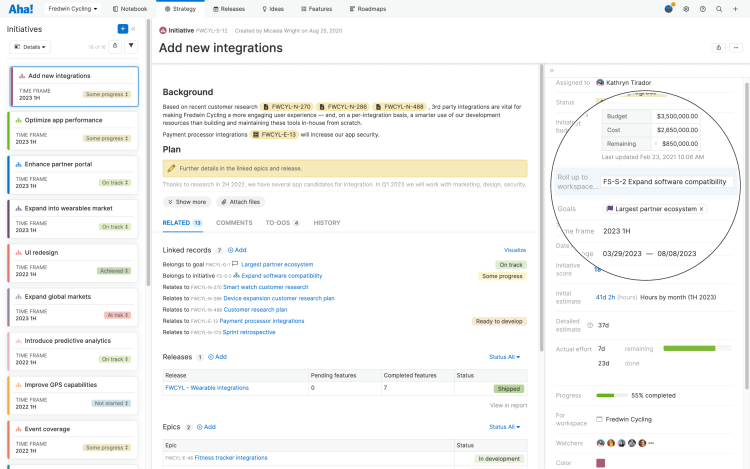This article refers to releases and features. Depending on your workspace type, you may see "schedules" and “activities" in your workspace.
Aha! Roadmaps | Initiatives
Whatever your strategic goals, you need initiatives to capture the big efforts of work necessary to achieve them.
Initiatives are the bridge between your strategy and work. They provide a framework to help you prioritize the right work — including releases, epics, and features — and give your team context for how their efforts contribute to the bigger picture. You can use your initiatives as the basis for beautiful roadmaps that visualize how you are progressing against your goals, how workspace-level initiatives contribute to company-level plans, and how you will mitigate the risk of critical dependencies and deliver work on time.
In this article, we will walk through how to create, manage, and link initiatives to other records in your Aha! Roadmaps account.
Click any of the following links to skip ahead:
Ways to use initiatives
After you create initiatives, you can use them to:
Align key stakeholders around them using Aha! Roadmaps presentations.
Explain the relative value and effort of each initiative by manually dragging them to the chart on the Strategy → Initiatives page.
Prioritize initiatives on the prioritization page.
Show your progress by setting it from the Progress dropdown next to the initiative below the chart.
Enterprise+ customers can enable a special type of to-do, called a work request, to track cross-functional work from an initiative across teams.
Create an initiative
Follow these steps to create a new initiative.
Go to Strategy Initiatives.
Click Add initiative and then enter the initiative name and a description.
To roll it up to an initiative at the workspace-line level, select a workspace line from the Roll up to workspace line initiative dropdown.
![Initiatives details view with roll up to workspace option]()
To link the initiative to a goal, select a goal from the Link initiative to goals dropdown.
Fill in any of the other fields on this initiative that interest you, then, click Assigned to to assign your new initiative to the person who will be responsible for it. The releases, epics, and features linked to this initiative can all have different assignees, of course — your initiative's assignee is the person ultimately responsible for its progress.
Initiatives are included on the My work page in addition to releases, features, to-dos, and ideas.
Create an initiative template
Initiatives define large themes of work that support your strategic vision — and likely involve significant time and resources. You can use custom record layouts to standardize the fields and tabs on an initiative, but it often makes sense to include a standard initiative description template as well. This way, every workspace that uses the same workflow will also use the same record template, and be oriented to large themes of work in the same way.
If you are an administrator with customization permissions, you can create initiative templates in Settings ⚙️ Account Statuses and workflows.
Set time frames for your initiatives
Time frames allow teams focusing on strategic planning to group their goals and initiatives based on the time frame associated with their strategic execution.
This is especially important for teams that kick off the year with strategic plans divided into quarterly or half-year objectives. It allows the team to plan out their year-long strategy upfront. Then they can group related goals and initiatives together in the time frames they will be delivered in for easy reporting and filtering across the application.
To keep the list of available time frames organized and current, you can merge or archive time frames. When you archive a time frame, any initiatives associated with it are hidden from the list of available initiatives. But don't worry — these records are not deleted and you can always use reports and roadmaps to examine them again.
To create, merge, or archive a time frame, navigate to Settings ⚙️ Account Configure time frames. You need to be an administrator with customization permissions to do this.
To add a time frame to an initiative:
Open the details for that initiative, either through the Details view or by opening the initiative's record drawer in the Chart view.
Click the Time frame field to open the Time frame dropdown.
Select the appropriate time frame.
Add estimates to your initiatives
If you have enabled capacity planning in your workspace, you can add time- or point-based estimates to initiatives. You can click the Log time or Log field to adjust your estimate, and you can analyze your team's capacity to complete your initiative on the capacity report.
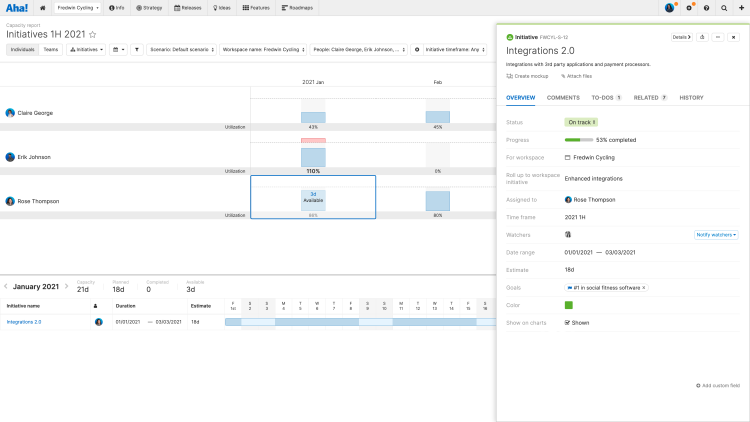
Roll up initiatives to higher hierarchy levels
Initiatives at a child level of your workspace hierarchy — a workspace, for example — are often the stepping stones that contribute to the company-level strategy. Cohesive strategy at a company level often depends on strategic alignment from each workspace.
Aha! Roadmaps makes this possible by allowing you to roll an initiative up to its parent workspace or workspace line. This means if your team completes the work necessary to launch your product internationally, higher levels of your portfolio — which might have similar initiatives to take the whole product portfolio into international markets — will reflect your progress.
After you have created an initiative, click on it to open its drawer view. There, you will see a field called Roll up to workspace line initiative on the Overview tab. Click into that field and select the higher-level initiative that your initiative will contribute to.
Once you have rolled up initiatives to higher-level initiatives, you can visualize multiple levels of your strategy in your reports. Create a list, pivot, chart, or custom roadmap to see a holistic view of how your work contributes to the overall strategy. You can report on up to five levels of initiatives.
Sync goals between records (Enterprise+ plan)
Keep strategic links accurate even as record links change. Enterprise+ plan customers can create an automation rules so that when you add a feature to an epic, the feature is tied to the epic's goal and initiative. You can also add automation rules to ensure changes to an epic's goals or initiatives automatically apply to its underlying features.
Automation rules like these give you the freedom to move work where it best fits, with full confidence that your roadmap remains accurate.
Calculate initiative dates
You can link multiple record types to initiatives, as we've just discussed: features, epics, releases, and even other initiatives that have rolled up from a workspace to a workspace line. In addition to using these links to show the progress of your work as it progresses, you can calculate an initiative's Start date and End date from those linked records.
To do this, open an initiative, then select the appropriate calculation from the dropdown underneath its dates. Your choices are:
Enter manually
Calculate from child initiatives
Calculate from releases
Calculate from features and epics
Workspace owners can set default record date settings by navigating to Settings ⚙️ Workspace Configure Record dates.
If an initiative is set to calculate its dates from child records, and one of those records' dates change in a way that affects the initiative's dates (even through an integration), the initiative's dates will update automatically. If an initiative is set to calculate its dates from child records, and the initiative doesn't have any child records, its dates will remain blank.
If an integration updates an initiative's Start date or End date, the calculation type will change back to Enter manually, and updates to child records' dates that you make in Aha! Roadmaps will not update the initiative.
Change initiative views
Use the Change view type dropdown to switch between several common views while retaining any filters you have added.
Your View type options are:
Details: A list of all your initiatives, expanded to include their details.
Chart: A grid to help you visualize and compare your initiatives to each other based on the metrics you select.
Workflow: A kanban-style view of your initiatives, epics, features, and requirements.
Prioritization: A prioritization page where you can score and rank initiatives.
Roadmap: The strategy roadmap is one of the most useful ways to visualize the progress of your epics and features.
Filters you add yourself will transfer to a new view. Page filters — filters associated with the original view that cannot be removed — will not appear on the new view.
Chart and compare initiatives
To view your initiatives in a matrix, select the Chart view from the Change view type dropdown. You can visualize your initiatives on the chart to help you better understand which initiatives to pursue. Drag your initiatives on the chart to compare them as they relate to one another in the context of your goals or your workspace.
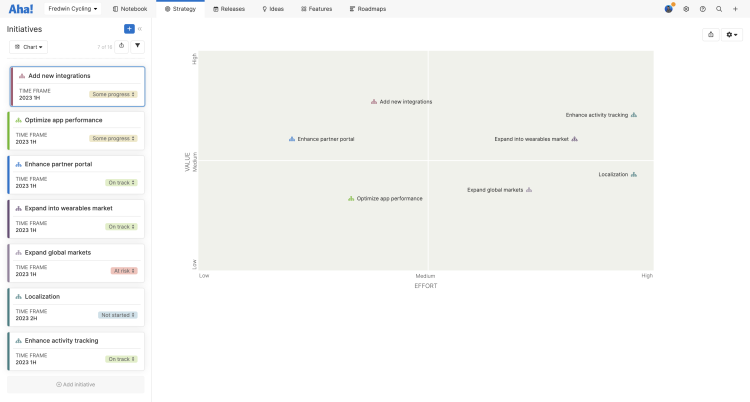
You can also customize the text to use terminology that fits how you want to map them. Click on the default labels and axis values on the grid to edit them. Then type in the new value or metric.
Once you have your chart set, it's time to share it. Use these options to share your initiatives chart with your stakeholders.
To fold your initiatives chart into a presentation, click the Share button in the upper-right corner and select the Add to presentation. In your presentation, you can select the report's update frequency.
For a static version of your initiatives chart, Export it to PNG image or PDF document with that same Share button.
To analyze your initiatives chart further, add the Initiative chart metrics as fields in list reports, pivot tables, and charts.
The initiatives workflow board
To view your initiatives in a kanban-style board, select the Workflow view from the Change view type dropdown. The workflow view offers a way to help you easily move, compare, and prioritize initiatives across your organization.
To move initiatives between statuses, drag an initiative card from one status column to another.
To sort your initiatives, drag and drop them into the order that reflects their priority. The order you select here will be visible to everyone who can view your initiatives workflow board, so that everyone has the same context on your strategic goals.
Use the Customize view icon to configure the initiative cards or statuses that appear on the board.
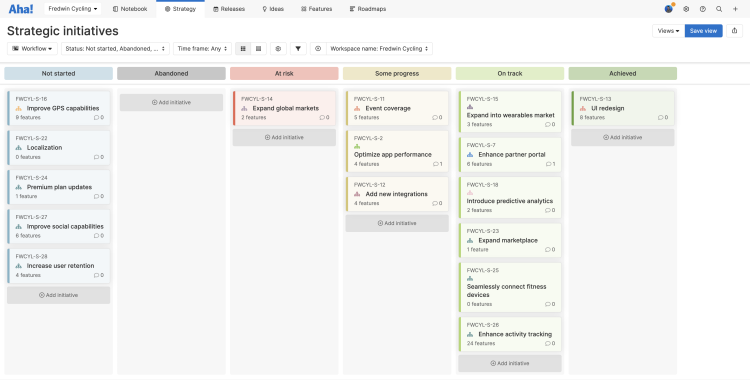
Prioritize initiatives
An ambitious strategy and limited resources means you need to be intentional about what initiatives your team will prioritize. The prioritization page is a great way to align people around the priorities for initiatives within your product or the larger product portfolio.
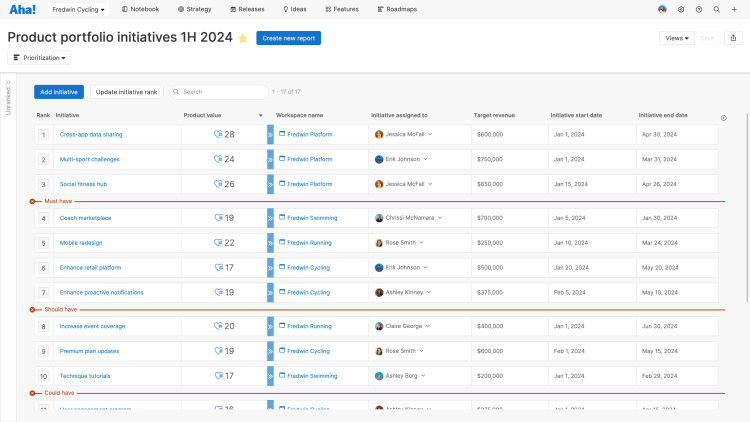
Use the Change view type dropdown to access this page, then score or stack rank initiatives — and add priority limit lines to show thresholds for what your team could accomplish in the next time frame.
Organize customer research
To define exactly what your customers want, you need to be able to gather all of your research — including customer interview notes, related ideas, and polls — in one place. The Research tab (included on all features, epics, releases, and initiatives) brings all this information together.
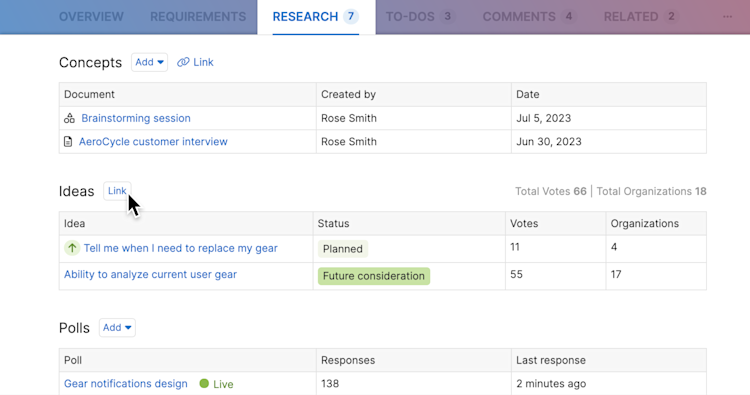
You may need to click the More options button to view the Research tab. You can customize your record layout to change the tabs' order.
This tab is organized into three sections.
Use the Concept section to link related notes and whiteboards, making it easy to find customer interviews, market research, user flow diagrams, and more.
Under Ideas, you can view promoted ideas, as well as any other requests that are useful to reference.
The Perspectives section is where you can create and manage polls, empathy sessions, and in-app feedback. (This functionality is included in the Aha! Ideas Advanced plan.)
Report on initiatives
Initiatives represent coordinated efforts on the most impactful work your team has available. You can analyze initiatives in any report and visualize their progress in almost any roadmap available in Aha! Roadmaps. Pick the visualizations that best communicate your plans and progress to your audience, and use external sharing options like shared webpages, published Aha! presentations, dashboards, and scheduled email delivery to give every stakeholder the appropriate amount of context.
The strategy roadmap is built around initiatives as its primary record type. Use it to put initiatives in the context of the features, epics, and releases that will contribute to their implementation.
The now, next, later roadmap visualizes features, epics, or initiatives in the context of three time frames — what you plan to work on now, next, and later. Use it for times when you need stakeholder alignment before your plans are fully set, or for audiences who should not see the proprietary details of your full roadmap.