Template library
From product strategy and requirements to launch plans and release notes, you document every stage of your work. And even though you know your product best, you can still experience writer’s block when you start planning or writing from scratch. The template library in Aha! Roadmaps gives you a head start — with expert templates to support your documentation at every stage of the product development lifecycle.
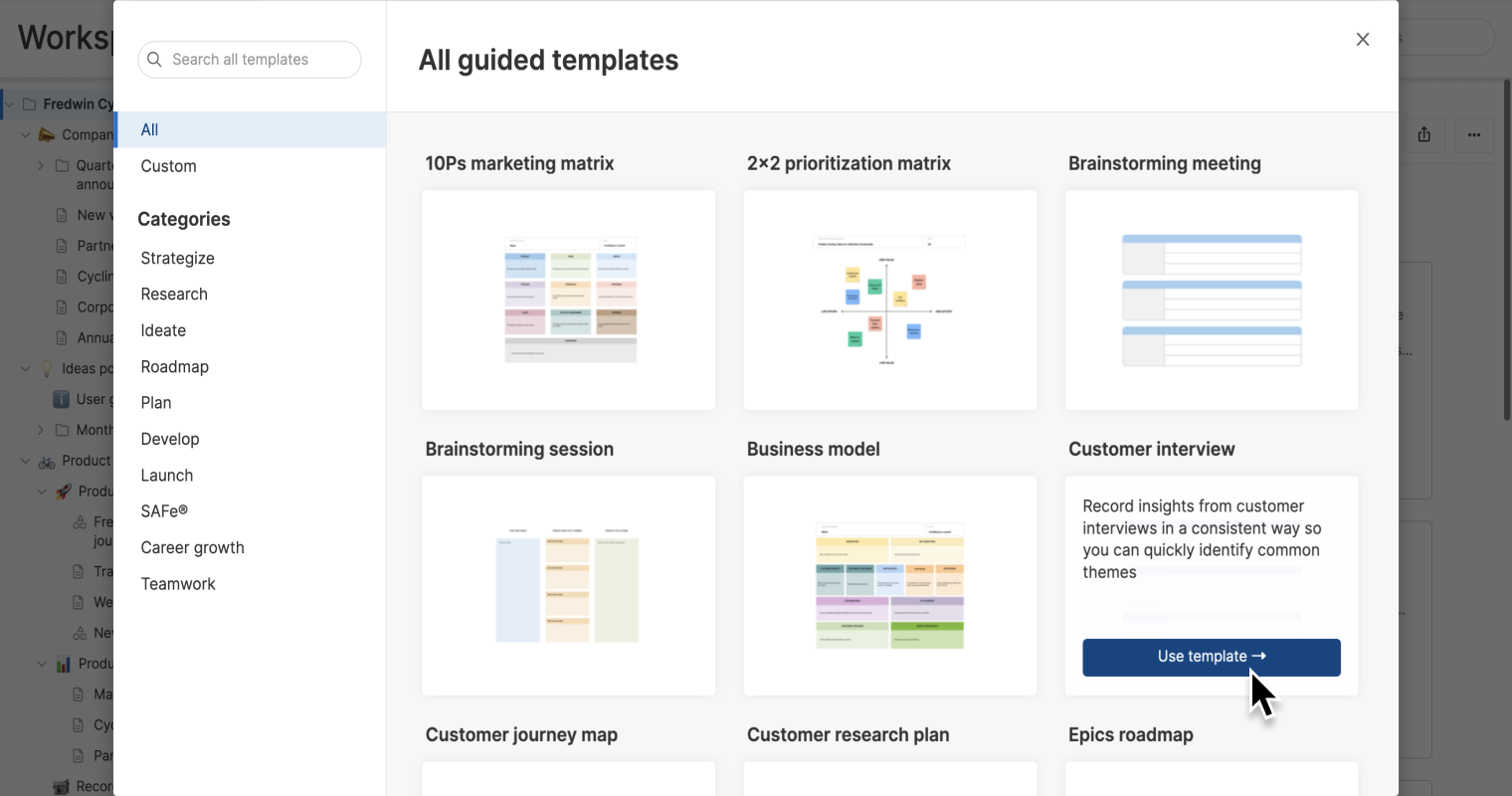
Use the whiteboard and note templates in your template library to brainstorm ideas, draft product roadmaps, build business models, prepare for customer interviews, create meeting agendas, and more.
Click any of the following links to skip ahead:
Access the template library
Create a new document to access the template library:
To select and add a template to team or workspace notes.
In Aha! Roadmaps, navigate to Knowledge Documents.
In Aha! Ideas, navigate to Research Notes.
In Aha! Develop, navigate to Document Notes.
Navigate to your My work page to select and add a template to your personal notes.
Click + Add to add a document, then select Use a template to open the template library.
Templates will be listed alphabetically in your template gallery, but you can use search if you are looking for a specific template. Use the Categories listed on the left side of your template library to find templates to support a specific task or theme. If you have created custom note templates in your workspace settings, find them in the Custom section.
Click a template to open its details. From here, you can click Use template to start using it instantly or Learn more to view detailed guidance on the template.
Choose the right template for your needs
Explore the categories in your template library to find the right template for your needs, and check out the examples for inspiration:
Meetings
Have more productive meetings. Use templates in the Meetings category to improve productivity, transparency, and collaboration during meetings.
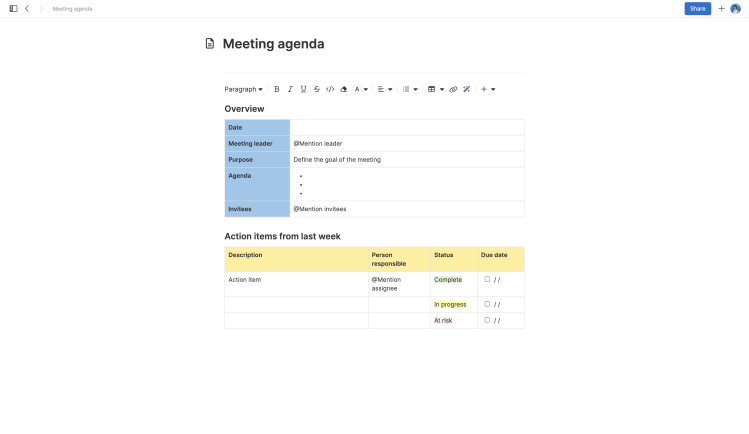
Get started: Use the meeting agenda note template to make the time you spend together in meetings productive and results-oriented.
Teamwork
Build better cross-functional processes and workflows. Use templates in the Teamwork category to drive alignment, stay organized, and foster productive collaborative sessions.
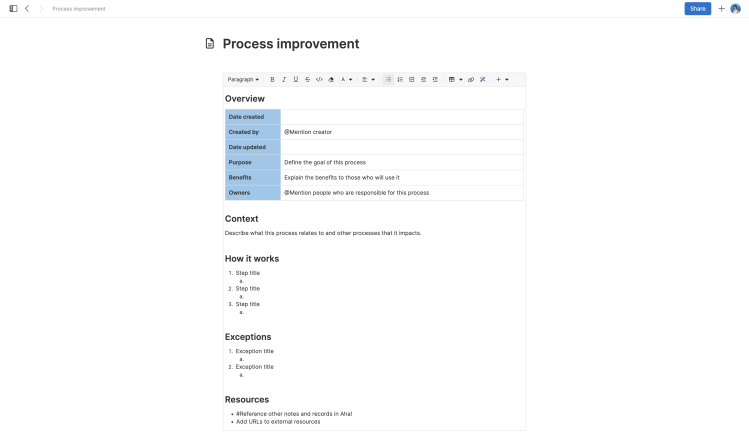
Get started: Use the process improvement note template to standardize team processes for improved efficiency and collaboration.
Strategy
Start with why — define your strategic vision. Use templates in the Strategize category to define what you want to achieve.

Get started: Use the business model whiteboard template to explore foundational questions about your business and refine your product strategy.
Research
You are constantly gathering new data and insights into your work that you need ready at hand. Organize your research so that it is easier to digest. Use templates in the Research category to better understand customer and market needs.

Get started: Use the customer research plan note template to clarify research goals, identify customer segments, and choose your research methods.
Ideation
Start your next collaborative session with structure and inspiration. Use templates in the Ideate category to spark your next great product innovation.

Get started: Use the brainstorming session whiteboard template to bring the team together to brainstorm ideas and identify the best solutions.
Roadmaps
Visualize your early-stage plans. Use templates in the Roadmap category to create a map where you are headed what will get you there.
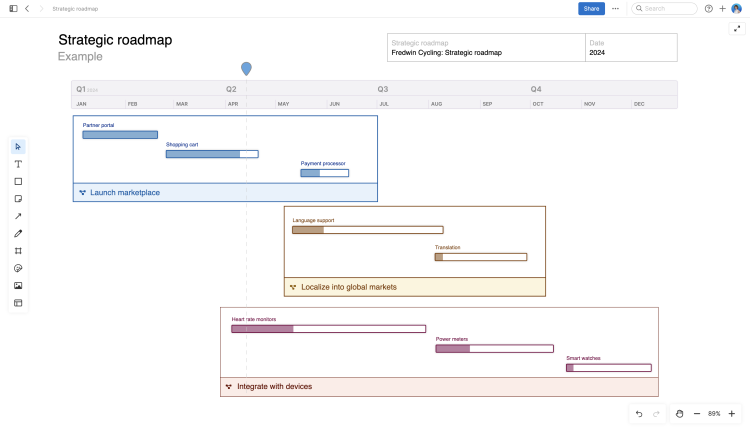
Get started: Use the strategic roadmap whiteboard template to visualize high-level initiatives and communicate your product direction, key investment areas, and timelines for major bodies of work.
Plans
Standardize the way you structure your planning documents and you will always have a clear playbook. Use templates in the Plan category help you provide clarity and foster alignment for your entire organization around initiatives and launches.

Get started: Use the product requirements document note template to communicate what you are building, who it is for, and how it will deliver value to customers.
Development
Build and deliver a winning product. Use templates in the Development category to align your team on the best way to define and complete work, foster productive planning sessions, and more.

Get started: Use the SAFe® sprint planning whiteboard template to help teams in the agile release train (ART) create an achievable sprint plan.
Launches
Keep track of every detail. Use templates in the Launches category to plan and document launch activities and phases so you can have a successful launch.

Get started: Use the product updates note template to let customers know about new features, enhancements, and bug fixes.
Career growth
Take charge of your career trajectory. Use templates in the Career growth category to develop skills you need for your career, prepare for interviews, and negotiate offers.
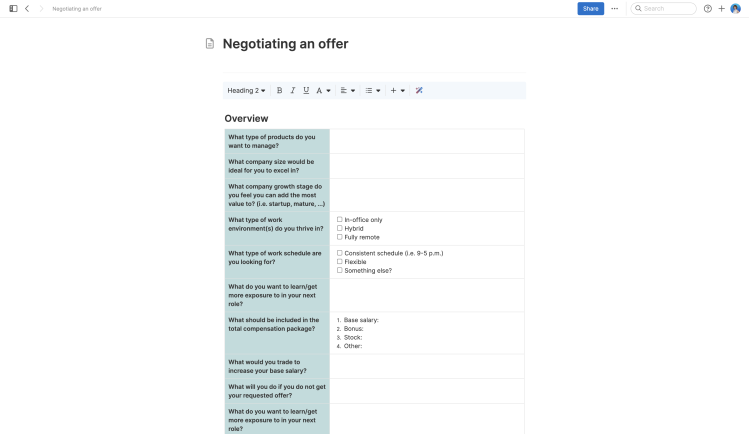
Get started: Use the negotiating and offer note template to negotiate a favorable job offer that aligns with your value and career aspirations.
Create custom templates
Workspace templates
Every team works differently. You may find that the built-in templates in your template library are perfect for your team's workflow — but you may need a template more closely catered to your team's objectives and preferences. You can create a custom document template to have the perfect blueprint for your meeting, activity, or workflow that you can use to drive consistency across your workspace.
You will need owner permissions to create a workspace document template.
To create a new document template, navigate to Settings ⚙️ Workspace Document templates. Then click Add document templates. Select Note, Whiteboard, or Meeting.
To create a template from a document you are currently editing, select the More options menu in the upper right corner of the document and select Save as template. Then enter a name for the template and click Create template.
Once added, you will find custom templates in the Workspace section of the template library.
Personal templates
Personal documents have a broad range of uses. You can use them to keep track of agendas and action items for one-on-one meetings with teammates, early drafts of emails, reflective journal entries, or even for sketching early versions of your plans that you are not yet ready to share yet. Regardless of how you are using personal documents, you can create a custom document template for personal use that no one can access or use but you. This enables you to benefit from the structure of a template that is catered specifically to your individual preferences.
You will need contributor permissions to create personal document templates, but it does not matter which workspace you have access to — personal document templates are part of your My work page and personal settings.
To create a new personal template, navigate to Settings ⚙️ Personal Personal document templates. Then click Add document template. Select Note or Whiteboard.
To create a template from a document you are currently editing, select the More options menu in the upper right corner of the document and select Save as template. Then enter a name for the template and click Create template.
Once added, you will find custom templates in the Personal section of the template library. Personal templates will be available in the template library whether you access it from your My work page or from workspace documents. You will not be able to see personal documents that other people with access to your workspace have created.