This article refers to features. Depending on your workspace type, you may see “activities" in your workspace.
Aha! Roadmaps | Ideas chart page
The Ideas Chart page is a visual way to prioritize features across workspaces by assigning a score based on where in the chart you drop them. This enables you to quickly identify which ideas should be promoted to initiatives, epics, features, or requirements.
Use the following links to skip ahead:
Ideas on the lefthand side of the page have not yet been prioritized. Drag them to the 2x2 matrix and drop them in the appropriate quadrant. The X and Y coordinates of the idea will become the idea's score, based on the two metrics you select as the chart's axes.
Use filters and filter dropdowns to narrow the list of unprioritized ideas to one that's manageable for you and your team.
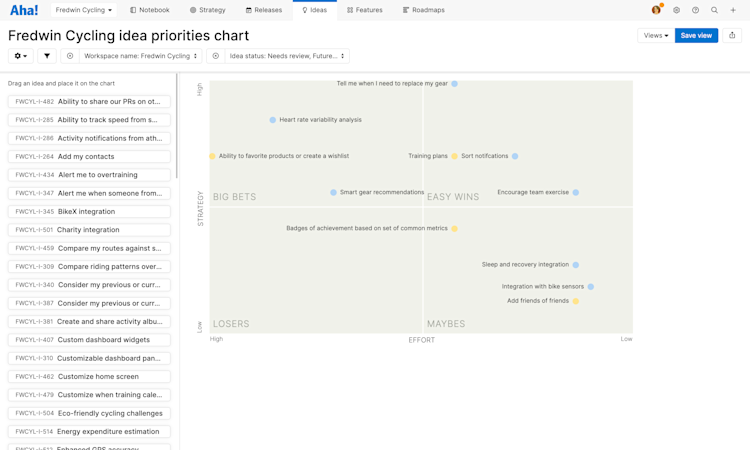
Score your ideas
The best ideas create unique value for your company and your customers — without a disproportionate amount of effort. But you need a way to prioritize them efficiently. Use the ideas chart to measure an idea's Strategic importance against its estimated Effort, then promote any qualified ideas directly to your roadmap. To share more information about the status of ideas submitted by customers, you can publish more details — like who the ideas is assigned to or what release it was shipped with — for an enhanced portal experience.
If you prefer metrics other than Strategy and Effort, click on any of the chart fields to rename them. Click the Customize chart button to:
Show/hide idea names
Reverse the chart's horizontal scale
Reverse the chart's vertical scale
Once you drop an idea onto the chart, that idea will receive a score based on those initial metrics.
The ideas chart helps you quickly sort your ideas. For a more complete prioritization process, use the product value score.
Click on the idea to open the idea drawer view and see its score on the Overview tab. You can sort the Ideas List view by score to see your highest value ideas and promote the ones you intend to implement. You can also filter the Ideas List view by individual scorecard metrics to bring a deeper level of analysis to your prioritization discussion.
If your ideas and features use the same scorecard in their record layouts, then you can carry over the idea's score when you promote it to another record type. This is also true for custom idea fields.
Use other views
After you have spent so much time adding filters to focus your ideas chart, it is often helpful to view that same chart in another format. Use the Change view type dropdown to switch between Chart and List views while retaining any filters you have added.
Filters you add yourself will transfer to a new view. Page filters — filters associated with the original view that cannot be removed — will not appear on the new view.
Your View type options are:
List: A prebuilt list report of your ideas.
Chart: This is your ideas chart.
Share your ideas chart
Once your ideas chart is ready, click Save to name it, save it, and adjust viewing permissions. You can share it with your stakeholders by selecting one of the export options under the Share button on the top right of the page. You can reference previously saved charts by clicking Views and selecting Saved views.
To fold your chart into a presentation, select Add to presentation. In your presentation, you can select the chart's update frequency.
To invite people outside of your Aha! Roadmaps account to view your chart, select Share as webpage.
To schedule recurring email delivery of your report, select Schedule email delivery.
For a static version of your chart, export it to PNG image or PDF document.