This article discusses proxy votes or ideas portal custom domains. You need to be an Ideas Advanced customer to access these features. Please contact us if you would like a live demo or would like to try using it in your account. If your Aha! account was created before October 20, 2020, you may have access to these integrations, but you will need to upgrade to Ideas Advanced for any future enhancements. |
Aha! Ideas | Introduction to idea management
Ideas are the key to innovation. You need a continuous cycle of ideas, feedback, and requests to keep growing and improving. From live conversations with your customers to product suggestions from end-users, idea collection helps you understand exactly what people need.
But ideas come through many channels. You might gather feedback from user interviews and rely on sales or support teams to send you requests second-hand. What would have been valuable input turns into a disorganized collection of starred emails, crumpled sticky notes, and stuffed suggestion boxes. It is all doomed to stagnate without a consistent process for idea review and prioritization.
To manage ideas effectively, you need structure — consensus among your team as to why you are gathering ideas, the parameters for a "good" idea, a regular rhythm of feedback review, and an established way to continue the conversation with everyone interested. In Aha! Ideas, you can gather feedback into one central location for review, then apply custom scorecards and custom fields to prioritize appropriately. Customize the workflow to match your team, customize your ideas portals to match your brand, and engage your users directly with comments, empathy sessions, and in-app feedback widgets.
In this article, we will walk through how you can gather ideas, review most efficiently, and use your review process to inform further conversations with customers and teammates.

Click any of the following links to skip ahead:
Create an ideas portal
Ideas portals are ways to gather groups of ideas together and solicit feedback from particular types of users. You can create as many portals as you need to and manage ideas in one place in your Aha! Ideas account.
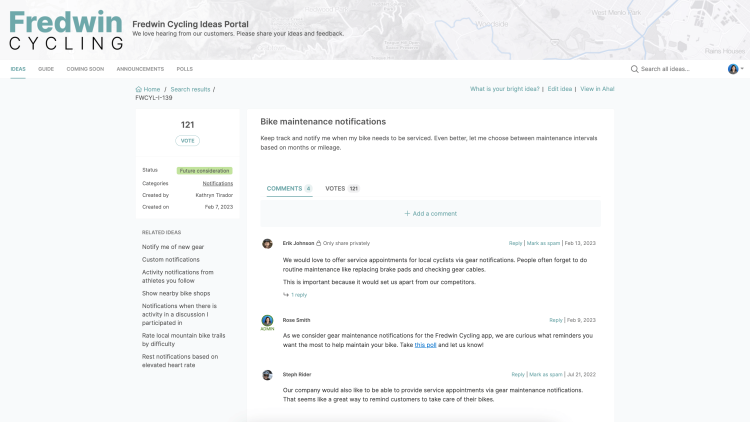
There are three types of ideas portals:
Public: Anyone with a portal's URL can access a public ideas portal. It is a good option if you want to allow everyone to give feedback and you do not want to require the users to log in first. The Aha! ideas portal is a public portal. Public portals are also available for indexing by search engines, including the ideas on the portal.
Private: Private portals limit access to a subset of users that you select on the Users tab. They also allow users to use proxy votes to vote on behalf of someone else.
Submit-only: Submit-only portals are portals where ideas portals users can submit new ideas but not view any ideas in the portal. They are perfect for when you want to collect feedback but do not need to respond to the feedback or interact with your ideas portal users.
To create a new ideas portal, navigate to Settings ⚙️ Account Ideas portals, or Ideas Overview. From either page, click Add ideas portal to open the portal builder. You will need to be an administrator with customization privileges to do this.
Customize your ideas layouts
With your ideas portals created, it is time to think about how you would like to structure ideas and ideas-related layouts. You can create custom layouts for ideas, with the option to include (or require) different types of fields for the different types of ideas.
To edit the custom layout for an idea — including adding custom fields — navigate to Settings ⚙️ Account Custom layouts and select one of the following ideas record layouts:
Ideas: When users submit an idea within Aha! Ideas, they use the Ideas record layout.
Ideas portals — Ideas: When people submit and view an idea in an ideas portal, they use the Ideas portal — Ideas record layout.
Proxy votes: When users add a proxy vote within Aha! Ideas, they use the Proxy votes record layout. This form gives you the option to include fields that you might not want available in an ideas portal.
Ideas portal — Proxy votes: When users add a proxy vote in an ideas portal, they use the Ideas portal — Proxy votes record layout.
Looking to customize the layout your users will see when they submit an idea? Make sure you choose Ideas portals — Ideas. If you are an Ideas Advanced customer, you will see an Add step button when editing your ideas form layout, allowing you to create dynamic forms. Add multiple steps to your form, then apply conditional rules to the fields on each step to determine who needs to answer what questions.
You can also edit, create, and select a custom layout for each of your portals from portal settings. By default, the portal will use the layout assigned to each workspace within workspace settings. If you choose a different layout in the Custom layout dropdown in portal settings, it will only apply to this portal and not any other portals that include this workspace.
Submit, comment, and vote on ideas
All ideas portal users are free and unlimited. This means you can have as many stakeholders submitting and providing feedback on ideas as you would like.
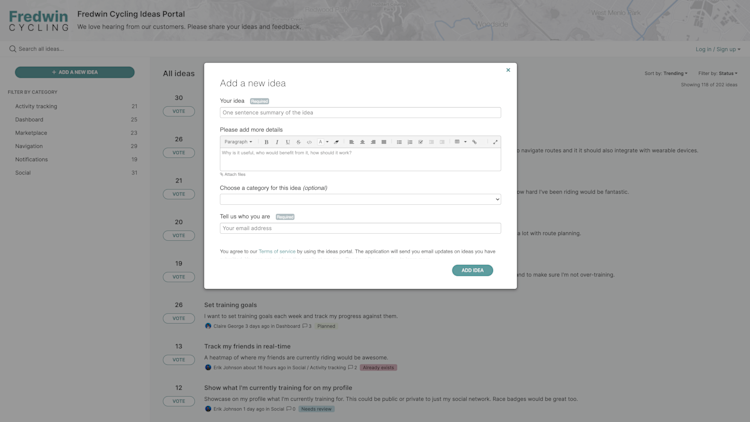
There are four ways to submit an idea to your ideas portal:
Portal users can navigate to your ideas portal and fill out the idea creation form.
Users can create ideas by email.
For Ideas Advanced customers, your Salesforce and Zendesk users can create ideas with an Aha! Ideas integration.
Any user in your Aha! Ideas account with at least reviewer user permissions can create an idea in Aha! Ideas by clicking the + icon in the upper-right corner of the page.
Reviewers can create, vote on, and comment on ideas but can only edit ideas they themselves created.
The ability for ideas users to vote and comment on ideas is especially important because it adds the users as subscribers. Subscribers are automatically notified when status changes and admin comments are made. This makes it simple for you to engage interested users in further discussions. Ideas portal users can one-click unsubscribe to portal email notifications if they do not want to receive notifications.
Users can edit their own ideas in the portal after they have been submitted. If they locate an idea in My ideas that should be updated or refined for better context, they may select Edit idea and edit the idea name, description, or custom fields for the idea.
If a user adds a proxy vote to an idea, that user is subscribed to the idea — not the organization they were voting on behalf of. The portal user can then keep track of updates to the idea and notify the organization or contact of important developments.
Capturing comments on ideas gives you valuable insights into what your community wants and why. Any portal user can comment on an idea in your ideas portal to share additional insights. By default, comments in your portal are public. Sometimes your portal users may have sensitive information to share in a comment. You can enable private comments to give portal users the option to Only share privately each time they comment on an idea. Private comments are visible only to the content creator and internal portal users. An account administrator can enable private comments for your ideas portal. You can also configure default comment visibility for portal users, internal users, and Aha! users so that users who tend to submit sensitive information can have their comments default to private.
Only Aha! users in your account with contributor, owner, or reviewer permissions can add internal comments to ideas. They will not be visible in your ideas portal. Aha! users in your account with Viewer permissions will be able to view internal comments, but will not be able to create internal comments.
Manage submitted ideas
If you manage the ideas in your portal well, you will pick up on trends that might otherwise be hidden — and build customer relationships you might otherwise miss out on.
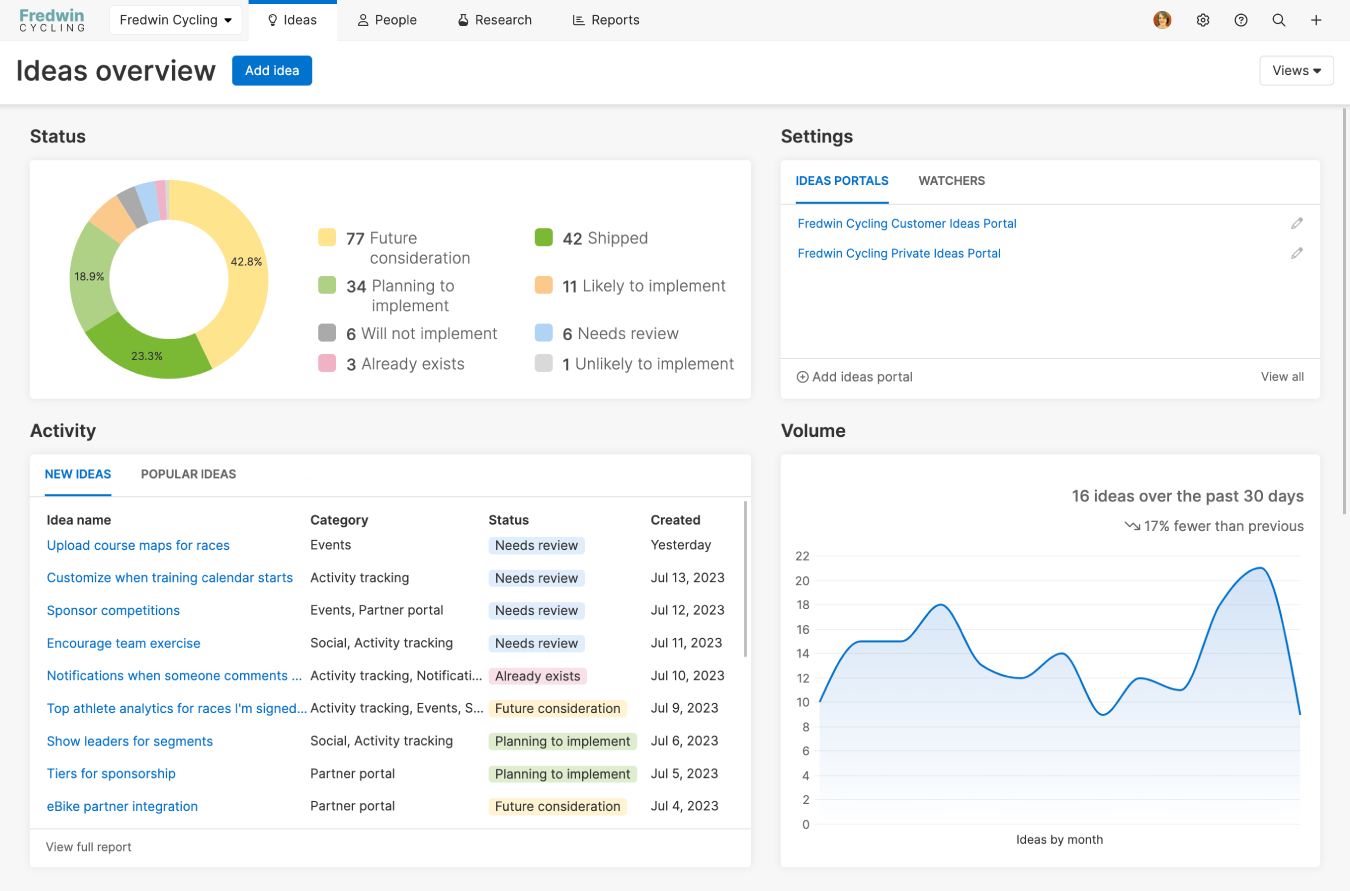
Start with the Ideas Overview page. From here, keep track of all the ideas submitted in your portals, and review any ideas that need your attention. You can merge duplicate ideas, comment privately or publicly on an idea, glean idea insights, pin ideas, report on votes (both direct and proxy votes), or — for Ideas Advanced users — invite the subscribers to an idea to discuss it further in a live empathy session.
Then, move on to the ideas prioritization page. From here you can sort ideas into groups, then stack-rank or score them by product value, so that everyone is aligned on the most valuable feedback in your portal.
Idea visibility
By default, an idea's initial visibility is determined by the type of user that submitted the idea. For example:
Ideas submitted by public users will be visible to anyone on the public portal.
Ideas submitted by an internal users will be visible to other internal users.
Ideas submitted by a registered Aha! Ideas user will be private by default and only be visible to other Aha! Ideas users in your account.
Ideas created via a Zendesk integration will be visible or not depending on whether the person submitting the idea is a member of your Aha! Ideas account, an employee you have designated, or an ideas portal user.
However, you can override these defaults, based on each type of ideas portal user:
Portal users are end-users, not associated with your Aha! Ideas account. You may want ideas created by portal users (for example, created by the customer who first submitted the Zendesk ticket) to be Visible to all ideas portal users.
Internal users might be employees at your company, or they might be partners, beta testers, or power users. You may want ideas created by internal users to be Visible to internal users.
Aha! users are members of your Aha! Ideas account, and privy to internal information that Portal users and Internal users might not be. You may want ideas created by Aha! Ideas users to be Not visible in portals by default. You can change individual ideas' visibility settings to Visible to all ideas portal users where appropriate after reviewing them.
Any type of user's ideas can also be set to be Visible to creator, meaning that the ideas are only visible to the idea's creator. But you can also change any idea's visibility individually.
It is important to understand that these visibility settings do not just apply to an ideas portal. Ideas can be visible and searchable in multiple ideas portals. So Visible to all ideas portal users means that the idea is visible to any public or private portal enabled in a given workspace.
For this reason, if you have an internal private portal, we recommend setting the default ideas visibility as Visible to internal users.
To change the default visibility of ideas in a portal, open your ideas portal's settings from Ideas Overview or Settings ⚙️ Account Ideas portals. Then navigate to Overview Type Visibility and change the selection.
Hide portal user names
If you need to, you can choose to make your ideas portal users' names anonymous. While we believe transparency in the ideation process is important, sometimes you need to provide customers with anonymity. This option makes it so users in a public or private idea portal cannot see the names of other users.
Ideas submitted by others will show up as submitted by an anonymous user while ideas submitted by the user will still display to them as an idea they submitted.
Aha! Ideas users viewing the idea within Aha! Ideas can still see full details on who submitted the idea, so teams will not lose visibility into where requests come from with this setting enabled.
To hide your portal users' names, open your ideas portal's settings and navigate to Users Privacy.
Change the idea submitter
At times, it is helpful to change the idea submitter. For example, if you are still receiving ideas through email or in discussions with customers, you might want to submit the idea on a customer's behalf. An owner or contributor can set another user as the submitter by editing the idea and setting the new user as the idea creator. If the customer is also a portal user and the idea is made visible to them, they will be able to see that idea under My ideas.