This article is part of a series of settings overview articles:
Account | Workspace | Integrations | Personal |
Aha! Roadmaps | Integration settings
When teams first find Aha!, they are often struggling to connect their strategy — the "why" of what they do — to the work they do. Product teams struggle to manage their roadmap in a bug tracking system. Marketing teams struggle to connect their CMS and analytics tools to their marketing vision. And everyone relies on spreadsheets.
Aha! gives you the ability to create integrations with a number of different third party systems to improve communication. You can push your features to Jira, or keep the team in sync by sending roadmap updates to Slack. Users in your Aha! account can log in through single sign-on (SSO), and developers in your account can use the Aha! REST API to build connections between your Aha! account and the tools and data sources your team needs.
You can enable integrations at the account- or workspace-level of your Aha! account. Account-level integrations apply to all levels of your workspace hierarchy, while workspace-level integrations apply just to the workspace or workspace line where you enable them.
Integrations can be one-way, where the data flows from Aha! to the tool, or two-way, where Aha! and the tool can update each other's records.
Depending on the integration you select and where you would like to enable it, you will need to be an owner or administrator with customization permissions to manage integration settings.
Click any of the following links to skip ahead:
Add a new integration
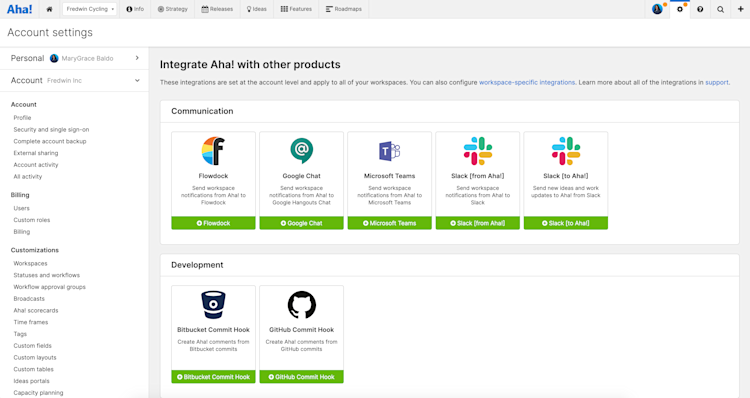
To add a new account-level integration, navigate to Settings ⚙️ Account Integrations and click the + icon next to Integrations. You will see the Integrate Aha! with other products screen, and a list of all integrations you can enable at an account level. Click any of the + icons to start creating that integration. The Integrations category of our knowledge base has detailed instructions for any option you choose.
The process to add a new workspace-level integration is very similar. Navigate to Settings ⚙️ Workspace Integrations and click the + icon next to Integrations. You will see the Integrate Aha! with other products page and a list of all the integrations you can enable at a workspace level. Click any of the + icons to start creating that integration. The Integrations category of our knowledge base has detailed instructions for any option you choose.
Once you create an integration, be sure to name it something unique. You may have multiple integrations active at the same time — even multiple implementations of the same integration.
At the bottom of the page, you will also see a list of Additional integrations. Click the hyperlinked text to navigate to either Settings ⚙️ Account Integrations or Settings ⚙️ Workspace Integrations.
Manage existing integrations
If you have already created an integration for your account, you will see it listed below Integrations + in the left sidebar. If an integration has a green circle beside it, the integration is active.
If you have many integrations enabled in your account, click the View report link to see them in a pre-built list report.
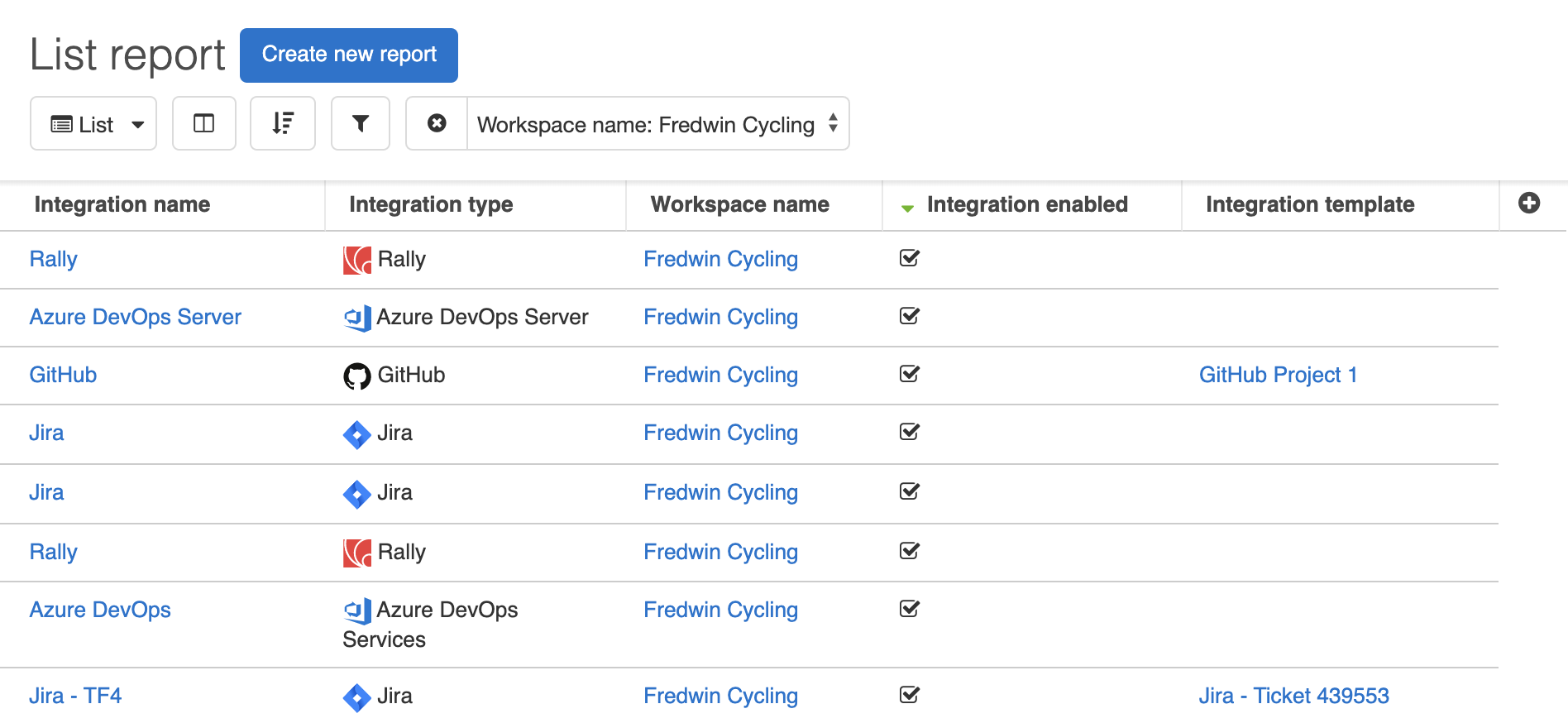
Click the name of any integration to open its settings. The Integrations category of our knowledge base has detailed instructions for any option you choose.