Aha! Roadmaps | Best practices for managing product components
It is very common that product management teams will manage their product as a collection of components and modules. These components all have separate functions and priorities and are managed by separate product owners, so it often makes sense to manage them in Aha! as multiple product workspaces. Together they make up the product that you take to market.
When the breakdown of components is more technical however, and is managed by a single product manager, it's best to make a single product workspace in Aha! and use custom fields to provide the component management and visibility.
In some cases, your products may be based on a common platform with components or products built upon that platform. Read this article for best practices on this scenario.
Click any of the following links to skip ahead:
Key questions to answer
The main question you want to answer is — do you manage each component like a unique product? More specifically:
Does each component have its own release cycle?
Are backlogs for each component prioritized independent of one another?
Do you have product managers managing each component individually?
If you do not manage each component like a unique product, then a single Aha! product workspace with a component custom field will provide the most efficient daily management, as well as the component-specific reports and roadmaps that you need.
Create a single product workspace
In the single product workspace setup, all of your strategy, releases, and features will relate to the main product and you'll utilize custom fields to differentiate by component.
First, set up your product workspace under Settings ⚙️ Account Configure workspaces. You will need to be an administrator with customization permissions to do this.
Next, create a custom field at the feature level to track components, and apply this custom field to your feature layout. Use a pre-defined tags field to ensure consistency in the selections.
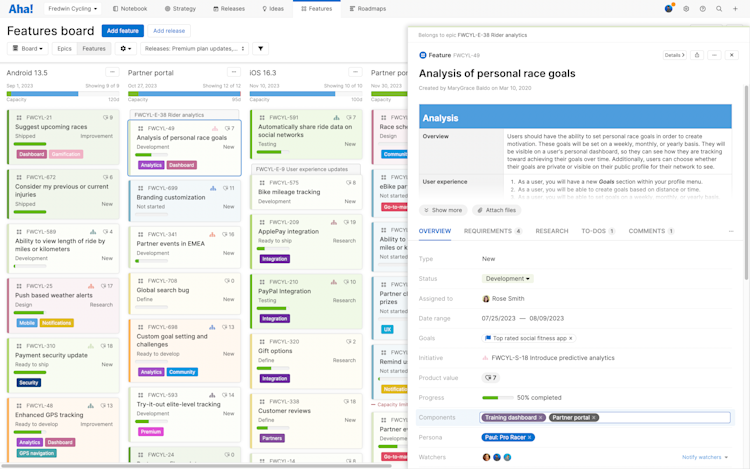
If you have multiple component-based products and need to specify different components in each product, you'll need to create multiple custom fields or use a custom table.
As features are added, you will now be able to select the related component from the new custom field you just created and applied to the feature layout.
Lastly, customize your feature cards to include the Component field so you can easily identify which features belong to which component when prioritizing features.
Share component-specific roadmaps
You can now use this custom field as a filter to create component-specific roadmaps. These roadmaps can be saved as views to make it easy to switch between different variations of your roadmap across each of your various components.
These custom fields will also be available to add as columns or filters in reports so that you can easily report on the work that is happening across each of your components. Don't forget, once you've created roadmaps and reports for your components you can share your plans with others using Aha! presentations.
When to set up multiple product workspaces
If you have product managers who own independent components and have component-specific releases, then your components truly are managed as products. In this case, you can set up each as a product workspace within Aha! — allowing your product managers to manage each product workspace independently.
If these components do sometimes release jointly, you can also use a roll-up release to manage a release train style release where each component comes together for a single go to market effort.