This article discusses the CRM integrations. You need to be an Ideas Advanced customer to access these integrations. Please contact us if you would like a live demo or would like to try using it in your account. Longtime Aha! Roadmaps and Aha! Ideas customers (accounts created before August 31, 2021) will continue to have access to Salesforce and Zendesk integrations, but will need to upgrade to Ideas Advanced to take advantage of organization imports and field mapping. |
Aha! Ideas | Gather customer feedback with Salesforce (Advanced plan)
Customer feedback helps you make excellent strategic decisions — and sales and support teams often have unique access to your customers. Rather than depending on your customers to submit and vote on ideas in your ideas portals, you can leverage internal teams to add feedback on behalf of customers.
For Ideas Advanced customers, the Salesforce integration makes this process less disruptive for your internal teams. The information that those teams add to their Salesforce account become organizations, contacts, and proxy votes in your Aha! Ideas account — so you can gather all pertinent feedback in one place. And if you have enabled dynamic idea submission forms in your Aha! Roadmaps account, those will show up in Salesforce as well!
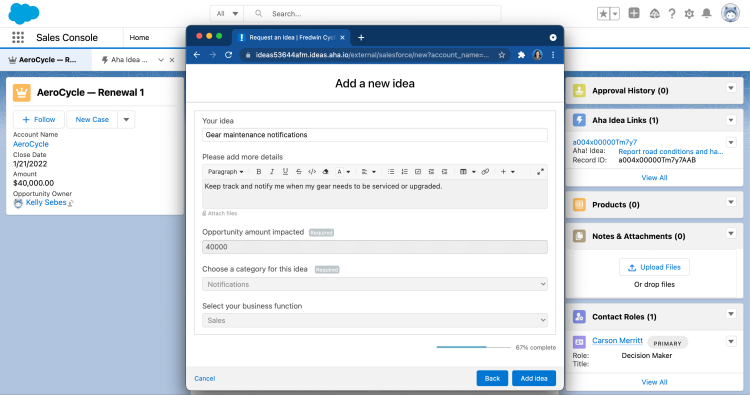
This article assumes that you have a working Salesforce integration in your Aha! Ideas workspace. The integration is free for Aha! Ideas customers and you can extend it to unlimited Salesforce users. The Salesforce integration works with any implementation of Salesforce CRM or Service Cloud that has REST API enabled.
Click any of the following links to skip ahead:
Use Salesforce to create and link to Aha! ideas
Because you have already integrated Aha! Ideas with Salesforce, your sales and support teams do not need to leave Salesforce to update data in your Aha! Ideas account.
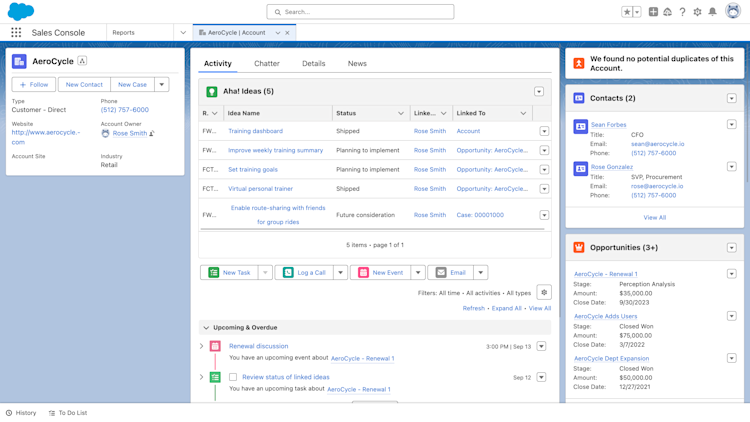
The integration adds a custom section to the Salesforce Opportunities, Accounts, or Cases called Aha! Ideas. All three tabs allow Salesforce users to submit ideas, but only ideas submitted through Opportunities can include a monetary value.
Salesforce users can use the Request an idea button to either create an idea in Aha! Ideas or — after a simple search — link to an existing idea.
If you use the Safari browser and have trouble linking to ideas, you may need to adjust the Safari privacy settings (or use another browser). To do this, navigate to Settings Privacy in Safari and uncheck Prevent cross-website tracking.
When a user creates an idea in Aha! Ideas through Salesforce, they also automatically create an organization, based on the Salesforce account. Since ideas created through Salesforce are on behalf of customers, organizations help Aha! Ideas users track what customers are interested in.
Salesforce users can use the Browse all ideas button to access the Aha! Ideas ideas portal directly.
If you add or link to an idea from a Salesforce opportunity or case, and you do not have a Salesforce account as part of those objects, you will still create a proxy vote on the idea's proxy vote table. But without an organization, the proxy vote will not show up on the proxy vote tab of the idea in the ideas portal or in the proxy vote list report.
Use Salesforce to add proxy votes for an idea
Both creating an idea and linking to an existing idea add a proxy vote to the idea. Proxy votes in Aha! Ideas are votes on behalf of someone else — in this case, votes by internal teams on behalf of Salesforce opportunities, accounts, or cases.
The integration will automatically capture data from Salesforce in the proxy vote. It pairs the organization in Aha! Ideas to the account in Salesforce, adds the Salesforce user to the created by field, and pairs the value field to the opportunity's value. The link field in Aha! Ideas will navigate a user to the the Salesforce opportunity, case, or account. And with Ideas Advanced, you can sync fields from opportunities and accounts in Salesforce to Aha! Ideas, so you will always have the data you need to understand the potential business value of your ideas.
When you gather proxy votes from within Salesforce, you can also capture customer-specific information you need right on the proxy vote. To do so, add custom fields to the portal's proxy vote create pop-up layout. Then enable the Show proxy vote form setting in the Capture ideas step of your Salesforce integration in Aha! Ideas. Once enabled, the proxy vote form will appear within Salesforce, and you will be able to capture additional information about your customers.
When the proxy vote form is shown in Salesforce, it will hide the fields that are set automatically, such as organization, contact, value, and link. It will also hide any fields that we cannot support.
View the total value of Salesforce opportunities in Aha! Ideas
Aha! Ideas users can report on the proxy votes for an idea or those on behalf of an organization and share that information with Salesforce users.
Automatic updates
As the idea in Aha! Ideas progresses through its workflow, status changes will be automatically updated in Salesforce. Whether it is a sales opportunity or support case, the team will know if the idea has been reviewed by your internal team.
To get the most out of this integration, we recommend you create Salesforce triggers and reports. Triggers will proactively notify sales and support teams of any status changes. This is important if a customer is waiting for a certain idea to be reviewed before they sign up. Reports will provide insight into the impact of ideas on revenue increase or decrease.
If you get stuck, please reach out to our Customer Success team. Our team is made up entirely of product experts and responds fast.