This article is part of a series of settings overview articles:
Account | Workspace | Integrations | Personal |
Aha! Ideas | Account billing settings
Account-level settings affect your entire Aha! Ideas account, including all workspaces in your workspace hierarchy and all users.
This article will explain each account setting in the Billing section. You need to be an administrator with billing user permissions to access this section of the account settings.
Open your account settings by clicking on Settings ⚙️ Account. Click any of the links below to skip ahead.
Users
Billing Users shows you a list of all users in your account — with sortable columns, filter dropdowns, and a search bar to help you find the exact user or type of user you're looking for.

Click on any user's name to edit their information, permissions, or administrator type. You can also Disable or Delete them.
Disabled users do not count as paid seats and can be reactivated later. Disabling a user does not remove records they have created, including comments, and their user information is retained indefinitely.
Deleted users are removed permanently from the list of users. Deleting a user does not remove records they have created, including comments, but you will no longer be able to create or filter reports based on the deleted user. Deleted users' user information is retained until they are deemed inactive.
Click the appropriate button to save your changes.
You can also edit your account users in bulk, the same way you would bulk edit records. Check one or more of the checkboxes besides your users, then click Bulk edit users to enable or disable those user(s). Choose if they should receive Aha! Ideas notifications and which workspaces they need permission to access. Click Apply to apply your changes.
You cannot bulk edit users' email address domains.
In the Permissions column, click any workspace or workspace line to navigate to that part of your account.
Click Manage billing to skip ahead to your account's Billing settings.
Billing
If you have a paid account, use the Billing settings to review and adjust the financial aspects of your plan, such as Aha! products you have enabled in your account, your plan type for each product, paid seat group allocations, and invoices.
The Plans section gives you a snapshot of your Aha! account subscription, for each Aha! product you have enabled in your account.
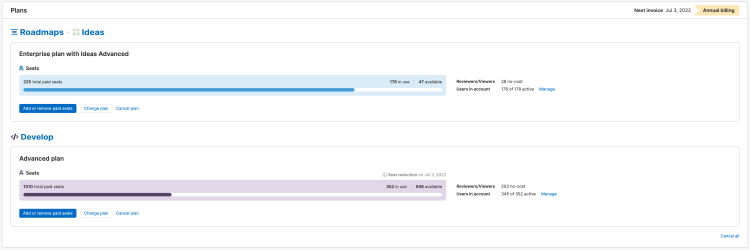
For each Aha! product, you can see a breakdown of the number of seats you have paid for and allocated — and how many are active. To adjust your settings, you can Add or remove paid seats, Change your plan, Cancel your plan, or Manage individual user permissions in your account.
You can review your plan type, number of paid seats, number of paid seats in use, number of users of each type, and the date of your first invoice.
From here, click Manage users to move to the Billing Users settings, or click Add or remove paid seats to open the Upgrade or downgrade modal and adjust the number of paid seats in your account. You can also cancel your subscription from this section.
The Billing information section is your billing profile. From here, you can adjust your Billing email where we will send your Aha! invoices or update your credit card information.

The Restrict user management setting provides an extra layer of control over your account. Check the box to limit who can assign unallocated seats in your account to administrators with billing permissions and workspace owners assigned to a paid seat group.

Click Update to save your changes.
Once you receive your first Aha! invoice, the Invoices section will start to populate.

You can see the most recent invoices sorted by date here. Click View PDF to download a PDF of a given invoice.