This article discusses functionality that is included in the Aha! Ideas Advanced plan. Please contact us if you would like a live demo or want to try using it in your account.
Aha! Ideas | Salesforce opportunity report (Advanced plan)
Which of your ideas will foster lovability and growth? If you are using Salesforce to capture customer feedback, you probably have all the data you need to identify them. Your sales and customer success teams help capture information about what your customers really want, how important it is to them, and how much potential revenue you could gain from giving it to them. But chasing down this data in Salesforce and building reports takes time away from executing on the most valuable ideas.
The Salesforce opportunity report gives you the insights you need to understand the opportunity value behind each idea — empowering you to quickly identify the ideas that will drive the most revenue.
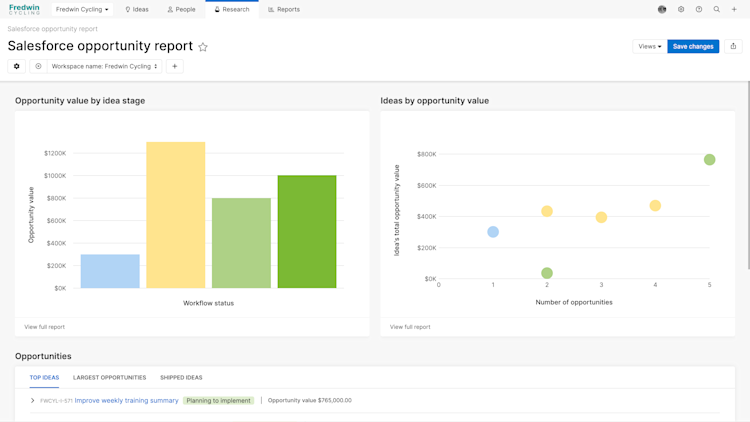
Click any of the following links to skip ahead:
Overview
The Salesforce opportunity report gives you a comprehensive view of how much opportunity revenue is tied to ideas in each stage, and which opportunities have the highest potential value. This provides you with the insights you need to prioritize the ideas that will have the most impact for your customers, and that will bring the most revenue for your organization. Dig into each section and find even more detailed reports, empowering you with the data you need to prioritize the most important and most valuable ideas.
You can narrow in on the exact data you want to see by customizing the report and adding filters.
To start using this report, you must have the Salesforce integration installed with ideas linked to Salesforce opportunities.
Navigate to Research Salesforce to access the report.
Opportunity value by idea stage
This chart displays the opportunity revenue tied to ideas in each status of your product development lifecycle. Hover over a status bar to see the opportunity value of ideas in each status. Click it to open a pivot report of ideas in that status, showing opportunity details for each.
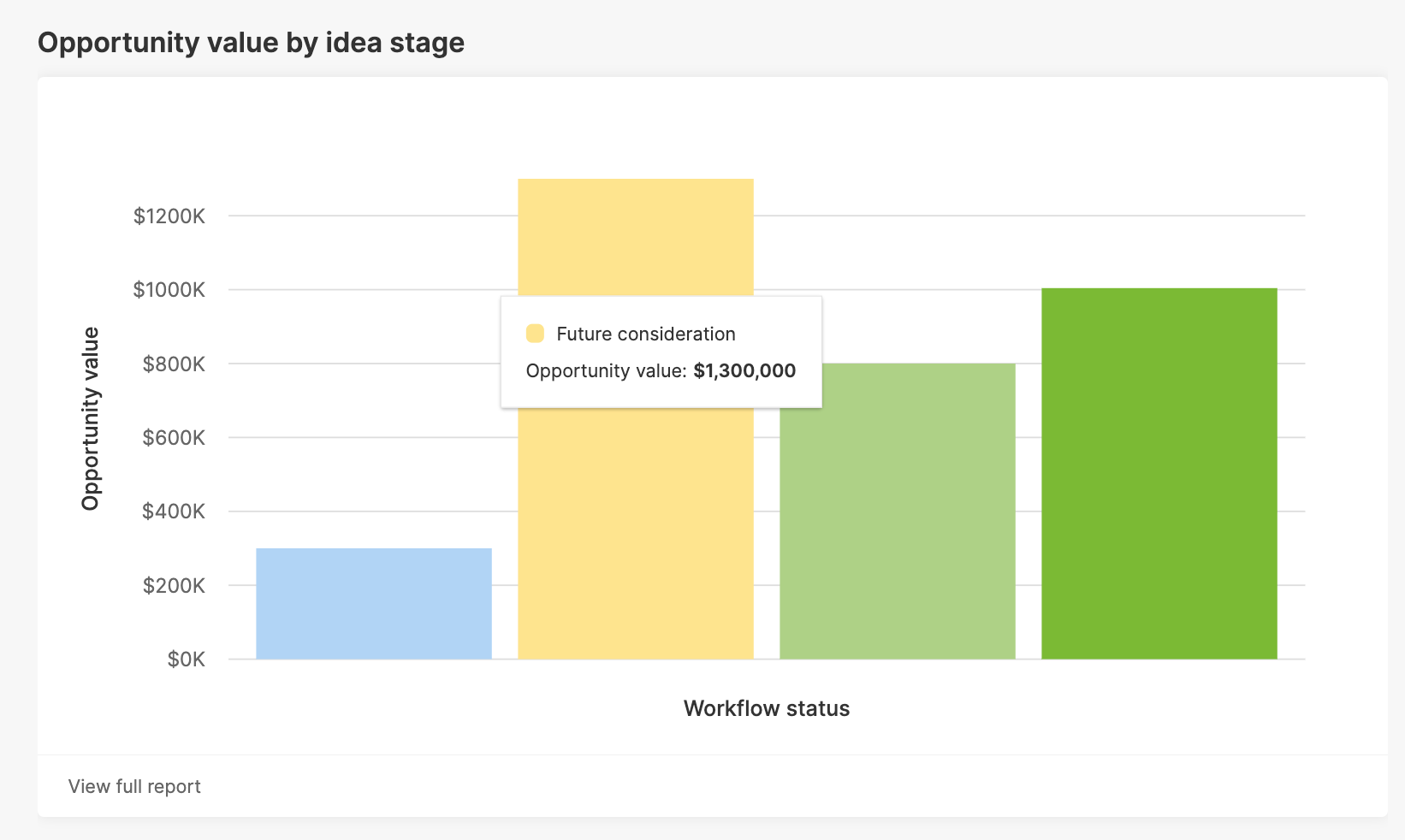
Click View full report at the bottom of the chart to open a full screen version of the chart.
Ideas by opportunity value
This scatter chart plots your ideas by number of opportunities and total opportunity value. Hover over an idea for details like idea status, category, and opportunity value. Click an idea to open its drawer view.
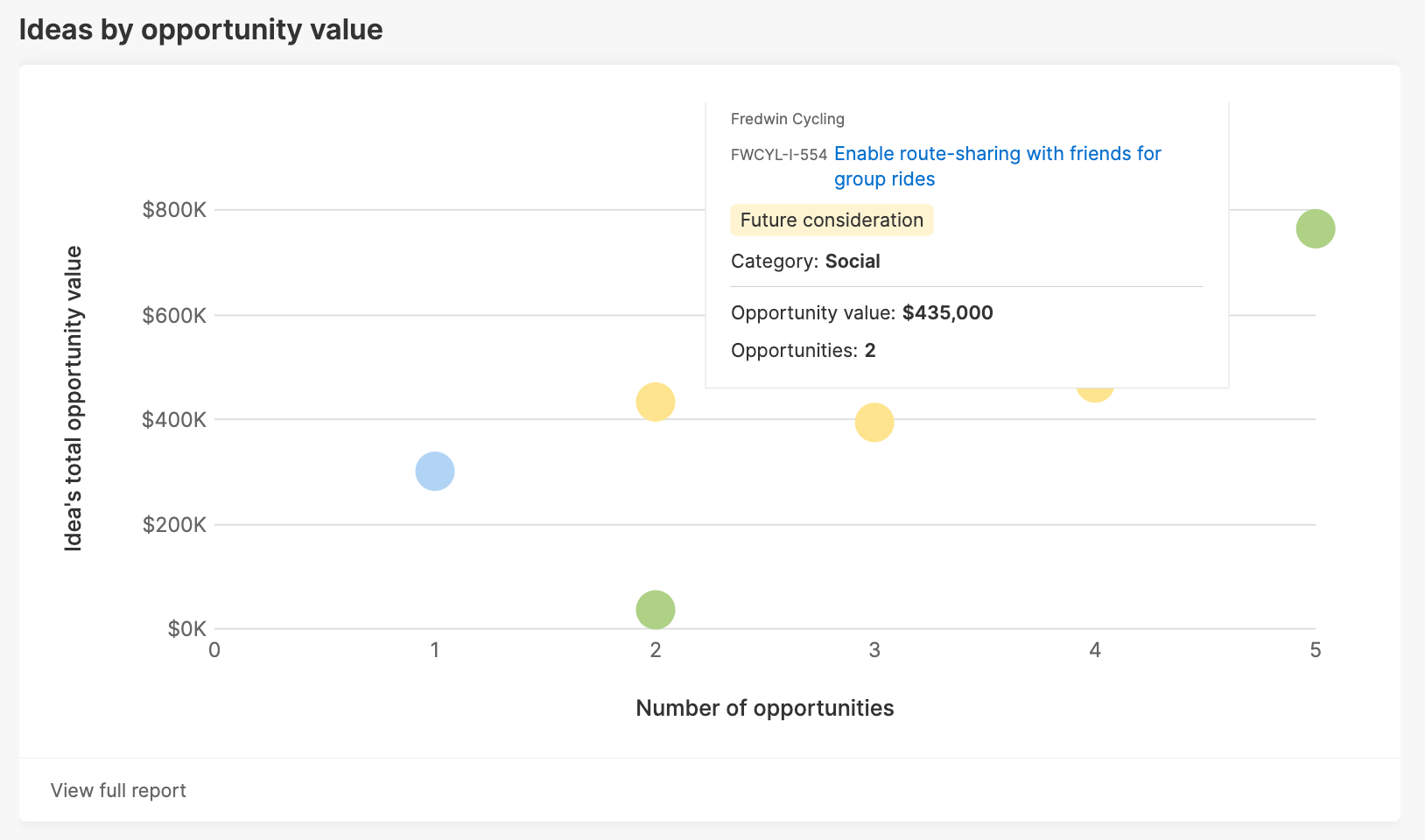
Click View full report at the bottom of the chart to see a pivot table providing more information — such as the organizations behind each idea and the name of the users who submitted proxy votes on their behalf.
Opportunities
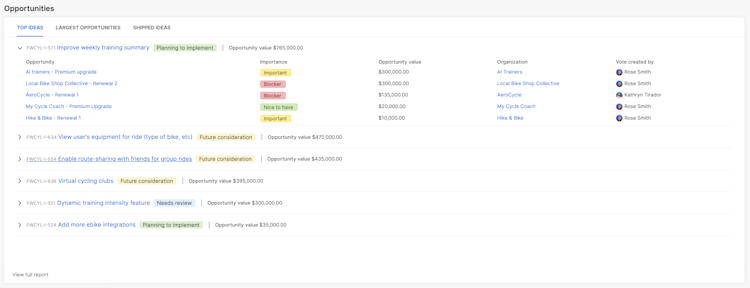
Top ideas
See which opportunities are linked to your top ideas. Expand an idea to see opportunity details. Click View full report to open in a list report.
Largest opportunities
See the top 25 opportunities with the highest potential revenue value. Expand an opportunity to see a list of linked ideas. Click View full report to open in a list report.
Shipped ideas
See recently shipped ideas that are linked to opportunity details. Expand an idea to see opportunity details. Click View full report to open in a list report.
Add an admin response to ideas you find here in your ideas portal — so people who voted for the idea will know it has been implemented. Share the full report with your customer success and sales teams so they can follow up with organizations they have been working with.
Customize the report
Customize the report for more insights. Use fields from your proxy vote layout to display information in your report the way you want to see it.
Click the Gear icon to customize your report. Then choose fields next to Opportunity name and Idea importance. Once you have customized the fields you want to use, they will apply to all Salesforce opportunity reports saved in your account.
You can automatically sync opportunities from your Salesforce mappings.
Add fields to your the Ideas portal - proxy vote layout used for your Salesforce integration. Enable the Salesforce integration to show the proxy vote form. Then customize your report to use the new field(s).
Add a field for Importance so your customer facing teams can communicate how important an idea is to an organization.
Add a field for Opportunity stage and sync it with the integration so you can use it to filter your report.
Use the filters at the top of your report to filter opportunities by Workspace, Idea, or Idea votes fields.
Add any idea filter you would like to customize your view. This enables you to create dedicated reports focused on lost and open opportunities to determine where you can take action on product gaps.
Share your report
Align your team around the most valuable opportunities. Embed your report in a whiteboard and share it with them.
If you are using Aha! Ideas Advanced with Aha! Roadmaps, you can export your report to a presentation.
Click Save view. Name your report and define permissions to view it. Use the Export menu to add it to a whiteboard or webpage that you can share with your broader organization.