Aha! Roadmaps | Create a portfolio hierarchy
Sophisticated product offerings require a sophisticated workspace hierarchy. Especially if you organize your company's offerings into portfolios of related products and services, it can be difficult to find a way to set strategy consistently across your organization — and to track how individual products contribute towards your strategic vision.
Fortunately, Aha! Roadmaps was designed for sophisticated portfolio offerings. In this article, we will show you how to configure your workspace hierarchy to model your portfolio, and how to link strategic records between each level of your hierarchy.
Click any of the following links to skip ahead:
Workspaces and workspace lines
A workspace typically represents what you build and deliver to customers. It is what your customers buy or what your internal stakeholders use.
Workspaces are used to set strategy, plan releases, capture ideas, and add features.
Workspace lines are used to set strategy and create hierarchy by grouping workspaces together.
No matter how many divisions, groups, and workspaces you have, Aha! Roadmaps allows you to build the hierarchy you need. It also gives your unique teams their own workspace.
We automatically use your account name to create a top-level entity. This helps to create a nested portfolio structure to organize your data. It is also useful to set strategy at the top level and link it to work done in the individual workspaces. This makes it easy to have corporate-level goals and workspace-level initiatives that tie to them.
Create a portfolio hierarchy
You can set up the right hierarchy for your company by doing the following:
Under the top-level entity, you should add workspace lines to represent the various divisions and groups across your company.
Next, you will want to add the individual workspaces under their workspace lines by name.
Create your workspace lines from Settings ⚙️ Account Workspaces. You will need to be an administrator with customization privileges to adjust your workspace hierarchy.
Workspaces cannot be converted to workspace lines and vice versa.
Click on Add line.
Select the workspace line type.
Select the workspace line to which your new workspace line belongs (if there is one).
Enter the workspace line name, prefix, and label.
If you have already added workspaces, select those which should be included within this workspace line. Then, click Create line.
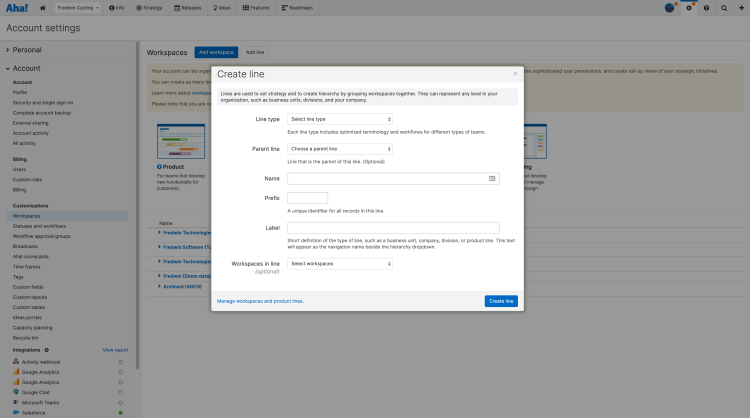
Workspace lines with equivalent Labels will be grouped on equivalent levels of the hierarchy report. A workspace line also inherits its terminology in the top level navigation menu from its label.
It may be helpful to select consistent label nomenclature across your Aha! Roadmaps account before you start creating workspace lines (for example, "Company Division Subdivision workspace," or "Organization Team Group workspace"). You can also edit this field at any time if your account's nomenclature needs to change.
There are situations where you might want to have inconsistent nomenclature in your account — if you want to ensure that no one will be able to accidentally report on one workspace's initiatives under a different workspace line's goals, for example.
Next, add your workspaces.
Click Add workspace.
Select the workspace type you wish to create. The different workspace types are pre-configured for particular work.
Select the workspace line your new workspace should belong to (if one exists).The Workspace line field shows where your workspace line fits into the hierarchy — specifically who a workspace line's parents are in the hierarchy. This field is optional since a workspace line might have no parents.
Name your workspace. The Name field is the name you would like to display throughout Aha! reports, roadmaps, and records.
Add a prefix. Aha! records use the Prefix field to build unique identifiers for records in that workspace line. The abbreviation you pick here should be a good shorthand for the workspace line. You can edit it, but editing the prefix will not change any records created with the original prefix.
If you are an Enterprise+ customer, you will see an option to apply a Workspace template as well. You can use workspace templates to apply consistent workspace settings in workspaces across your account.
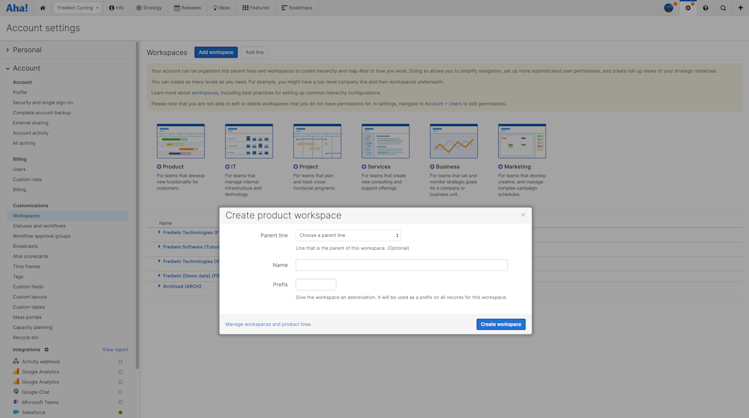
After you add your workspace lines and individual workspaces, you will see them available in the navigation. Remember that you and other users are not able to edit or delete workspaces that you do not have permissions for.
In settings, navigate to Settings ⚙️ Account Users to edit permissions. You will need to be an administrator with billing permissions to do this.
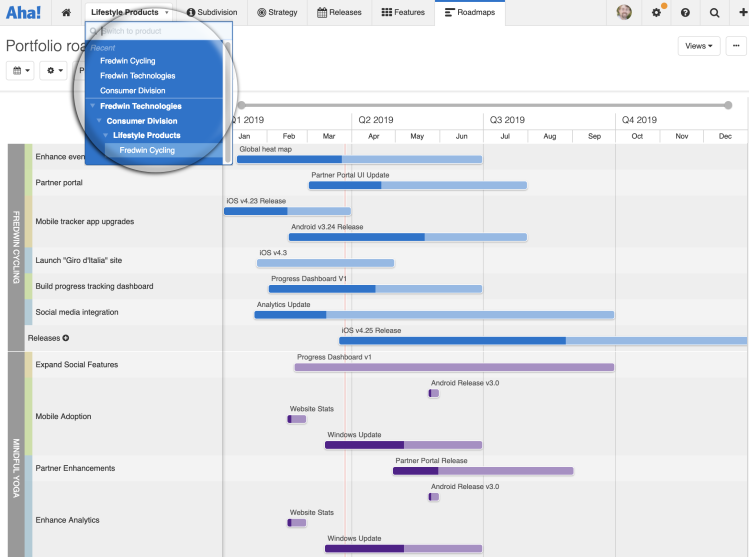
Roll-up strategy between hierarchy levels
With your portfolio hierarchy set, you are ready to think about how to link your work to your strategy — at every level of your hierarchy.
Cohesive strategy at a company level often depends on strategic alignment from each workspace. The key to this is to link your workspace-level goals and initiatives to workspace lines, and ultimately up to the company level. These workspace-level strategic records are often the stepping stones that contribute to the company-level strategy.
Aha! Roadmaps makes this possible by allowing you to roll a goal or initiative up to its workspace or workspace line. For example, this means if your team increases its revenue by 10% YoY, higher levels of your portfolio — which might have a goal of increasing revenue company-wide by at least 5% YoY — will reflect your progress.
We recommend customizing the record layout for goals and initiatives to make the "roll up to workspace line" field required. This will assure a consistent approach for strategic planning throughout your organization.