This article discusses functionality that is included in the Enterprise+ plan. Please contact us if you would like a live demo or would like to try using it in your account.
Aha! Roadmaps | Work requests (Enterprise+)
Big launches require a coordinated cross-functional effort. But it can be challenging to stay on top of the dependencies. Each group has its own goals, priorities, and deadlines, which means you spend a lot of time chasing down updates to ensure everyone delivers on time. That is why we created a better way to request work from other teams — so you can effectively collaborate to achieve exceptional outcomes.
Work requests give you visibility into sophisticated cross-functional dependencies. They are a special type of to-do that you assign to an entire workspace, not a single user. Accepting a work request requires users to create Aha! Roadmaps records — such as initiatives, epics, or features — to define and track the work. Once that work has been created, Aha! Roadmaps creates record links automatically between the work items you can visualize in many reports and roadmaps.
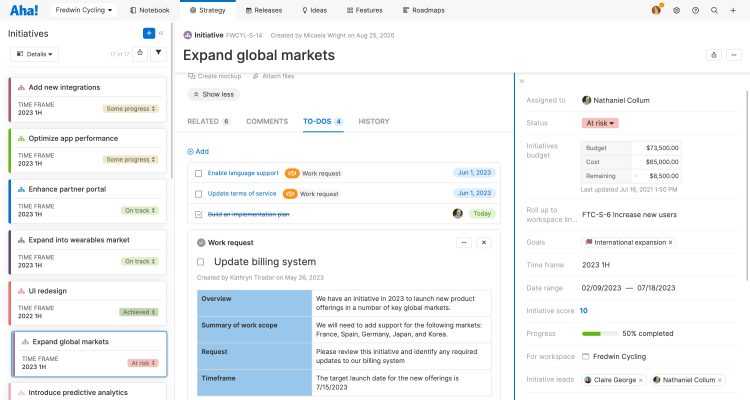
In this article, we will discuss how to use work requests to track cross-team work.
Click any of the following links to skip ahead:
Enable work requests
Work requests are disabled by default. To enable them, navigate to Settings ⚙️ Account Security and single sign-on Work requests. You will need to be an administrator with account permissions to do this.
Click the box to Enable work requests in your Aha! Roadmaps account.
Choose if you would like to enable Enhanced security. By default, any user in your account with owner or contributor user permissions can respond to a work request. If you want to limit this ability to a select subset of your users, you may create a custom user permissions role and select that option in the Enhanced security setting.
Click Update work requests configuration to enable work requests in your account.
Create a work request
You can create work requests anywhere that you can create regular to-dos, as long as the work request is attached to one of the following Aha! Roadmaps records:
Initiatives
Releases
Epics
Features
Requirements
Users with any permissions level can create work requests, but only owners, contributors, or (if you choose) members of a custom user permissions role can resolve work requests.
You can customize a work request's custom layout to include business critical fields and highlight information important for cross-functional collaboration.
To create a work request, navigate to the To-dos tab on a record and click Add to-do. Select Work request from the to-do Type options.
Name your work request and add a Description. As a best practice, the description should clearly communicate the work you need done, the level of urgency, and any documentation or roadmaps that will help the assignees complete the work on time.
Select one or more workspaces in the Assigned to field.
Assign a Due date. This should be the date by which you want the work request reviewed, not the date you need the work completed.
Click Save.
Your work request will appear on the My work page of every user who has access to the assigned workspace(s) and has the necessary user permissions to resolve it.
Resolve work requests
So far we have discussed work requests from the creator's perspective. But work requests do not function like regular to-dos. Now let's talk about what happens when someone assigns a work request to your workspace.
If someone assigns a work request to a workspace you have owner or contributor access to, you will see any work requests in the To-dos section of your My work page. Use the Type dropdown to filter by Work requests if you want to see just this type of to-do.
Open a work request to resolve it. Other people in your workspace may have the appropriate user permissions, custom role, or workspace permissions to resolve the work request, so you may choose to use the Comments section of a work request to discuss the scope and urgency of the work.
There are two ways to resolve a work request:
Accept the request and add a record to represent the work.
Reject the request and add a comment explaining your rejection.
If you choose to Accept the work request, you will next create a new initiative, epic, or feature, depending on the scope of the work requested.
By default, the record you add will have the same name as the record where the work request initiated. You can customize the details of the record after you add it.
The record you add will be linked automatically as a dependency of the record where the work request initiated.
From here, the work request is resolved and the work itself begins.
Track dependencies
Work requests can involve multiple teams across multiple workspaces — so you need a quick way to visualize the progress of every record that contributes to the work request.
The Related tab on each record will show the Dependency record link. Click Visualize to see an interactive dependency map of the related records.
Use the dependency report to visualize related work in columns.
Use the strategy roadmap to visualize dependencies between goals, initiatives, releases, epics, and features. Note: You can visualize cross-team dependencies on the strategy roadmap, to highlight items that an initiative depends on that might not be visible on the roadmap.
Use the Gantt chart to visualize dependencies between releases, epics, and features.
You can visualize cross-team dependencies on the Gantt chart, to highlight items that a release or epic depends on that might not be visible on the roadmap.
To include key details about dependent work items, use the [Record type] record links table in any list, pivot, or chart report (or custom roadmap!). Then, add the Linked [record type] table and select any field (like Status, Assignee, or Due date) on the linked record's layout.
For a focused view of critical dependencies, filter these reports to show only records with Depends on/Dependency of relationships. You can also add information about manual and automatic risk indicators. Then, add your filtered report as a dashboard panel.
Any of these roadmaps will support cross-functional dependencies and each of them is highly customizable to fit your needs. This lets you see at a glance where you are on track — and where you are at risk.
Best practices
It takes skill to coordinate ambitious plans across multiple talented teams. You need to give everyone enough context to understand their part's strategic importance, and you need to be able to report on your progress instantly, so that everyone's effort pays off. As you start to use work requests in your Aha! Roadmaps account, keep these tips in mind:
Create a custom user permissions role. Unless you are comfortable with any owner or contributor in a workspace resolving your work request, you likely want to limit those permissions to a subset of users. As an Enterprise+ customer, you have access to custom user roles, the perfect tool to use in this case. Create a workspace-level custom user role with the ability to Respond to work requests, then navigate to Settings ⚙️ Account Users and add users to your custom role. You will need to be an administrator with billing permissions to do this.
You can bulk edit users to add them to a custom role.
The description matters. Your work request description is your best opportunity to share strategic context, define the scope of the work, and provide structure with deadlines, expectations, and priorities. Make sure your description communicates well. Do not forget that you can always link to other Aha! Roadmaps records — reports, notes, or roadmaps — that will help your audience.
Select the best roadmap for your use case. There are many ways to view the progress of work requests, as we covered in the last section. Select the one that best communicates to your team and customize it for your audience. Make sure everyone is familiar with the roadmap so you all have the same perspective on your work.
Consider dashboards. Almost all of the roadmaps covered in the last section — as well as several reports and charts — can be added to a custom dashboard. Dashboards can be shared internally and externally and are an excellent way to give your audience at-a-glance updates on your project.