Aha! Ideas | Idea visibility
Your ideas portal is a centralized hub where your community can share feedback and tell you about what they want and need. To get the best, most actionable feedback, you need your portal users to be able to share openly. You can structure your ideas portal to determine what ideas and idea comments users should be able to see, so they can feel comfortable and give you honest feedback.
Regardless of an idea's visibility in an ideas portal, you can see every idea in your Aha! account through the Ideas Overview page. This way, you can manage every submitted idea, and your ideas portal users can see only the ideas that are most relevant to them.
Click any of the following links to skip ahead:
Ideas portal users
Who can view new ideas when they are submitted to your portal? You get to decide. The first step is understanding the different types of people who visit ideas portal. Your ideas portal users fall into three categories:
Portal users are likely your customers or the general public.
Employees might be employees at your company, or they might be partners, beta testers, or power users. These are people you trust with additional capabilities, such as mention other ideas in comments. They will probably submit ideas that are relevant to other employees but might not be appropriate to share with all ideas portals users.
You can define which types of users are employees in the Users tab of ideas portal settings.
Aha! Ideas users are members of your Aha! Ideas account. They might submit ideas that include internal or proprietary information.
Set default idea visibility
Set default visibility for each portal user type from your portal settings. When you do, new ideas they submit will automatically show only for the types of users you want to see them.
To do this, click the pencil icon next to your ideas portal's name in the top right of your ideas overview to access your portal settings. Then navigate to Overview Type -> Idea visibility. Select a visibility option for each user type. Options include:
Not visible in portals: New ideas will not be visible in the ideas portal at all. Choose this visibility option for ideas that you want to review before you show them in your portal.
If you are worried about spam ideas, you can enable a spam filter for public portals in the Advanced content settings.
Visible to creator: The new idea will only be visible in the portal to the person who created it.
Visible to our employees: When a user submits ideas with this visibility, the ideas will only be visible in the portal to employees.
Remember, you get to decide who Employees are in your portal. Navigate to the Users tab of ideas portal settings to do this.
Visible to creator and our employees: When a user submits ideas with this visibility, the ideas will only be visible in the portal to its creator and employees.
Visible to creator, their organization, and our employees: When a user submits ideas with this visibility, the ideas will be visible to its creator, employees, and members of the creator's organization. Organizations are available to Ideas Advanced plan users. This visibility setting creates an organization-specific ideas portal experience — so your customers' feedback is shared only with you and others in their organization.
Visible to all: These ideas will be visible to everyone with access to the portal.
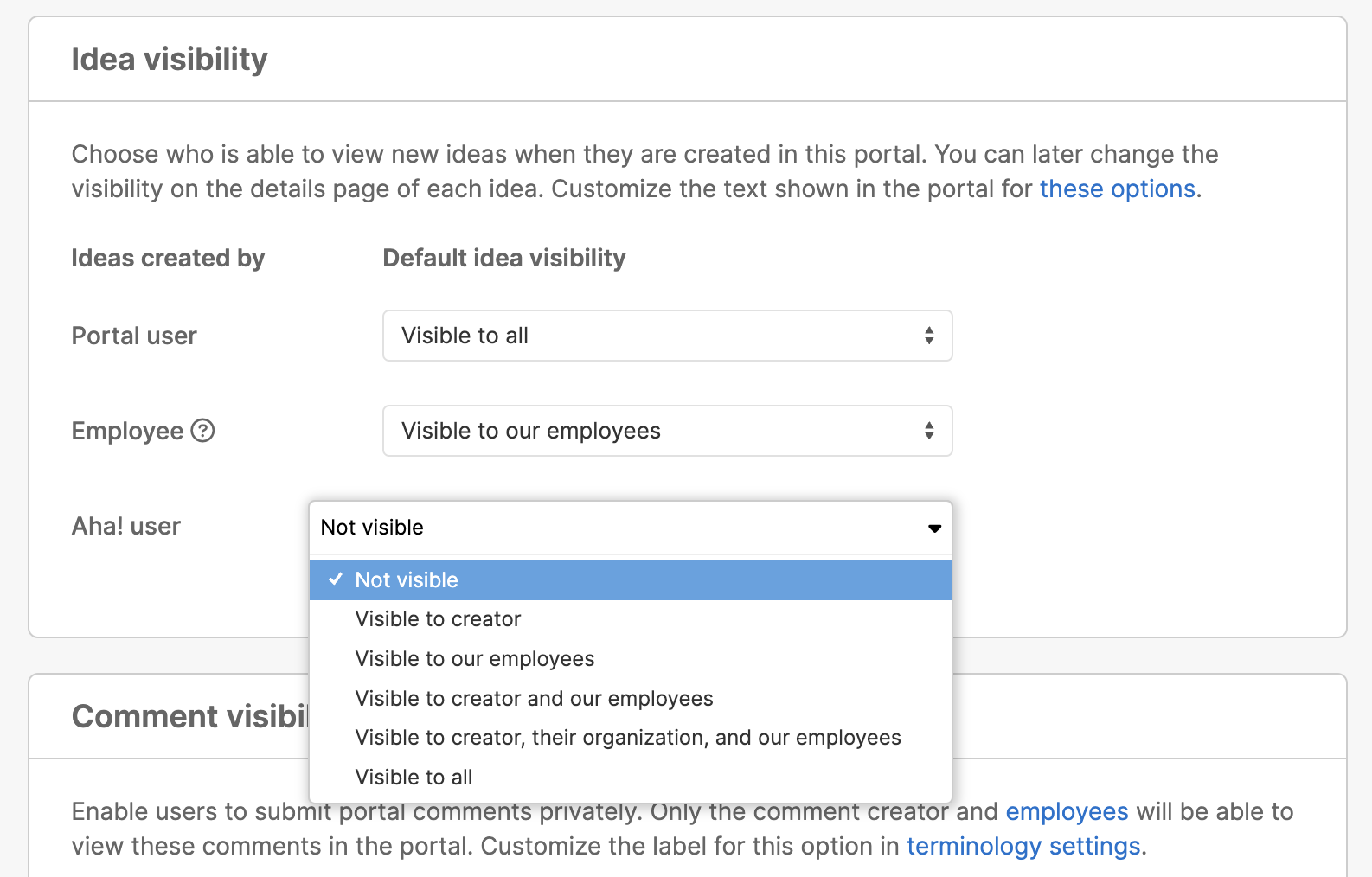
Idea visibility settings only determine an idea's default visibility in an ideas portal. All ideas will be visible on the Ideas Overview page in your Aha! account.
Change an individual idea's visibility
An idea's default visibility setting will cover most scenarios. But as you review submitted ideas, you can change an individual idea's visibility. Perhaps an idea submitted by a member of your team would benefit from every portal user's feedback. Maybe a public idea contains proprietary information, and should be visible to its creator, their organization and your employees.
To change an individual idea's visibility, open the idea. From the Portal tab, change the Visibility in portals setting. This will change the idea's visibility in all portals that include it. See a list of those portals from the Portals list at the bottom of the Portals tab.
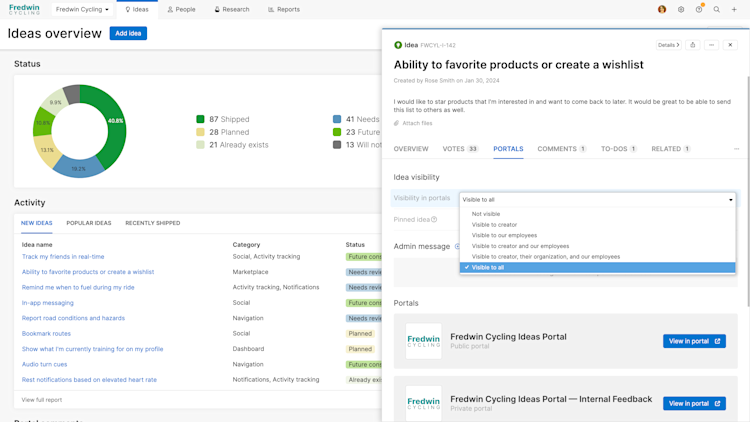
Bulk update idea visibility
You can change the visibility for multiple ideas at once. To do so, create a list report of ideas. Check the boxes next to the ideas you want to edit and select Bulk edit. In the bulk edit modal, find the Visible in portals field and select a visibility option. Click Apply to change the visibility for your selected ideas.
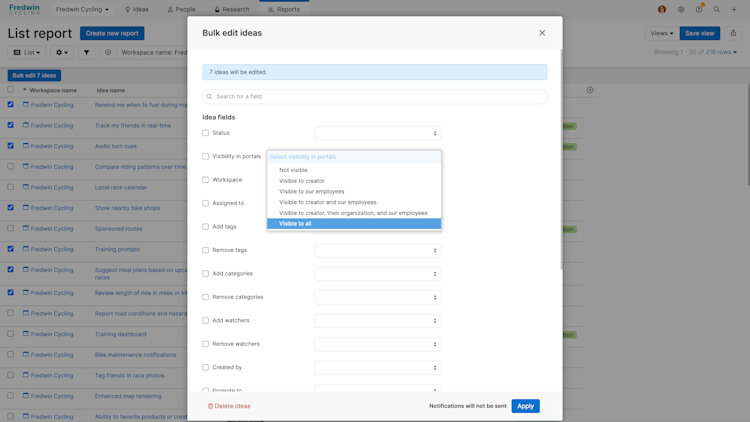
Create organization-specific ideas portals (Ideas Advanced)
When your customers feel comfortable, they can share better ideas — and include feedback that they might not want to share publicly. You can use default idea visibility settings to create an ideas portal experience where their feedback is shared only with you and others in their organization. And back in your Aha! account, you can still review submitted ideas from all of your customers in one place.
To do this, open your ideas portal's settings and navigate to Overview Type Idea visibility. Change the ideas created by Portal user to Visible to creator, their organization, and our employees. A portal user will see and interact only with ideas that were created by members of their organization.
This setting only affects an idea's default visibility. You can set individual ideas as Visible to all so that you can collect feedback from portal users in any organization. Enable private comments (from Overview Type Idea visibility) so that customers will not see comments on ideas from members of another organization.