To avoid redundant third-party notifications, changes to the text editor are delayed by at least five minutes, waiting for five minutes after the most recent change.
This article refers to features. Depending on your workspace type, you may see “activities" in your workspace.
Aha! Roadmaps | Integrate a single Aha! Roadmaps workspace with multiple Jira projects
Most of the time, one Jira integration links a single Jira project to a single Aha! Roadmaps workspace. However, there are a few scenarios where you may want multiple Jira integrations for a single Aha! Roadmaps workspace.
The Jira integration is not the only one that supports this behavior. You can create multiple integrations for the same tool in a single Aha! Roadmaps workspace with any development tool.
Click any of the following links to skip ahead:
When to do it
These are the two most common reasons why you might want to configure multiple Jira integrations pointing toward multiple Jira projects in a single Aha! Roadmaps workspace.
Jira projects may be set up for each individual codebase. If your product is available on multiple platforms (web, iOS, Android, etc.), a single product workspace in Aha! Roadmaps would map to multiple Jira projects.
Jira projects may be set up by teams. If several teams are working towards a single release, multiple Jira projects would map to a single Aha! Roadmaps workspace. In some circumstances, a single workspace in Aha! Roadmaps is being contributed to by several teams (internal and contracted/outsourced teams). In this case, multiple Jira integrations to different Jira instances would map to a single Aha! Roadmaps workspace.
Aha! Roadmaps supports integrating one Aha! Roadmaps account to multiple Jira servers. If you would like to do this, please email support@aha.io and we will configure the account for you.
Unique integration names
When setting up multiple Jira integrations for a single Aha! Roadmaps workspace, it is important give each integration a unique name (something like "Jira — iOS team"). This allows you to see which Jira project you are sending your Aha! Roadmaps features to. To rename an integration, click on the integration title (named "Jira" by default) at the top of the integration configuration screen and type a unique identifier for the integration.
Use integration templates
Integrations 1.0 templates and 2.0 templates save time when setting up multiple integrations to the same Jira instance. If you are using multiple 2.0 integrations with Jira, these templates can be leveraged to move records between projects and workspaces once you have met the prerequisites for moving records. For integrations with Jira Server, you can set the client certificate in the template, rather than setting it for each integration that uses the template.
When you are ready to send a release or individual features to Jira, open the Aha! Roadmaps record and use the Integrations dropdown on the Overview tab to Send to Jira.
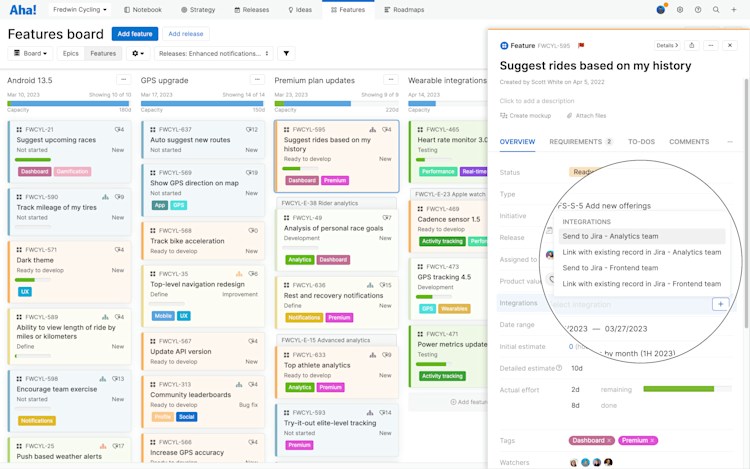
Use custom fields
If you are dividing a single release into multiple Jira projects, add a tag or custom field to identify the project the feature relates to. Then you can easily use bulk edit functionality to send features to the relevant Jira project.
If a large team is releasing updates to several workspaces through one Jira project, multiple workspaces in Aha! Roadmaps would map to a single Jira project.
Configuration
Ready to get started? Great! Let's assume that you have a single workspace (Workspace A) and multiple development tool projects.
First, create an integration in Workspace A to development tool Project A.
Make that integration an integration template.
Create another integration in Workspace A to development tool Project B, using the integration template you just created.
Repeat these steps until you have integrations for every development tool project that you need to integrate with your Aha! workspace.
If you need to integrate a single Aha! workspace with multiple projects in multiple development tools, you will need an integration template for each development tool.
If you get stuck, please reach out to our Customer Success team. Our team is made up entirely of product experts and responds fast.