Aha! Develop Advanced plan required. Contact us if you want a demo, or to try using this in your account. No salespeople here at Aha! — just product experts.
Aha! Develop | Value delivered report (Advanced plan)
"What have you done for me lately?" Whether you hear it overtly or in subtext, this is a question that every development team needs to answer. And the value delivered report is that answer. If you have integrated your Aha! Develop account with Aha! Roadmaps, the report uses the product value score from Aha! Roadmaps to visualize the amount of value that your team has delivered to a product team — in support of a product release, in implementing a strategic initiative, or over a set period of time.
This report pairs well with the Aha! Roadmaps product value report. Like the Aha! Develop value delivered report, that report shows you a summary of the value delivered, but at every stage of your product development journey — so you can focus on delivering what customers truly care about.
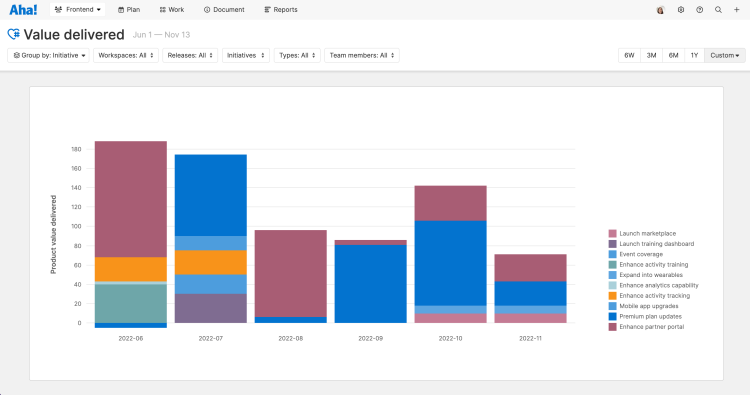
Click on any of the following links to skip ahead:
How it works
The product value score is a tool from Aha! Roadmaps that product teams use to objectively score and prioritize records. The default scorecard balances several metrics — customer Population, user Need, and Strategic importance — against Effort estimation and a Confidence multiplier.
When product teams send work from Aha! Roadmaps to your team in Aha! Develop, the product value score comes too. This provides your team with a sense of each record's objective priority, and some context against which to use your own estimation and prioritization tools, such as effort Estimates and extensions like planning poker.
When you complete work that has a product value score, those records populate the value delivered report.
Filter the report
By default, the value delivered report looks at the product value score of all records your team has delivered each week over the last six weeks. Use the filters at the top of the report to visualize a more precise picture of value delivered.
Group by: Frame the report in a helpful context for a product audience. Group the available records by Release, strategic Initiative, feature Type, Aha! Roadmaps Workspace, or individual Aha! Develop Team member. The values you Group by will always be alphabetically listed.
Workspaces: Filter the report to records delivered for particular Aha! Roadmaps workspaces.
Releases: Filter the report to records delivered in specific releases.
Initiatives: Filter the report to records delivered in support of individual strategic initiatives.
Types: You can create feature types in your Aha! account to delineate different types of work — and you can filter this report by those feature types. For example, you might want to ignore bug fixes and focus just on new functionality delivered.
Team members: By default, the value delivered report looks at your entire team. You can filter it for one or more individual team members to highlight their contributions over a given time period.
Use the Timeline menu to focus your report on the right date range. Choose from Six week, Three month, Six month, or One-year views. You can also choose to select a Custom date range. Then, Group bottom axis by Weeks, Months, or Sprints.
Use the report
Once you have the report filtered to highlight the value your team has delivered, you are ready to use it.
First, start conversations. Play with the filters, and invite members of your team or the relevant product team to review the report with you. The value delivered report is a powerful visualization of work complete — oriented around an objective standard of strategic impact.
Next, dig for insights. Click on any individual column to open the work delivered report for that subset of records. This list report shows you the individual records that make up that column, along with their type, assignee, effort estimate, product value score, and team workflow status.
Sort the report by any column to look at, for example, the highest or lowest scoring records delivered.
Click into any record for further insight or to adjust details. Click out of the record drawer view when you are done to return to the report.
Add additional filters or data columns to the report to further analyze the data.