Aha! Develop Advanced plan required. Contact us if you want a demo, or to try using this in your account. No salespeople here at Aha! — just product experts.
Aha! Develop | Create SAFe program increments (Advanced plan)
Large enterprises often need sophisticated development frameworks to plan, prioritize, and deliver against their ambitious goals. The Scaled Agile Framework (SAFe) helps large organizations organize multiple teams into agile release trains (ARTs) so they can coordinate delivery across the same sprint cadence.
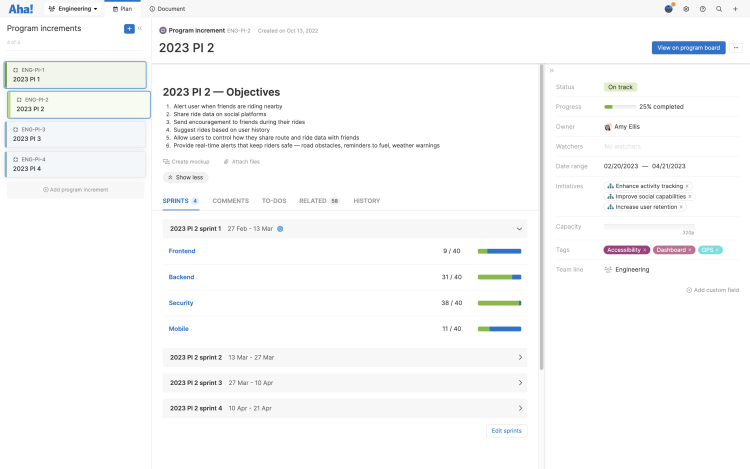
If your organization follows SAFe, you can structure your Aha! Develop account to create and manage program increments — to create greater alignment across your teams.
Click any of the following links to skip ahead:
User permissions
Action | User permission |
Create team lines | |
Create program increments |
Organize teams into team lines
Use team lines to group multiple Aha! Develop teams together. You need to be an administrator with customization privileges to do this.
Navigate to Settings ⚙️ Account Customizations Teams. If you have already created multiple teams, this page will list all teams across your Aha! Develop account.
Click Add team line to create a new team line.
Name the team line. This team line is synonymous with your agile release train.
Create the record Prefix that all records created in the team line should use (e.g. ENG, DEV, ART).
Select teams to group under this team line. Once you create a sprint cadence for a program increment, each of these teams will complete sprints in the same cadence.
You cannot add teams to a program increment once it has been created.
Click Create team line to create your new team line.
Once you have created your team line you can choose to Edit it and add team members directly to it. While any administrator in your Aha! account can access your team line, you may choose to have a subset of owners with access to the team line — but not account level permissions. If so, add those users here.
Create program increments
Use the team hierarchy dropdown in the upper left of your screen to navigate to your new team line. This is where you will create program increments, define sprint cadence and monitor progress against your planned work.
From the team line settings (Settings ⚙️ Team line), configure settings that the child teams can inherit. Settings like consistent terminology, custom layouts, or custom record workflows orient each team towards their work in the same way.
Navigate to Plan Program increments and click Add program increments.
Name your program increment, and add a Description if you choose. This is a good place to document your vision for the PI.
Set the Date range for the PI. Sprints will be generated automatically to fill this range, at the Sprint cadence you select.
Select a Sprint cadence. Once you click Create sprints and confirm that the sprint schedule looks appropriate, sprints will be created in each child team at the same cadence, so every team has the same rhythm of work.
Customize program increments
Because every team in the agile release train is aligned around it, the program increment is a key locus for business critical information. You can customize a program increment to track this information.
Set the Progress calculation to Calculate from sprints. Sprint progress will now roll up to PI progress.
If you have integrated your Aha! Develop account with Aha! Roadmaps, link your PI to strategic Initiatives, so the product team can track initiative progress against PI progress, and so everyone contributing to a PI knows how their work contributes to product strategy.
Add a custom field to the PI custom layout. Custom fields can capture any information critical to PI planning, progress, and successful completion.
Click the More options menu and Create a new custom layout for the program increment. Custom layouts organize fields on an Aha! record, so you can highlight the most important information.
Plan program increments
Program increment (PI) planning is the fundamental event in SAFe. During the event, every member of the ART meets to align around the same vision, refine the product backlog, and document cross-team dependencies. It is important to have everyone in the same room (actually or virtually) so that there is no breakdown in communication or collaboration. The output is a set of objectives for each team in the ART expressed in business terms, and a program board that visualizes feature delivery dates, cross-team dependencies and important milestones.
Program increments created in Aha! Develop will appear on the program board. Navigate to Plan Program board from the appropriate Aha! Develop team line to see it.
The program board shows the work assigned to each sprint in the PI, by team. At left, the Program increment sidebar includes work added to the PI but not yet assigned to a team or scheduled in a sprint.
During team breakouts, individual teams can use the program board to break down work, flag at-risk items, and assign cross-team dependencies.
While most thread-and-paper program boards use a red thread to symbolize dependencies, in Aha! Develop the dependency line color changes.
Grey indicates a feasible dependency. Based on the current schedule, nothing will block the dependent record during its scheduled sprint.
Red indicates a problematic dependency. The dependent record is scheduled before record(s) it depends on.
Teams use the completed program board to present their draft and final plans.
Before PI planning completes, the ART addresses program risks and holds a planning retrospective. Both are critical to the success of the increment and of future PI planning events, and it is important to gather feedback throughout the event.
Use the SAFe PI planning whiteboard templates to facilitate the risks and retrospective sessions:
Anyone can flag an individual record as at-risk (and comment why it might miss its planned delivery date).
Teams, scrum masters, and management can review a report of manually flagged records.
Use the ROAM board template to collect program risks throughout PI Planning, then ROAM each risk during Program risks. Anyone with access to the whiteboard can add a risk they have noticed — or vote on a documented risk to emphasize it.
Use the PI Planning retrospective board template for your retrospective. Create it early — and invite everyone to contribute to it as soon as they notice something that did or did not go well. As with the ROAM board, people can vote on each retrospective item. During the actual retrospective, you can review the observations, tally votes, and discuss action plans.
Deliver against your plan
Time to get to work — and manage the PI. Reports and visualizations in your Aha! account help you identify dependency conflicts, mitigate risks, and report on progress.
Team line: As each team starts and completes sprints, you can view progress from Sprints tab of the program increment in the team line. If you need more detail, click into an individual sprint.
Team: Use the reports available in each team to review burndown and velocity for sprints or individual team members.
Aha! Roadmaps: Aha! Roadmaps users can use the Program increment field in reports, charts, and roadmaps, so they can visualize progress and mine the work for deeper insights.