Aha! Whiteboards | Links
Put your whiteboards in context with critical information from external sources — design style guides, product positioning, or marketing personas — by adding links. You can add links to personal or workspace documents.
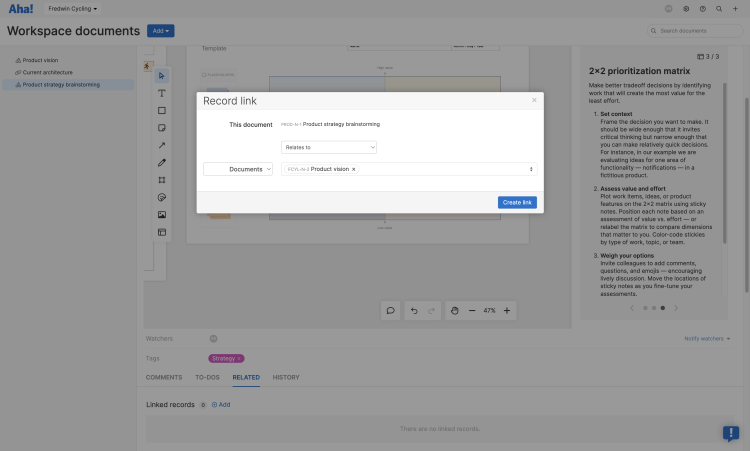
Click any of the following links to skip ahead:
Add links
Navigate to a workspace or to your My work page.
Click the Add dropdown, then click Add link.
Choose between Aha! link or External link.
Aha! link: Link to a whiteboard in your Aha! account. This is useful if you want to link to a whiteboard in another workspace.
External link: Link to an external website. Enter the URL you want to link to and enter the display text you want to show for your link.
After you have added a link, it will appear after the whiteboard you last selected in the documents list.
Drag and drop it wherever you would like it to show in your documents list.
Delete the link by right-clicking it and selecting Delete link.
Click links
When someone clicks a link, this happens:
Aha! links will open the linked whiteboard within your documents. To edit the whiteboard, a user will need reviewer user permissions with edit access for the workspace where the linked whiteboard is located.
External links will open in a new browser tab.