Aha! Whiteboards | Lock editing
Keep your best visualizations from changing accidentally. Lock individual whiteboard objects or entire whiteboards so that your best thinking stays solidly in place.
Click any of the following links to skip ahead:
Lock an object
Lock an object on your whiteboard to ensure that it remains static — so that no one accidentally moves or deletes it during a collaborative session.
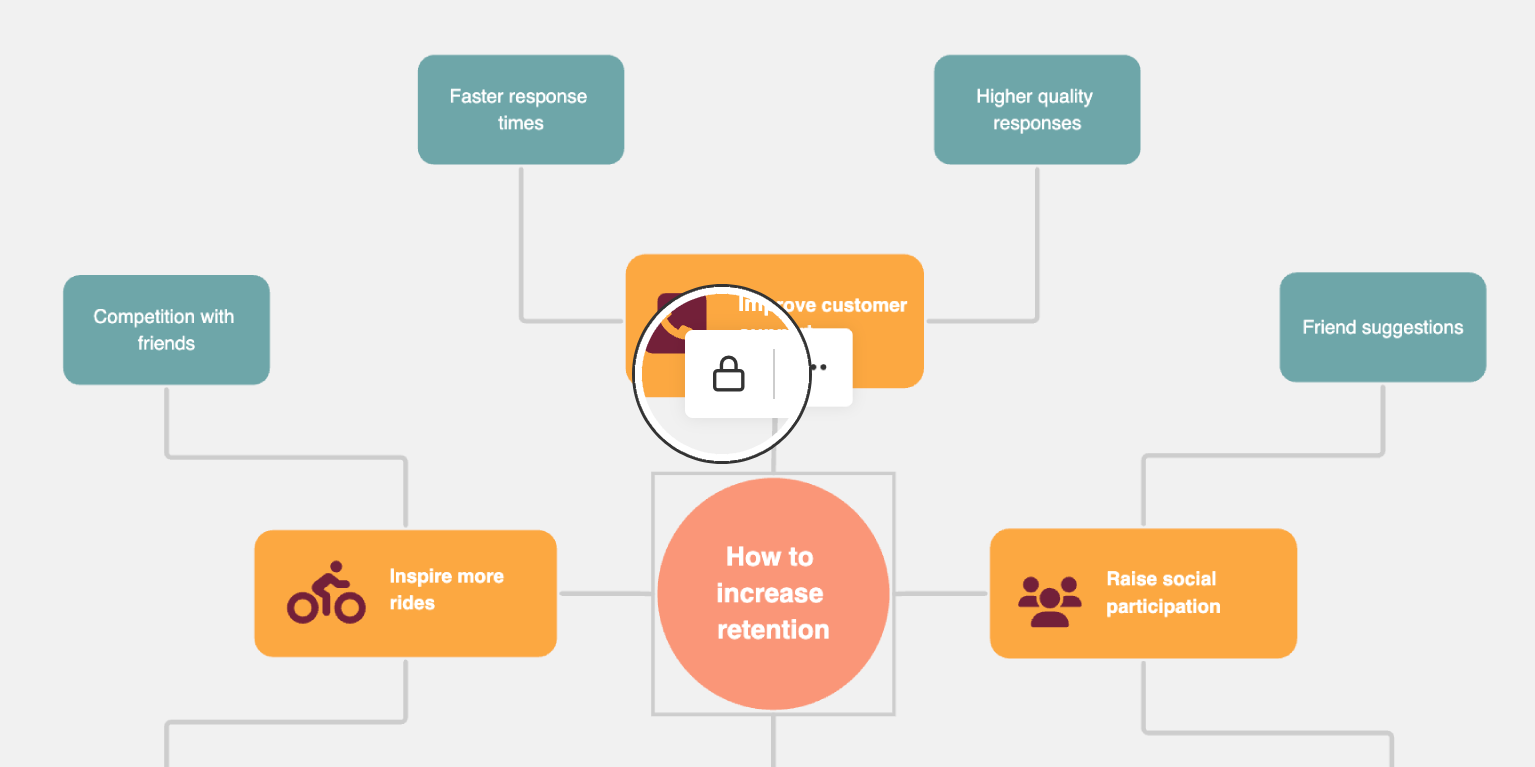
Select the object you want to lock and use the Lock icon in the object's toolbar. You can also right-click the object and select Lock.
Use the Command+Shift+L shortcut to lock an object you already have selected.
Select a locked object and click the Lock icon again to unlock it and make it editable.
Once an object is locked, no one using the whiteboard will be able to select, delete, group, resize, or add a connector to the object. If the object has a connector attached to it, it will remain attached.
When a user clicks a locked object, the Lock icon will show that it is locked. Any whiteboard user with edit access can lock or unlock any object on a whiteboard.
If you have previously grouped several objects, you can select the group of objects and click the Lock icon to lock them together. If you need to edit one of the grouped items, you can unlock it individually and remaining grouped objects will remain locked.
Lock all editing
Protect your whiteboard for all accidental edits. This is perfect for specific workspace whiteboards that you want to be read-only for reviewers that have default edit access to workspace whiteboards.
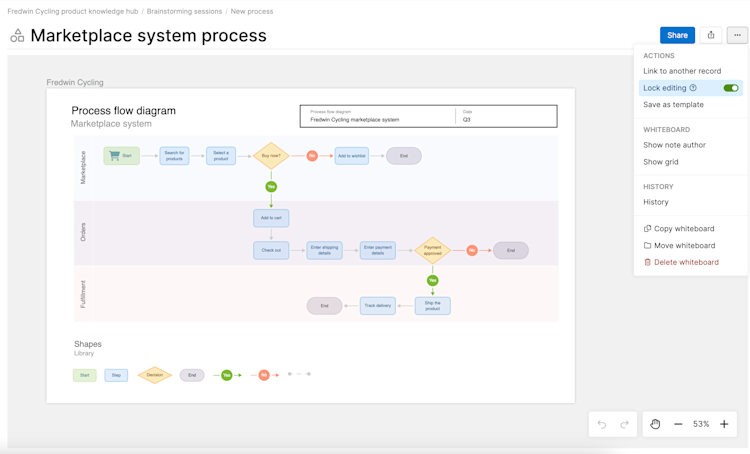
Lock editing for any workspace or personal whiteboard.
Click the whiteboard's More options menu in the top right corner
Click the toggle to Lock editing.
Do the same action to unlock it when you are ready for it to be edited again.
Only you can lock and unlock editing on a personal whiteboard, even if you have shared it with someone that you have given Edit access to. Contributors can lock and unlock editing on workspace whiteboards.