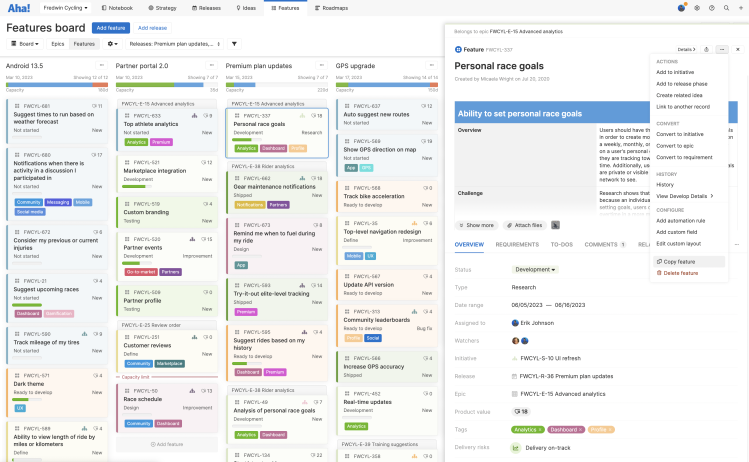This article refers to releases and features. Depending on your workspace type, you may see "schedules" and “activities" in your workspace.
Aha! Roadmaps | Copy, move, or bulk edit features
No need to re-create a feature! You can copy, move, or even bulk edit features and activities in Aha! Roadmaps to save you time and drive consistency across your workspace.
Click any of the following links to skip ahead:
Copy features or activities
Copying features and activities is useful if you have a feature that applies to many workspaces in your account, or if you have a specific template you would like to reuse. When you copy a feature or activity, it prepends "[Copy]" to the feature name and creates it in the current release. You can then move the copied feature to another workspace or release.
Copying features can be done individually but not in bulk. However, by cloning a release that contains features, you can essentially copy in bulk.
Copied fields
When you copy a feature or activity, Aha! Roadmaps will copy the following fields from the old record to the copy:
Release / Schedule
Assignee
Goals
Type
Initiative
Epic
Tags
Estimate
Score
Description
Requirements
To-dos
Record links
Custom fields
Move or edit features and activities with bulk editing
It is often easier to move or edit features or activities in bulk rather than individually. There are two ways to bulk edit records:
Shift+click to select the features you want to edit on your Features Board. Then right click and select Bulk edit.
Create a list report from Roadmaps List and filter for the features you want to edit. Then select multiple features with the checkboxes at left and click the Bulk edit button at the top of the page.
From the Bulk edit modal, you can adjust record fields, or move or delete your selected records.