This article refers to releases and features. Depending on your workspace type, you may see "schedules" and “activities" in your workspace.
Aha! Roadmaps | Hierarchy report
The hierarchy report is the perfect way to visualize relationships across your goals, initiatives, releases, epics, and features. You can see how they are connected within a single workspace, or across multiple workspaces in your organization. By linking your strategy to your work, the strategic value that each release and feature delivers to your workspace quickly becomes apparent.
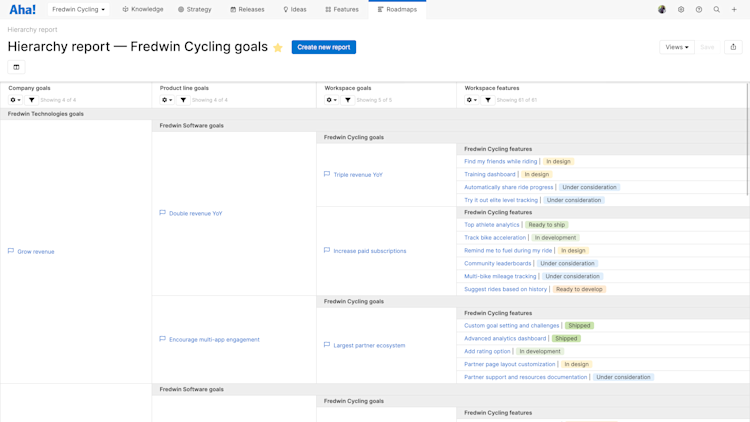
Click any of the following links to skip ahead:
Build your hierarchy report
From the Roadmaps Hierarchy page, choose Select Data to open the configuration modal. As you select objects, elements without a relationship cannot be selected and will automatically grey out (see below for some reasons why this might be happening).
As you select objects you will also see a Filter dropdown activate, which allows you to filter that hierarchy level to display the results you wish to see.
Click Save to create your report.
Customize columns
In addition to showing relationships, you can also configure each column individually using the Add column data button. Data elements you add to one column will affect that specific column, so you can show different fields in different columns. You can also sort records in each column alphabetically and by any fields — such as status and category — or custom fields you have configured.
By default, column headers will inherit the Aha! Roadmaps terminology unless you customize your terminology to match what your team uses every day.
For example, you may want to show the status of child hierarchy elements to visualize any bottlenecks.
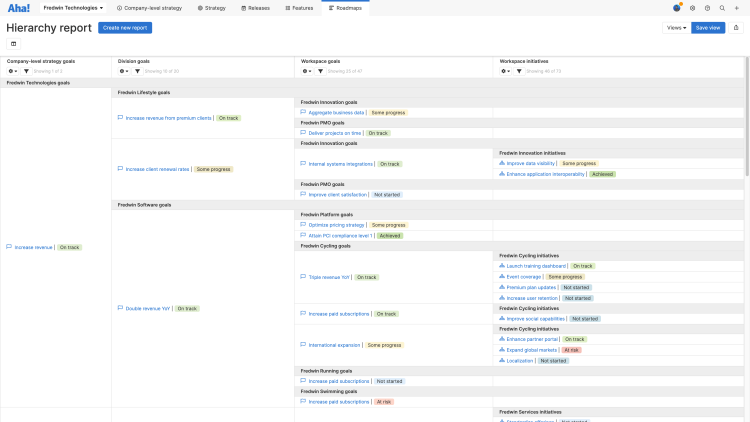
Adjust the data
If your hierarchy report does not look like you expect it to, often it is because the goals and initiatives look out of order, or workspace lines look like they are grouped together incorrectly.
Goals and initiatives in the first columns of the hierarchy report are ordered based on their prioritization in Strategy Goals and Strategy Initiatives. To reorder them, navigate to the appropriate page and drag the cards into the order you prefer.
Workspace lines in Aha! Roadmaps have an editable field called Label. Workspace lines with equivalent labels will be grouped on equivalent levels of the hierarchy report and the workspace settings report.
It may be helpful to select consistent labels nomenclature across your Aha! Roadmaps account before you start creating workspace lines (for example, "Company Division Subdivision workspace," or "Organization Team Group workspace"). You can also edit this field at any time if your account's nomenclature needs to change.
There are situations where you might want to have inconsistent nomenclature in your account — if you want to ensure that no one will be able to accidentally report on one workspace's initiatives under a different workspace line's goals, for example.
See this article to adjust your workspace hierarchy.
Set a default hiearchy report
The best saved views drive consistency across your team — or your entire organization. Workspace owners can set default views at the workspace or workspace line levels, so that everyone is using the agreed upon standard. To set defaults more broadly, you can set them at the workspace line level, so that child workspaces can inherit the defaults.
To set a default view, first Save one. Then navigate to Settings ⚙️ Workspace Default views and configure your new default.
A user will see your default view if they do not already have a working copy of a view on that page, or if they click Views Reset to default view.
If you update your default view and Save it again, that update will be reflected for anyone who views the default.
Share your hierarchy report
Once your hierarchy report is ready, click Save to name it, save it, and adjust viewing permissions. You can share it with your stakeholders by selecting one of the export options under the Share menu on the top right of the page.
To fold your report into a presentation, select Add to presentation. In your presentation, you can select the report's update frequency.
To invite people outside of your Aha! Roadmaps account to view your report, select Share as webpage.
To schedule recurring email delivery of your report, select Schedule email delivery.
For a static version of your report, export your report to PNG image or PDF document.