Aha! Roadmaps | Capacity planning errors
In most cases, once you save your Jira integration configuration in Aha! Roadmaps, you are ready to go — no further configuration needed.
In case you do run into trouble, we have gathered some of the most common issues with capacity planning and estimates here, along with recommended solutions.
Often the best place to start in most of these situations is the integration log messages for your configuration. Those messages will help diagnose and solve the problem.
Click any of the following links to skip ahead:
Inflated estimates sent to Jira
Symptom
You are sending estimates from Aha! Roadmaps to Jira but the estimate values in Jira are higher than the values you sent from your Aha! Roadmaps account.
Explanation
It is likely that your time tracking unit in Jira is set to something other than minutes. Aha! Roadmaps sends all estimates to Jira in minutes, so you need to configure Jira to interpret estimates in minutes as well.
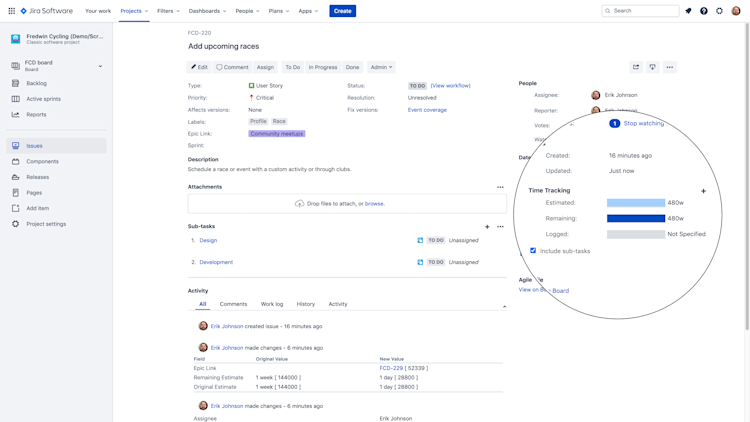
In Aha! Roadmaps you can enter estimates using time periods other than minutes — m (minutes), h (hours), d (days), w (weeks), or m (months) — and Aha! Roadmaps will convert the estimates to minutes when it syncs with Jira.
Resolution
You need to change your time tracking unit in Jira to minutes.
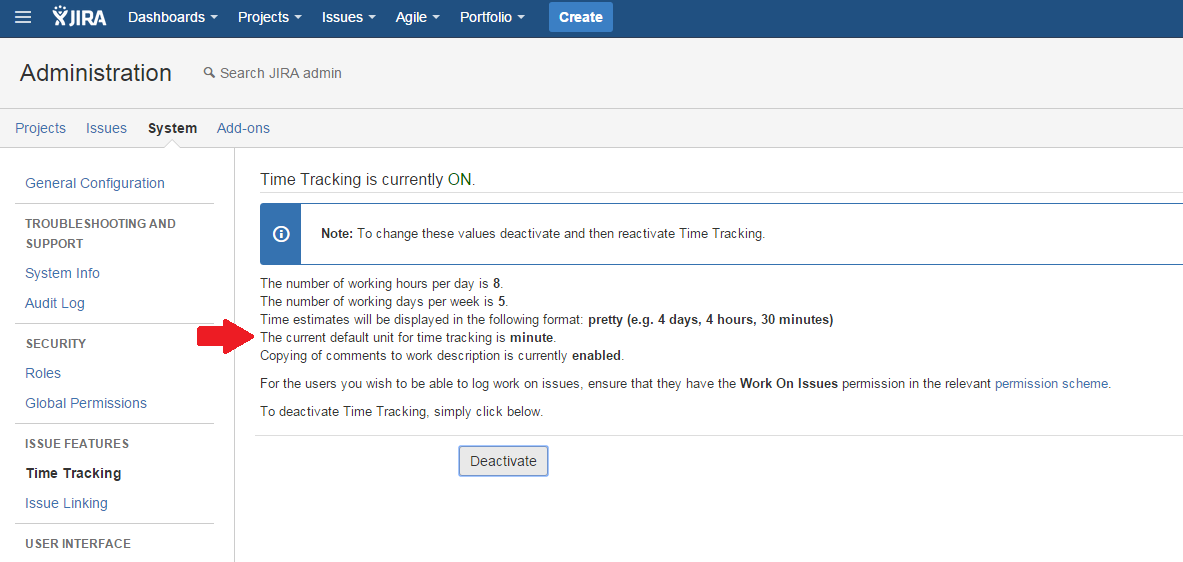
To do this, log in as a user with Jira Administrator global permissions. Go to the Jira Administration settings and look for Issue Features, which can be found under either the System or Issues sub-menus. Once you have found Issue Features, open the Time Tracking page to view the settings.
Estimates and Jira legacy mode
Symptom
You are using Jira legacy mode but cannot sync both Original and Remaining estimates with Jira.
Explanation
The Aha! Roadmaps to Jira integration does not support legacy mode. Aha! Roadmaps always tries to sync both the original and remaining fields in Jira so they match the values in your Aha! Roadmaps workspace.
Resolution
You should disable legacy mode in your Jira instance. It has been disabled by default in all Jira releases since 4.2.
If you get stuck, please reach out to our Customer Success team. Our team is made up entirely of product experts and responds fast.