Aha! Roadmaps | Link records in Aha! Roadmaps with existing records in another system
Once you have set up your development tool integration, you may find that you have records that already exist in both Aha! Roadmaps and your development system. It’s important to keep everything in sync without creating duplicates, so Aha! Roadmaps allows you to link Aha! Roadmaps records with existing records in your development tool.
Click any of the following links to skip ahead:
How it works
In the Integrations section for a mapped record type, you will see a Send dropdown. When you open this dropdown, choose Link with existing record.
Note: The "Link with existing record" option is available on all 2.0 integrations as well as the Jira 1.0 integration.
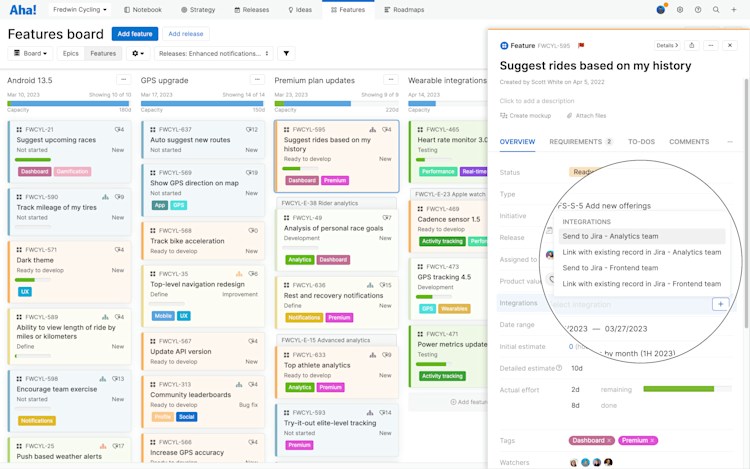
You will be asked to identify the record that you would like to link. The unique identifier will be different for each development tool, so make sure to follow the instructions presented on the screen.
When the record has been found in your development tool, you will need to determine which system contains the data that you would like to use. You have two options:
Use Aha! Roadmaps and overwrite [development tool]: This option creates a link between the two records and updates your development system with the data found in Aha! Roadmaps for your mapped fields.
Use [development tool] and overwrite Aha! Roadmaps: This option creates a link between the two records and updates Aha! with the data found in your development system for your mapped fields.
Your choice here will not affect fields that you have mapped one-way.
If a field contains no data, it will remove data from the mapped field in the tool you choose to overwrite. Aha! Roadmaps will display the fields that are mapped along with the data they contain to help you make the best choice.
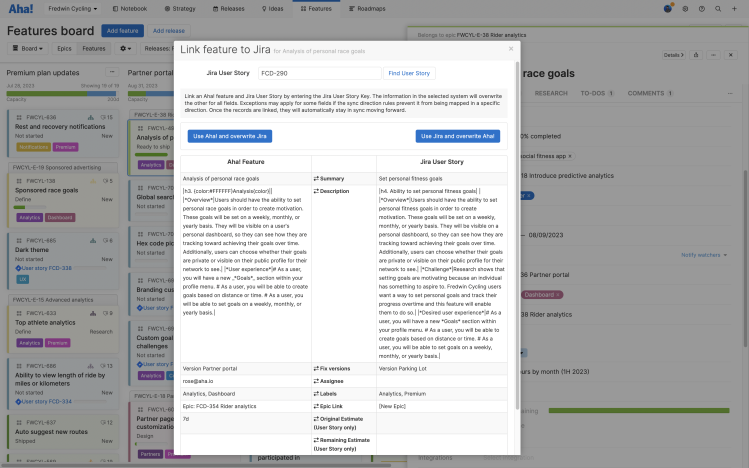
Once your records are linked, the link will appear in the Integrations section of your record.
Relationship links
If you are using relationship links in your integration, you’ll want to follow a simple rule. Always start at the top by linking the parent record first. This ensures that the child records will retain the proper parent relationship when they are linked. Here is a basic order for how you would link the records.
Release / Schedule
Initiative
Epic
Feature / Activity
Requirement
Keep in mind that your integration may not contain relationship links for all of these record types. You can always skip linking those records that aren’t applicable to your integration.
When linking any record, Aha! Roadmaps does not attempt to link any of the child records. These must be linked individually.
When you link a child record without first linking the parent records, you will encounter some unexpected behavior —
Use Aha! Roadmaps and overwrite [development tool]:
The parent links will be lost in both Aha! Roadmaps and your development tool.
If you attempt to link a requirement that doesn’t have a linked parent feature, you will receive an error because the parent record in the development system is unknown.
Use [development tool] and overwrite Aha! Roadmaps:
New parent records will be created (duplicated) in Aha! Roadmaps and your record will be linked to the new parent records.
If you get stuck, please reach out to our Customer Success team. Our team is made up entirely of product experts and responds fast.