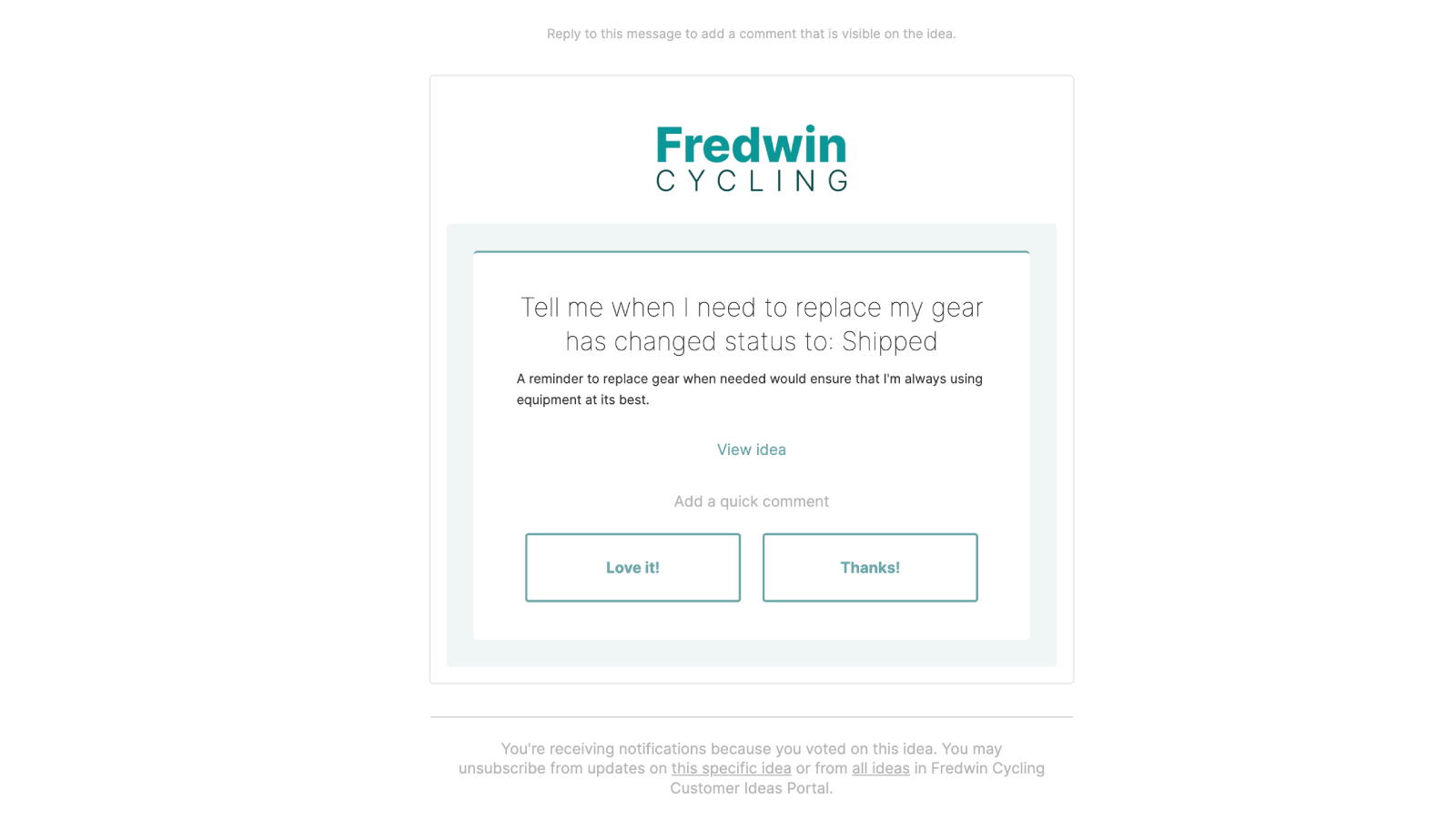This article discusses proxy votes or ideas portal custom domains. You need to be an Ideas Advanced customer to access these features. Please contact us if you would like a live demo or would like to try using it in your account. If your Aha! account was created before October 20, 2020, you may have access to these integrations, but you will need to upgrade to Ideas Advanced for any future enhancements. |
Aha! Ideas | Portal notification emails
One of the wonderful aspects of ideas portals in Aha! Ideas is that they can notify idea creators and subscribers for you. As you change the status of an idea or comment on it, anyone invested in the idea will receive email notifications of each update, so you do not need to remember who to contact.
This article provides information about portal notification emails that idea subscribers receive. To learn about notifications that Aha! users receive within the software, read our notifications article.
Overview
When a portal user interacts with an idea in your portal, they become subscribed to that idea automatically. Subscribers to an idea receive notification emails from an ideas portal when certain changes are made to it. This keeps subscribers up-to-date and engaged.
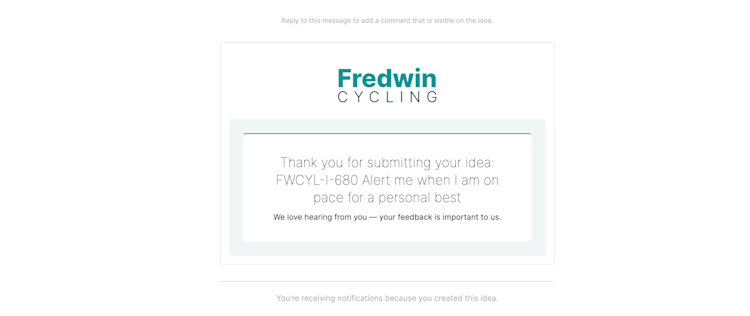
There are several different types of notification emails your portal will send:
Thank you: Thanks a portal user for submitting an idea.
Status changed: Notifies the portal user that an idea they are subscribed to has changed status.
Admin response: Notifies the user that an official admin response is now posted to an idea they are subscribed to
New comment: Notifies the user that an idea they are subscribed to has a new comment
You can customize your portal notification emails from the Emails section of your portal settings.
Subscribing to ideas
Portal users subscribe to an idea in four ways:
Create the idea
Vote on an idea
Comment on an idea
Click the Subscribe button on an idea
Add a proxy vote to an idea (Aha! Ideas Advanced)
You can subscribe a portal user to an idea on their behalf as well. Use their name in @mentions in portal comments to subscribe them to ideas. If you created an idea on behalf of a customer, an owner or contributor can change the idea's creator to the customer's name to subscribe them to the idea.
Unsubscribing from portal notification emails
Portal notification emails provide two links at the bottom of the email, where portal users can unsubscribe from the specific idea or unsubscribe from all emails. When a portal user unsubscribes from all emails, they will be unsubscribed from all portal notification emails for ideas they are subscribed to and from the weekly summary email.
You can unsubscribe portal users from notifications from Users General in your portal settings:
To unsubscribe individual users, hover over a user's name, click the More options menu, then click click Unsubscribe.
To unsubscribe all users in your ideas portal, click the More options menu at the top of the users list, then select Unsubscribe all portal users. Individual ideas portal users can always opt back in to idea notifications.
Portal notification triggers
Public portals
Portal users subscribed to an idea in a public ideas portal will receive a notification email when:
They submit an idea
An Aha! Ideas user publicly comments on the idea
They are mentioned in a portal comment
Generally, status changes are a good reason to notify subscribers that an idea has been updated — but you might not want users to be notified about certain status changes. Uncheck the Show in ideas portal box in your idea workflow for status categories that you do not want to trigger notification emails.
Private portals
Portal users subscribed to an idea in a private ideas portal will receive a notification email when:
They submit an idea
Any portal users or Aha! Ideas user publicly comments on the idea
They are mentioned in a portal comment
An admin response is posted to the idea
The idea's status changes to a status that has Show in ideas portal checked in your idea workflow
Submit only portals
Submit-only portal notification emails do not work the same as they do for private and public ideas portals. Submit-only portals allow anyone to submit an idea, but no one can see those ideas published. Portal users cannot subscribe to ideas that they did not create.
Portal users in submit only ideas portals will receive a portal notification email when:
They submit an idea
An Aha! Ideas user selects Email idea creator when adding a portal comment to the idea
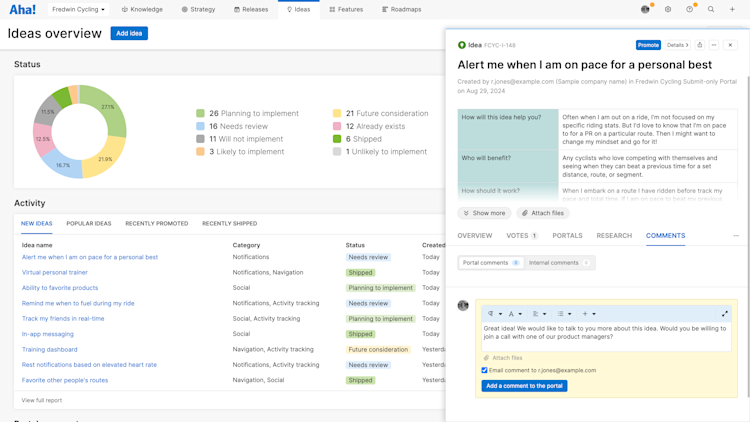
Customize portal notification emails
You can customize your portal notification emails from the Emails tab in your portal settings. Within this tab are two sections:
General: Customize various aspects of the notification emails your portal sends, like color, reply-to email address, company name, and more. Settings that enable communication from your portal, including the weekly summary email, are also located in this section of your portal's Email settings.
Templates: Customize email templates for each type of email your portal sends. (Invitation, Thank you, Status change, Admin response, and New comments) You can adjust the Subject and Body of each template to match your template.
The template editor allows several variables to include dynamic information in your emails as well. This is useful if you want to personalize portal emails to include the portal user's name, or include information like an idea's current status or description.
Check out the Emails section of our portal settings article for a comprehensive list of email settings you can configure to customize portal notification emails.
Enable quick comment buttons
You can encourage idea subscribers to add feedback on shipped on ideas by adding quick comment buttons to portal notification emails. These buttons provide suggested responses that the subscriber can click to quickly respond. You can customize the text on quick comment buttons in your portal settings.
To enable quick comment buttons, navigate to Emails General Quick comment buttons in your portal settings. Then check the box next to Enable quick comment buttons.
Navigate to Terminology Emails Quick comment buttons to customize quick comment button text.
Disable portal notification emails
If you want to disable all portal notification emails, you can do so from your portal settings. Navigate to Emails General and scroll to the bottom of the page. Under Enable, you will find the setting that controls all email communication (excluding password reset emails) from your ideas portal. Click the radio button next to Off to disable email notifications.
Improve email reception
If you or your portal users report that your emailed idea notifications are getting caught by your company's spam filters, you may need to allow list Aha! Ideas email domains and IP addresses.