Aha! Roadmaps | Link initiatives to other record types
Initiatives are a critical link between your strategic vision and the work you need to complete to achieve that vision. In Aha! Roadmaps, that link can be literal. Link your strategic initiatives up to the goal they support, or to the releases and features that are the incremental steps to achieve the initiative.
Click any of the following links to skip ahead:
Link an existing initiative to a goal
While initiatives can be independent entities, you can link them to goals when they drive the team to achieve that objective.
For example, your goal may be to become the #1 mobile app in your market. You can link initiatives related to enhancing your iOS and Android apps directly to that objective. You may also have a goal at a workspace-line level above that. If enhancing your mobile apps will impact that goal, you can link those initiatives to the workspace-line goal as well.
Follow these steps to link an existing initiative to a goal.
Go to Strategy Initiatives. (You can also link them from the Strategy → Goals page.)
Click on an initiative to open the record drawer or Details view.
Click in the Goals field on the right and then select goals that are at the same level or higher in the workspace hierarchy.
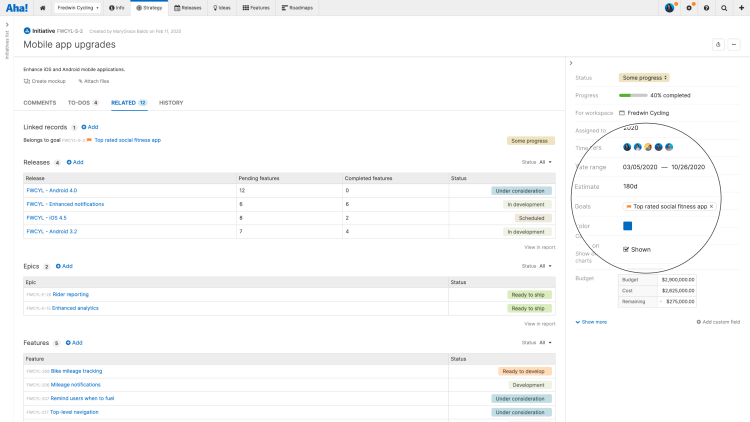
Link an initiative to a release
You can also link initiatives to releases. By considering which initiatives (and goals) a release impacts, you can identify what does and does not matter. Clearly defined initiatives keep the team on track and enable you to tell key stakeholders why your plan is the best strategy.
Select Releases Overview.
Click on a release to open its record drawer and then click in the Initiatives field.
Select one or more releases from the dropdown.
Click X to close the drawer and save your changes.
Linked records in Aha! Roadmaps do not inherit any links from each other. For example, linking an initiative to a release will not link any features associated with that release to back to the initiative. Read this article if you also want to link goals to releases or other Aha! Roadmaps records.
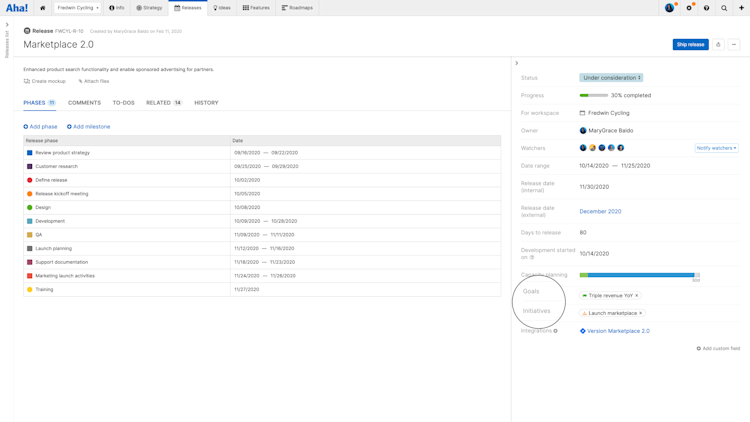
Link an initiative to a feature
Linking features to initiatives allows you to show the strategic importance behind why features are being prioritized.
Go to Features → Board.
Click on a feature to open its record card and then click in the Initiative field.
When prompted, choose one of the following:
Select an initiative from the dropdown.
Select Add initiative, enter the appropriate information, and then click Create initiative.
Linked records in Aha! Roadmaps do not inherit any links from each other. For example, linking an initiative to a feature will not link any goals associated with that initiative down to the feature. Read this article if you also want to link goals to features or other Aha! Roadmaps records.