Aha! Roadmaps | Apply a theme to an Aha! presentation
If you find yourself editing presentation slides to include the same assets — a company logo, a consistent header style, a copyright notice in a footer — then you might benefit from a presentation theme. Themes allow you to style title and body slide layouts, then apply those layouts to every presentation that uses the theme. This is a great way to infuse your team's presentations with consistent branding, style, and assets.
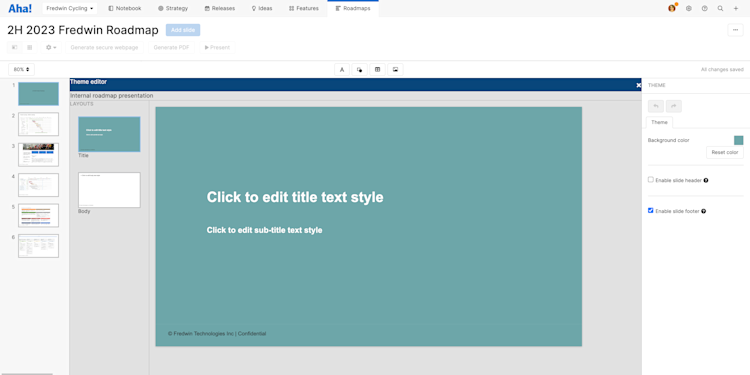
To take advantage of a presentation theme, first create a presentation. On the right side of the slide editor, click the Themes tab, then select the theme you wish to use.
By default, new presentations start with just a title slide, with no header or footer. Once you add a body slide (which has headers enabled by default), or enable headers or footers, you will see those elements of the presentation theme.
The presentation theme will affect your presentation in two ways.
Specific text, Aha! Roadmaps views, shapes, or images added to the theme layouts for that theme will display on your presentation slides. By design, you cannot move or edit these theme elements.
Text style boxes, which can affect slide titles, subtitles, or body text, will determine the style of whatever text you choose to add.
To add a slide to your presentation that the presentation theme will not affect, add a slide with No layout. You can customize these slides as you see fit.