This article discusses functionality that is included in the Aha! Knowledge Advanced plan. Please contact us if you would like a live demo or want to try using it in your account.
Aha! Roadmaps | Knowledge base documents
You can add a document or folder from any workspace to your knowledge base. When you add a document, all nested child documents will be added as well.
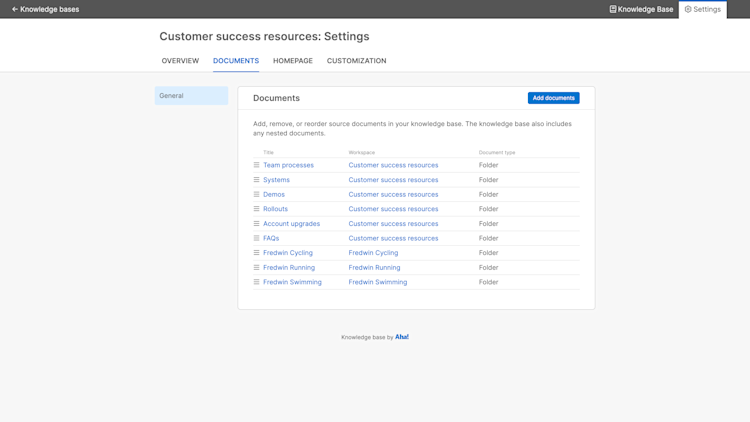
To add documents to your knowledge base:
Access your knowledge base's settings and click the Documents tab.
Click Add documents to add a document to your knowledge base.
Select the workspace where the document is located. The workspace's document hierarchy will appear.
Locate the document in the list or by using the search bar. It can be a single document, a folder, or a parent document child documents nested beneath it.
Click the + next to the document.
Click Select documents.
Once you have added documents to your knowledge base, you will see all source documents in your knowledge base listed in Documents settings. Drag and drop them to reorder them in your knowledge base.
Reordering documents from knowledge base settings will only reorder the source documents or folders you have added. If you want to reorder nested child documents, you will need to do that from the source document's workspace of origin.
If your knowledge base uses the Publish as you write workflow, you will see the document(s) added to your published knowledge base immediately. If your knowledge base is configured to Publish after drafting, a user will need to publish updates to your knowledge base before the documents will be published to your knowledge base.
If a document is included in multiple knowledge bases and a workspace user updates it, the document will follow the publishing workflow configured in each respective knowledge base it is included in. You will be able to see which knowledge bases a document has been added to at the top of the document, along with its publishing status.
