Aha! Roadmaps | Troubleshoot missing records on the team capacity report (Enterprise+)
Cross-team effort estimates. Dynamic team member capacity. Endless planning scenarios. The team capacity report is a powerful way to visualize your teams' ability to implement your product roadmap — and needs exact configuration to do it.
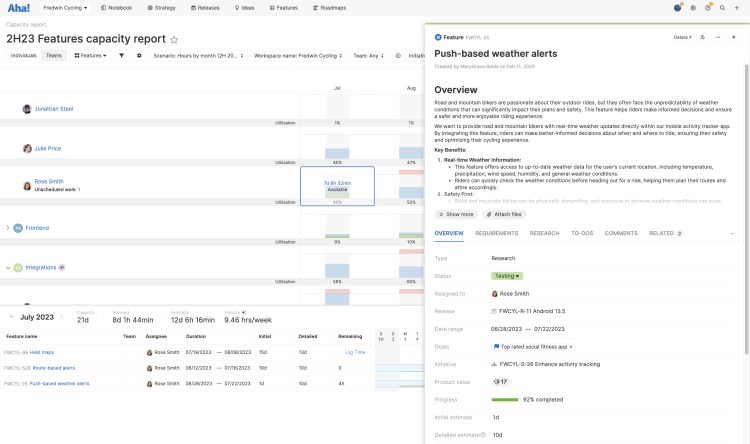
Most of the time, the process works flawlessly: configure teams and planning scenarios, estimate work, load the report. But sometimes the report does not reflect every record you expect.
In this article, we will walk through a checklist of items to troubleshoot the report, so you can spend less time configuring it, and more time planning for the future.
Click any of the following links to skip ahead:
Overview
The team capacity report can visualize two types of estimates across multiple planning scenarios for both real and virtual teams and team members. This lets you chase your curiosity and mitigate development risks before you have to encounter them in real life, but also makes it easy to miss a single estimate, duration, or work schedule.
If you do miss something, you probably will not notice until you pull up the report itself — when you expect to see a record but do not. So in this article, we are going to start there and work backwards.
The report can visualize initiatives, epics, features, or requirements. But for the purposes of this article, we will focus on a single feature.
Planning scenario
The capacity report displays your teams' capacity in light of a specific planning scenario — and visualizes the effort estimates you have added for that scenario. Because multiple people in your account might be planning for different scenarios at the same time, you select the planning scenario from the profile menu at the top of your screen.
Confirm that the planning scenario you have selected matches the planning scenario that you used when you estimated the missing feature.
Report configuration
Next, let's look at the capacity report. We will first confirm that we have configured the team capacity report correctly to display the missing feature.
As a best practice when you are stuck in any report, set the report's filters wide open first.
Check these configuration settings:
Individuals / Teams toggle: Make sure this is set to Teams.
Record type dropdown: Make sure you have selected the proper record type. In this case, we want to select Features.
Calendar: The report's timeline should be broad enough to contain the missing feature. We will also check this in the next section, when we confirm that the feature and the feature estimate's duration is within the report timeline.
Configure capacity report ⚙️: From this modal, you can adjust three report settings. Two of them will affect record visibility:
Configure velocity : If you see this option, then you are looking at the individual capacity report. Change the Individuals / Teams toggle to Teams.
Configure planning: This setting will not affect record visibility on the capacity report.
Configure estimate: The capacity report needs to pick an estimate type to visualize — either Initial or Detailed. Set this to Best, which will use the Initial estimate until a Detailed has been entered, to see the most records.
Filters: By default, the capacity report is filtered to your current Workspace, includes parking lots and shipped Releases, and includes all the People in your Aha! account. Make sure that the Workspace filter includes the workspace where the missing feature lives.
Unassigned and Unscheduled records: The missing feature might be on the capacity report already, but in an unexpected place. Check for it in the Unassigned section at the bottom of the report, and the Unscheduled section below the feature's assignee.
Record details
Finally, let's look at the missing feature itself.
Check these areas of the feature:
Start and Due dates: The feature's duration should be within the capacity report's timeline.
Assignee: The feature's assignee should be one of the teammates visible on the capacity report.
If the feature is missing a duration, you might find it in the Unscheduled section of the capacity report. If it is missing an assignee, you might find it in the Unassigned section.
Estimate type: The teams capacity report needs an advanced estimate if you want to estimate for an entire team, multiple teams, or a mix of teams and team members. It can visualize simple estimates if you just want to visualize capacity for the record's Assignee.
Estimate field: The capacity report can visualize either Initial or Detailed estimate. Make sure you have added an estimate to the field that the capacity report expects.
Check these areas of the advanced estimate:
Estimation units: The report needs to use the same estimation units that you used when you added effort estimates to individual records.
Estimate duration: An advanced estimate's duration can be different than the feature's duration (though by default they are the same). Since the capacity report will be visualizing capacity in terms of time and estimate, make sure the estimate's duration is within the capacity report's timeline.
Estimate scenario: Remember, the capacity report visualizes estimates under the planning scenario that you have selected. Make sure that you have added estimates using the same planning scenario you want to use for the report.
Estimate assignee(s): Advanced estimates can apply to one or many capacity teams, including individual team members. Make sure that the estimate assignee(s) are visible on the capacity report.
Aha! Develop teammates: If you have integrated Aha! Roadmaps and Aha! Develop, you can estimate capacity for actual Aha! Develop teams, including dynamic capacity based on their work schedules and historically accurate velocity. This takes much of the guesswork out of capacity planning, but also assumes that if you will assign the feature to an Aha! Develop team member after you are done estimating effort. Make sure that the feature has been added to the Aha! Develop prioritized backlog for one of the team(s) in your estimate and assigned to one of the team member(s) included in your advanced estimate.
Team work schedule duration: Every capacity team has a work schedule. Make sure that this schedule duration is within the timeline of the capacity report.