Aha! Knowledge | To-dos
To-dos in Aha! Knowledge help you stay focused and stay on track. Create to-dos for tasks, communications, and reminders — then enjoy the satisfaction of checking them off as you complete them.
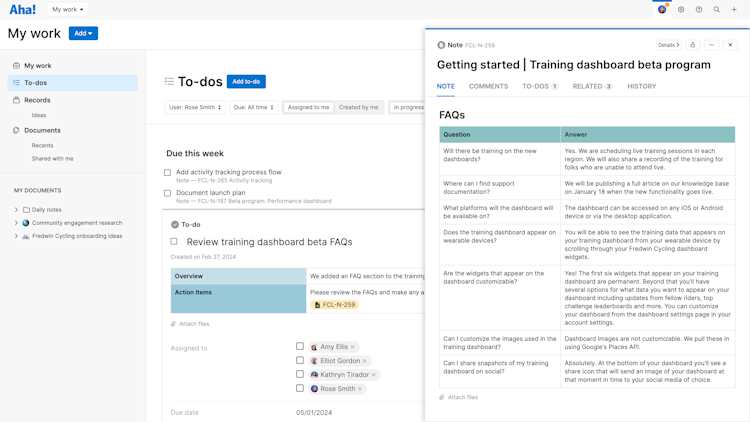
Click any of the following links to skip ahead:
Create a to-do
You can create to-dos that represent standalone tasks or add to-dos to workspace documents. To create a standalone to-do, click the + in the top right corner of your screen and select To-do. To attach a to-do to a document, scroll to the bottom of a workspace document, click the To-do tab, and click + To-do. The Create to-do modal will open:
Enter a Name for your to-do.
Select an assignee from the dropdown next to Assigned to. You can also click Assign to me to assign the to-do to yourself.
Enter a Description of the task that needs to be completed.
Select a Date that the task will be due.
Select an option from the Recurring dropdown.
Click Create to-do.
After you create the to-do, it will appear on the assignee's My work page. You will receive a notification when it is completed or when anyone adds a comment to it.
If you are subscribed to the Aha! Knowledge Advanced plan, you can standardize to-dos to ensure the requests you make have the right amount of information and context each time by creating a custom note template in your workspace for your to-do. Then add the template to your to-do description from the text editor toolbar when creating it.
Set up recurring to-dos
By default, a to-do is oriented around a single due date. But a recurring to-do can serve as a great reminder to complete tasks you perform on a regular basis. You can set a to-do to recur daily, weekly, monthly, yearly, or on a custom schedule.
To create a recurring to-do:
Create a regular to-do, including a Due date.
Click the Recurring dropdown and select the repetition interval.
Once you select an interval, you can see the Due date for the next to-do iteration.
Click Save to create your to-do.
The next occurrence of a recurring to-do will be created in one of two scenarios (whichever comes first):
When everyone assigned to the current to-do has completed it.
When you reach the current to-do's Due date.
A few more details are helpful in knowing what to expect when you set a recurring to-do:
Every instance of a recurring to-do will use the original to-do's Name and Description.
When you edit a recurring to-do's Name, Description, Due date, or Assignee(s), you will have the option to apply your changes to future to-dos. Once you have finished editing, you will see an option at the top of the to-do to Update future to-dos.
When you delete a recurring to-do, you will have the option to Delete the single to-do or Delete and stop recurring.
If a to-do is never completed, the recurring to-do will still be created — but it will not be created until the due date of its preceding to-do.
Track to-dos
Your To-dos page will list all the to-dos you have added to Aha! Knowledge by due date. The page groups to-dos into Overdue, Due this week, and Due later.
Use the Due filter at the top of the page to filter to-dos for the day, the next 7 days, the next 30 days, or the next 90 days. Select the Completed filter to see to-dos you have already checked off.
You can also track your to-dos from the top of your My work page. From either location, click a to-do to expand it and see its details. Check it off when it is completed to remove it from your list.