Aha! Develop Advanced plan required. Contact us if you want a demo, or to try using this in your account. No salespeople here at Aha! — just product experts.
Aha! Develop | Throughput report (Advanced plan)
Use the throughput report to visualize your Kanban team's performance trends — how much work your team completes in the average week, and whether optimizations you have implemented are having a positive effect.
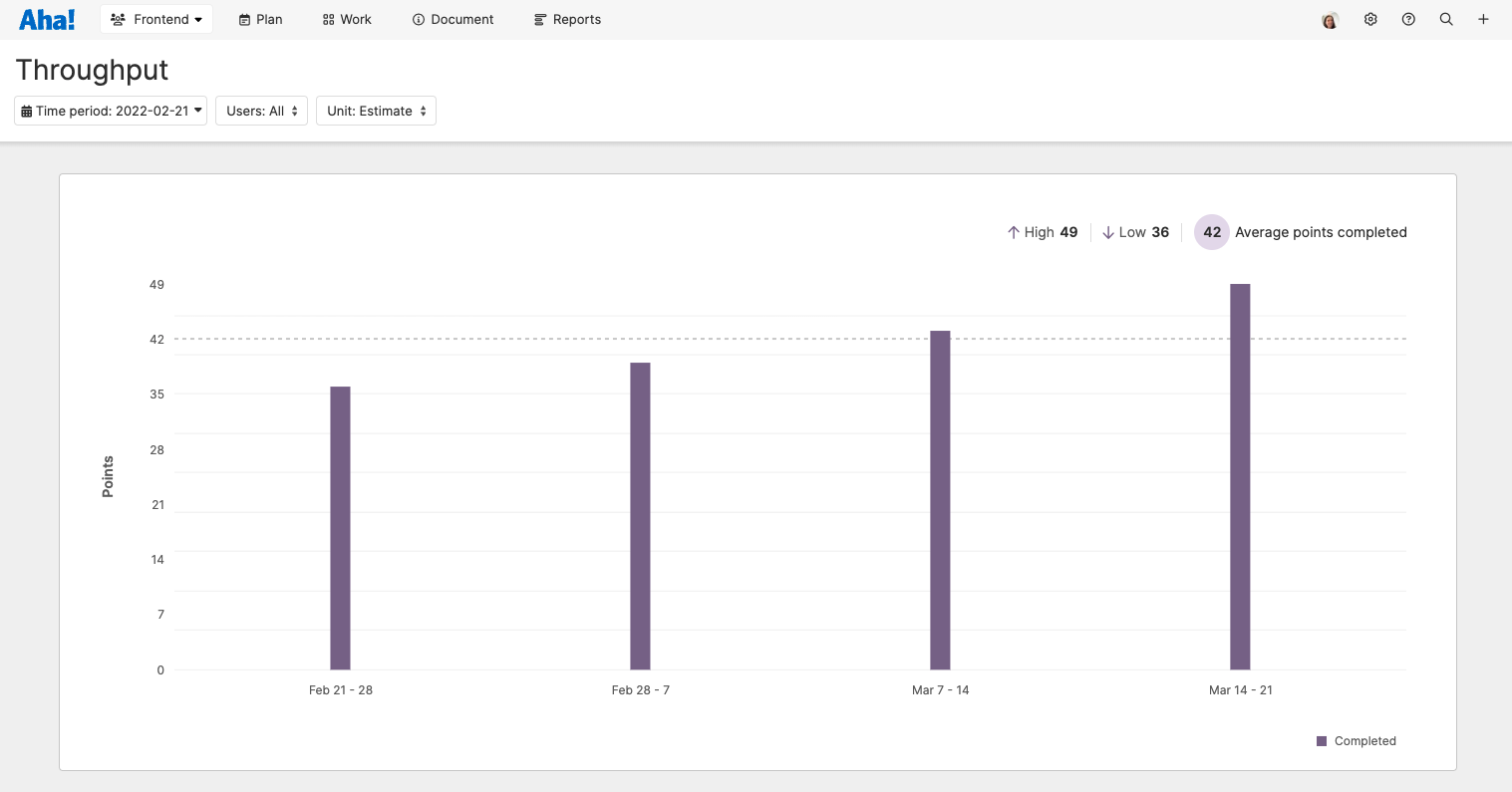
Click any of the following links to skip ahead:
Configure the report
To access the throughput report, navigate to Reports Throughput. From here, configure your report:
Set the Time period you want to use. The default is 6 weeks.
Select the User(s) you want to see in your report. The default is All users — your entire team.
Select the whether you would like to visualize throughput by Records completed or by time logged against Estimates (by time or story points).
Best practices
If you choose to track your throughput by Records completed, try to break your work items down into equally-sized records.
Use the throughput report to identify performance trends — not to diagnose workflow inefficiencies. If you see performance improving since you made a workflow adjustment, you can conclude that your change was helpful. If you do not see your team or individual team members trending towards a consistent throughput, that is a sign that you need to investigate further.
Use the report
Each data point on the throughput report represents one week. Compare your team's (or a user's) weekly progress with the average and note any trends over a period of time.
Then review the report for insights.
Hover over an individual column to see the number of records that were completed that week.
Click on any data point to drill into that week. Once you do, a prebuilt list report will open in a new tab with all related Records, record Statuses, and the Event type. You can adjust this list report for further analysis, then close the tab when you are ready to return to the original report.