Use realtime collaboration to document ambitious ideas together, and inline comments to improve documentation with precise edits and threaded conversations.
Click any of the following links to skip ahead:
Collaborate in realtime
Multiple users can simultaneously edit and see other users editing in the text editor. When more than one user is present in the same editing session, other participants are shown as flags that display the users' names. The flags move in real time as other users make updates in the text editor.
To begin collaborative editing, start by modifying a description field or note where your fellow collaborators are currently adding content.
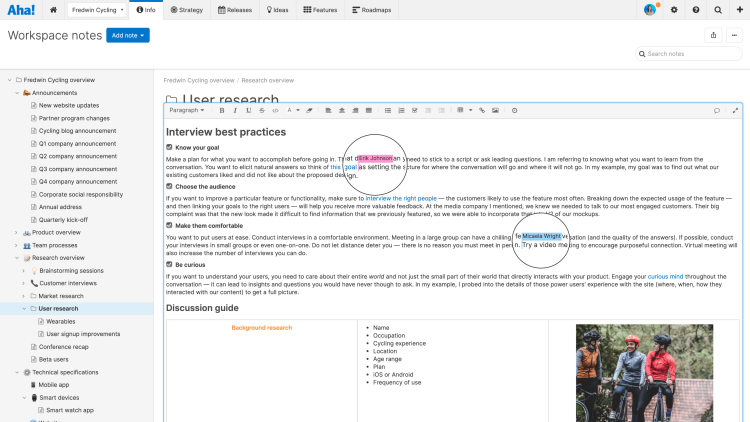
You can collaborate live in description fields for saved records, notes, and custom note fields. You cannot in comments, or when creating a record.
In addition to live collaboration, you can also include users or Aha! records with # and @ mentions.
Notify your collaborators of a record or note by typing an @ symbol followed by the user’s name.
Add links to other records by typing the # symbol, which will let you look up an issue directly from the text editor using either the reference ID or name of the record.
Click on a mentioned user to open their user history in a new tab. Click a mentioned record to open its drawer view.
Comment directly on text
The words we write often need to be reviewed for accuracy, tone, and focus. But giving clear feedback can be difficult. Inline text comments let you highlight and comment on the exact parts of the text you want to address, then create conversation threads to focus on and resolve the issue.
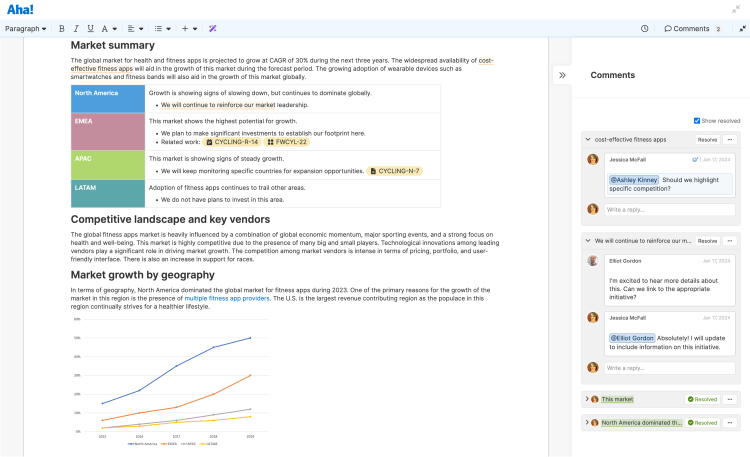
To create a new inline comment:
Highlight the text you want to comment on and click the Add comment + icon that appears on the right side of the text editor.
Your text will be highlighted and underlined in orange, the Comments sidebar will appear, and you can start creating your comment.
Click Save comment once you are done.
Resolved comments will be highlighted and underlined in green and you can always reply to a resolved comment to reopen it.
Inline comments have access to the full text editor, so feel free to format your text, @ and # mention Aha! users and records, add and color tables, or insert images.
Aha! Develop | Comment and collaborate on text