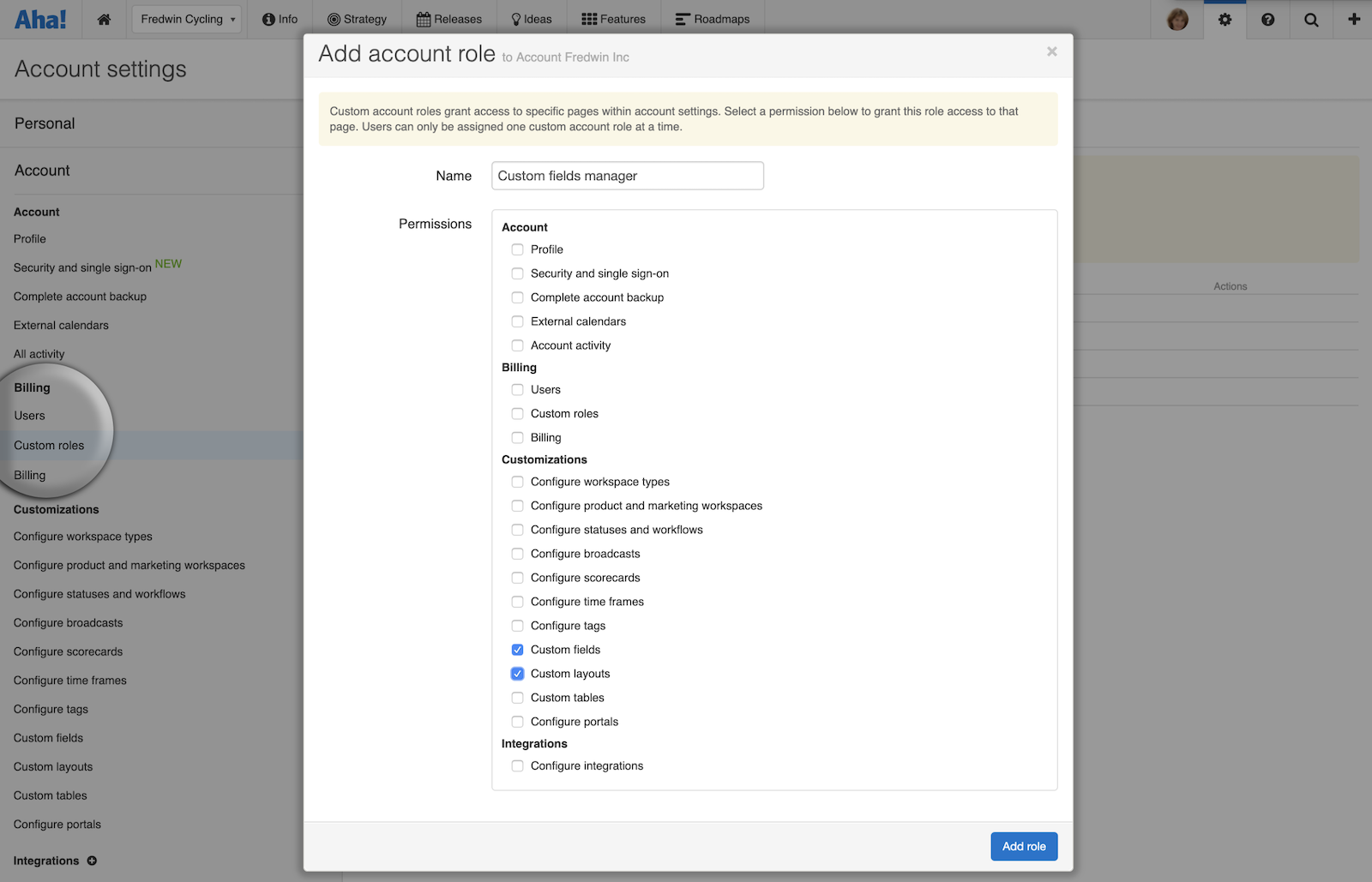
Just Launched! — Create Custom Account and Workspace Roles
Account administrators are unsung heroes. So today we salute you with a small gift — the ability to create custom roles for other account admins and users. This means you can empower product and marketing teams who use Aha! with exactly the right level of access to account and workspace settings, such as customizations or integrations.
This is an advanced feature that is available exclusively for our Enterprise+ customers.
It is important to remember that all of our plans include a number of different administrator and user permission options. There are three administrator roles for managing account settings, billing, and customizations. And you can assign four user roles (owner, contributor, reviewer, and viewer) to give individuals the right access to the various workspaces.
But there are times when you need to assign more granular permissions. For example, you might want to give product and marketing teams more flexibility to create custom fields — without giving them access to all the customization settings that are available in your account. This is exactly why we added the new custom role capability.
The Enterprise+ plan is ideal for large or complex organizations that have sophisticated use cases and require a hands-on level of support. It also includes advanced security and backup features, as well as ongoing training services.
You must be an administrator with billing permissions to create and assign custom roles. To get the most out of this update, it is important to understand what permission levels there are in Aha! and how to apply custom roles with default roles. So we created a detailed support article that explains exactly how this functionality works.
Here is a quick look at how Enterprise+ customers can create and assign custom roles:
Create a custom role There is a new section in account settings for managing custom roles. Add a new account or workspace role, give it a name, and select the relevant permissions. In the example below, we created a custom “integrations manager” role which only has access to workspace integration settings.
Grant access to specific account or workspace settings pages.
Assign a custom role After you add a custom role, you are ready to assign it to users in your account. You will notice a new dropdown list for custom roles in the edit user modal. Go ahead and select the custom role you want to assign to each user.
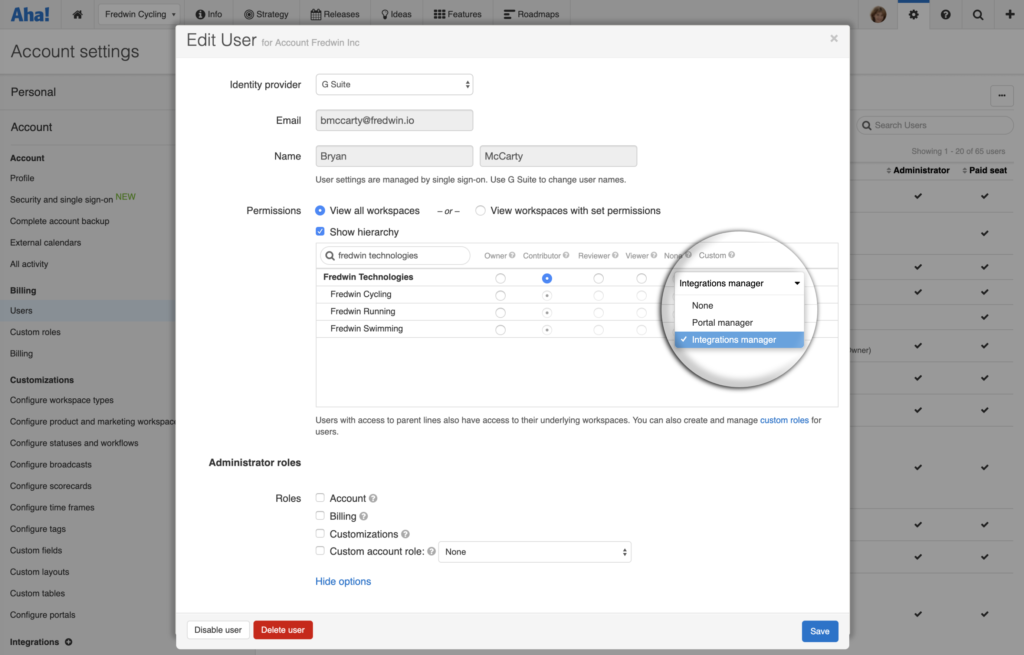
If a custom workspace role is assigned at the product line level, the role is automatically assigned for any products within that product line.
Hopefully, this update makes life a little bit easier for account administrators — especially if you are managing an account with hundreds of users.
If you need help getting started with custom roles or want to upgrade to the Enterprise+ plan, just reach out to our Customer Success team. We respond super fast, usually within two hours.
Sign up for a free Aha! trial — be happy Custom roles are available to all Enterprise+ customers. If you are not already an Aha! customer, you may want to sign up for a free 30-day trial or join a live demo to see why more than 250,000 users trust Aha! to build and market lovable products.
